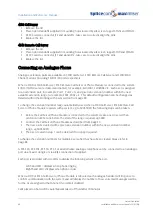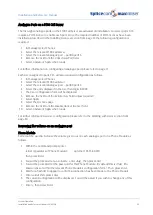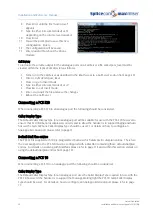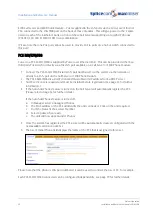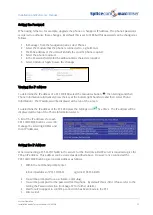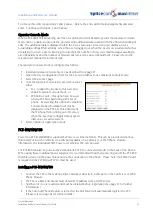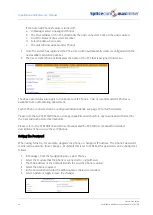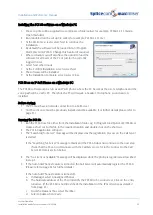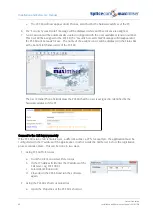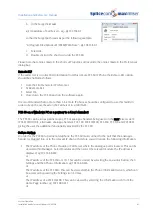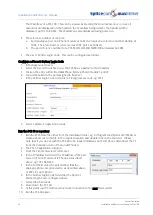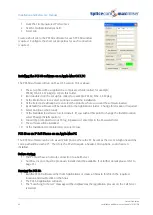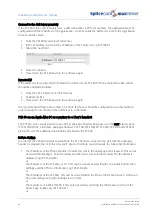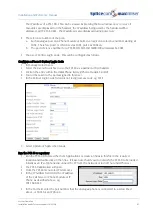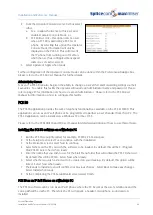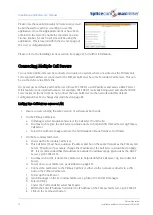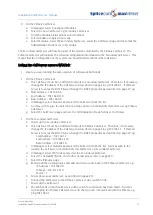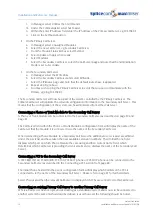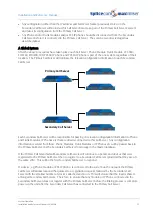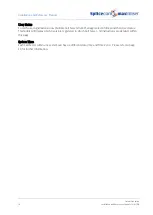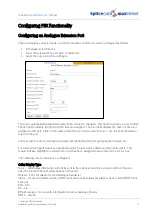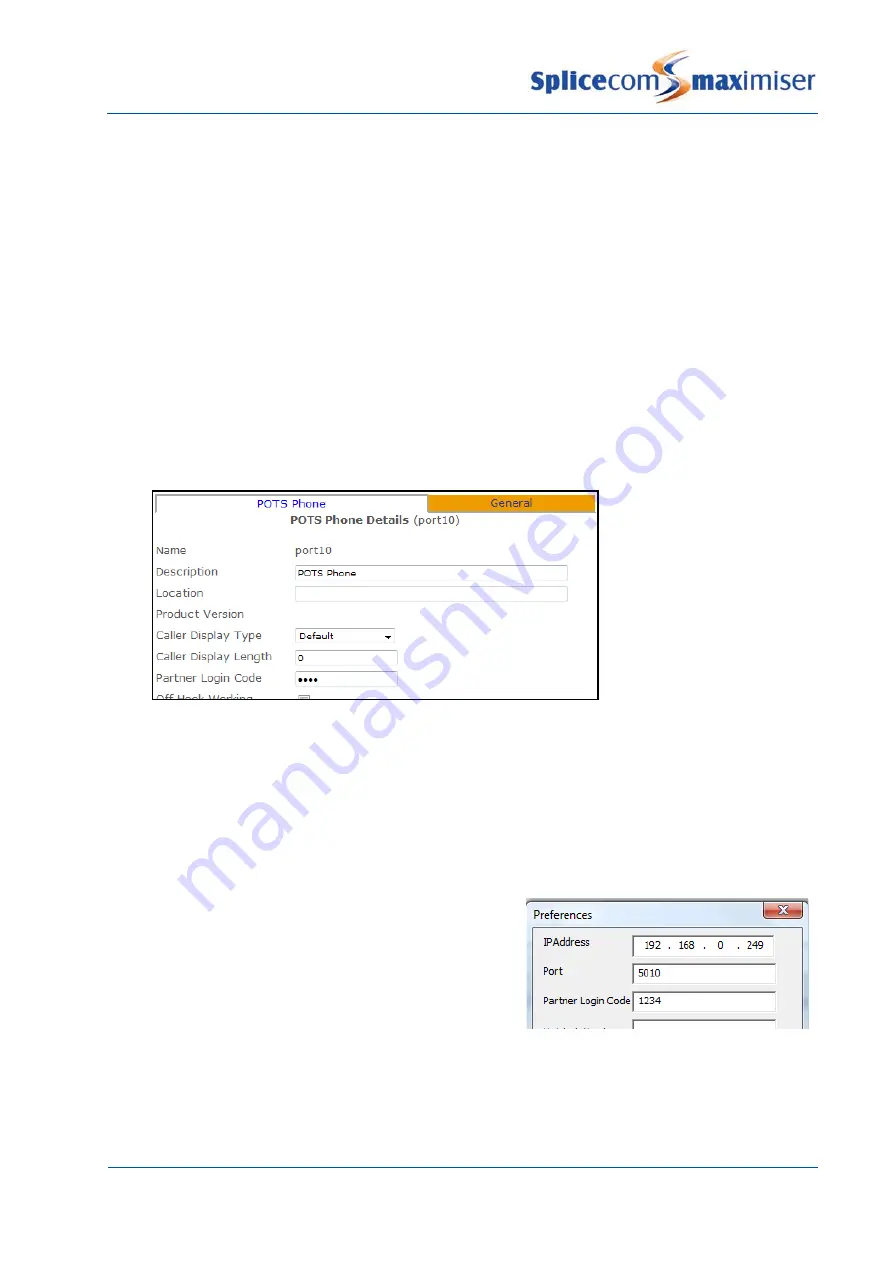
Installation and Reference Manual
System Operation
62
Installation and Reference Manual v3.2/0410/6
The IP address of a PCS 100. This can be viewed by pressing the Down arrow once (or twice if
Favourites are displayed) on the handset; the IP address being used by the handset will be
displayed, eg 192.168.0.245. The IP address is also displayed during power up.
2
The reference number of the port:-
a
Each analogue port on a Phone module or Call Server is given a reference number starting at
5001. Therefore port 1 is referenced as 5001, port 2 as 5002 etc.
b
The port reference number for a PCS 580/570/560/410/400/100 will always be 5001.
3
The User’s Partner Login Code. This can be configured as follows:
Configure a Phone’s Partner Login Code
1
In Manager select Users
2
Select the User who wishes to use the PCS 60 as a partner to their handset
3
Click on the entry within the Initial Phone field eg Phone Module 1.port01
4
You will be taken to the port assigned to this User
5
In the Partner Login Code field enter a 1-8 digit access code, eg 1234
6
Select Update or Apply when ready.
Run the PCS 60 as a partner
1
Run the PCS60.exe file either from the Installation folder, eg C:\Program Files\SpliceCom\PCS60, or
create a short cut to this file in the required location and double click on the short cut. (Please
note that if you do not wish the PCS 60 to be loaded initially as an IP soft phone disconnect the PC
from the network or turn off Auto Add Phones.)
2
The PCS 60 application will open.
3
From the File menu select Preferences
4
In the IP Address field enter the IP address of the Call
Server or Phone Module or IP Phone as described
above, eg 192.168.0.249
5
In the Port field enter the port number that the
analogue phone is connected to, as described above,
or 5001 for an IP phone.
6
In the Partner Login Code field enter the phone’s
Partner Login Code configured above.
7
Select OK when ready
8
Close down the PCS 60.
9
At this point your PC will need a network connection to the maximiser system.
10
Run the PCS 60 again.