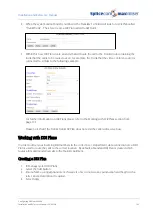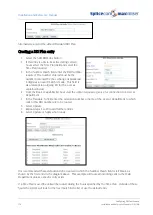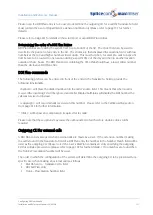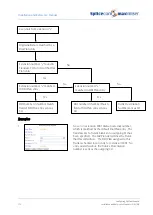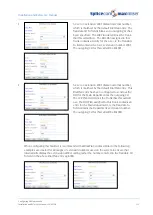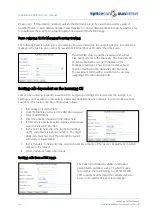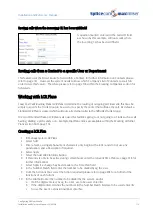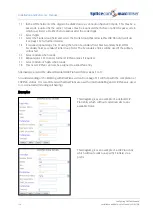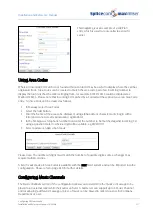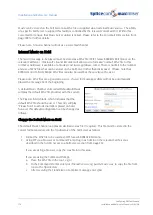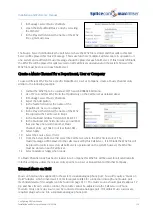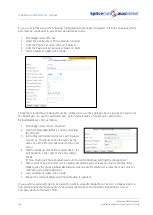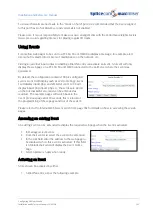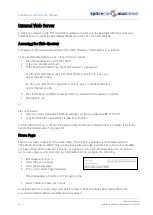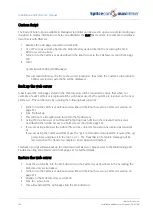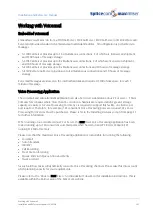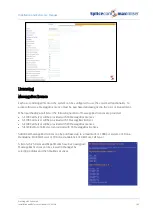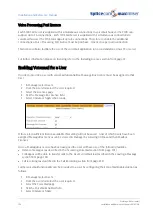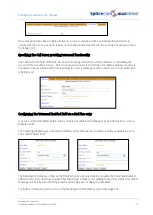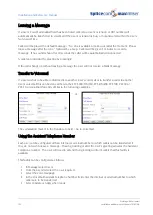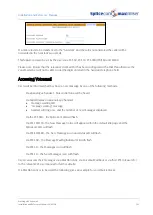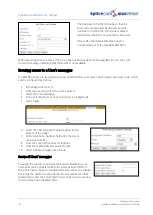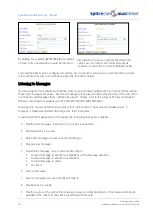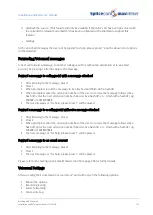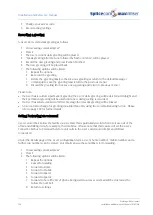Installation and Reference Manual
Configuring PBX functionality
Installation and Reference Manual v3.2/0410/6
183
Using the TAPI Driver
The TAPI Driver available with the maximiser system enables users to dial directly from their Microsoft
Outlook Contacts. This driver is currently available for Microsoft Windows 2000 and XP.
1
Download the TAPI driver from the SpliceCom Technical Forum
2
Unzip the file and save in \WINNT\System32 on the user’s PC
3
On the user’s PC, from Control Panel open Phones and Modem Options
4
Select the Advanced tab and select Add
5
Select maximiser TAPI Service Provider and select Add
6
With maximiser TAPI Service Provider selected, select Configure
7
In the IP Address field enter the IP Address of the Call Server or Phone Module
8
In the Port field enter the Port number to which the user’s handset is connected, eg 5001, 5020 etc
(this will be truncated to 1, 20 etc)
9
In the Access Code field enter the port’s Partner Login Code
10
Select OK and then Close
11
Within Microsoft Outlook open the user’s Contacts
12
Select the Dial icon
13
Select Dialling Options
14
From the Connect Using Line list box select maximiser on
15
Select OK and Close
16
The user will now be able to dial directly from a Microsoft Outlook Contact.
Please note:
•
The IP address of the Call Server or Phone Module can be viewed within Manager. Select Modules
and then select the relevant Call Server or Phone Module, the IP address is displayed.
•
Each port on a Call Server or Phone module is given a reference number starting at 5001. Therefore
port 1 is referenced as 5001, port 2 as 5002 etc.
•
The port’s Partner Login Code can be configured within Manager. Open the configuration form for
the relevant User. Select the entry within the Initial Phone field and amend the Partner Login Code
field as required.