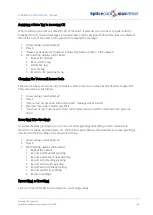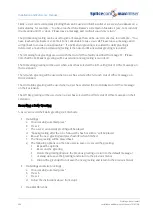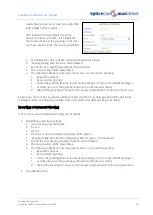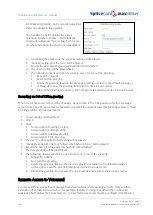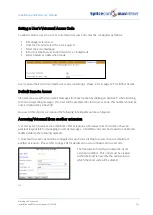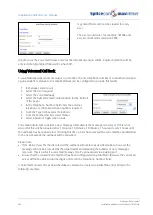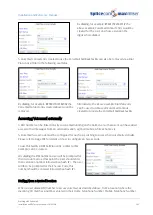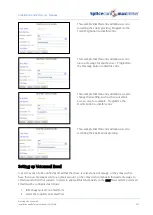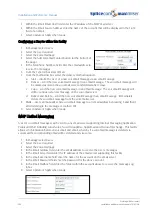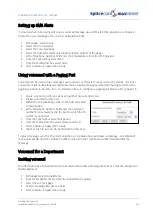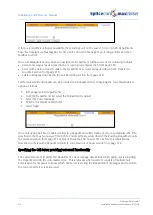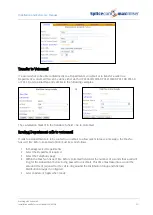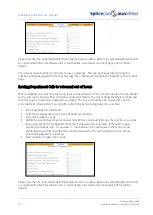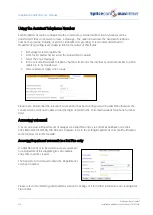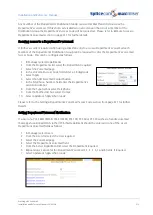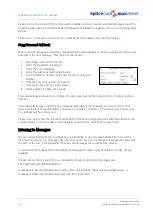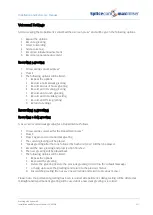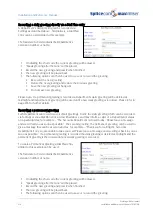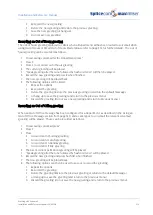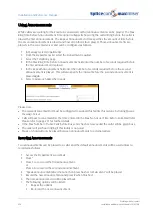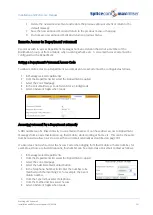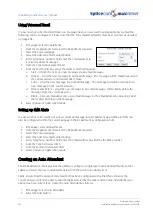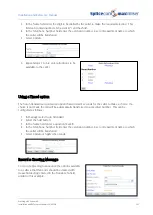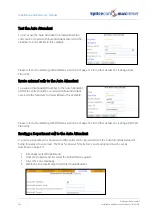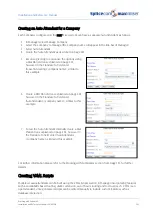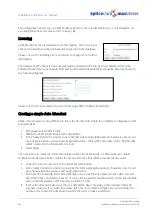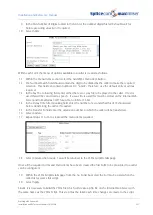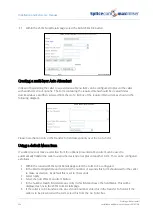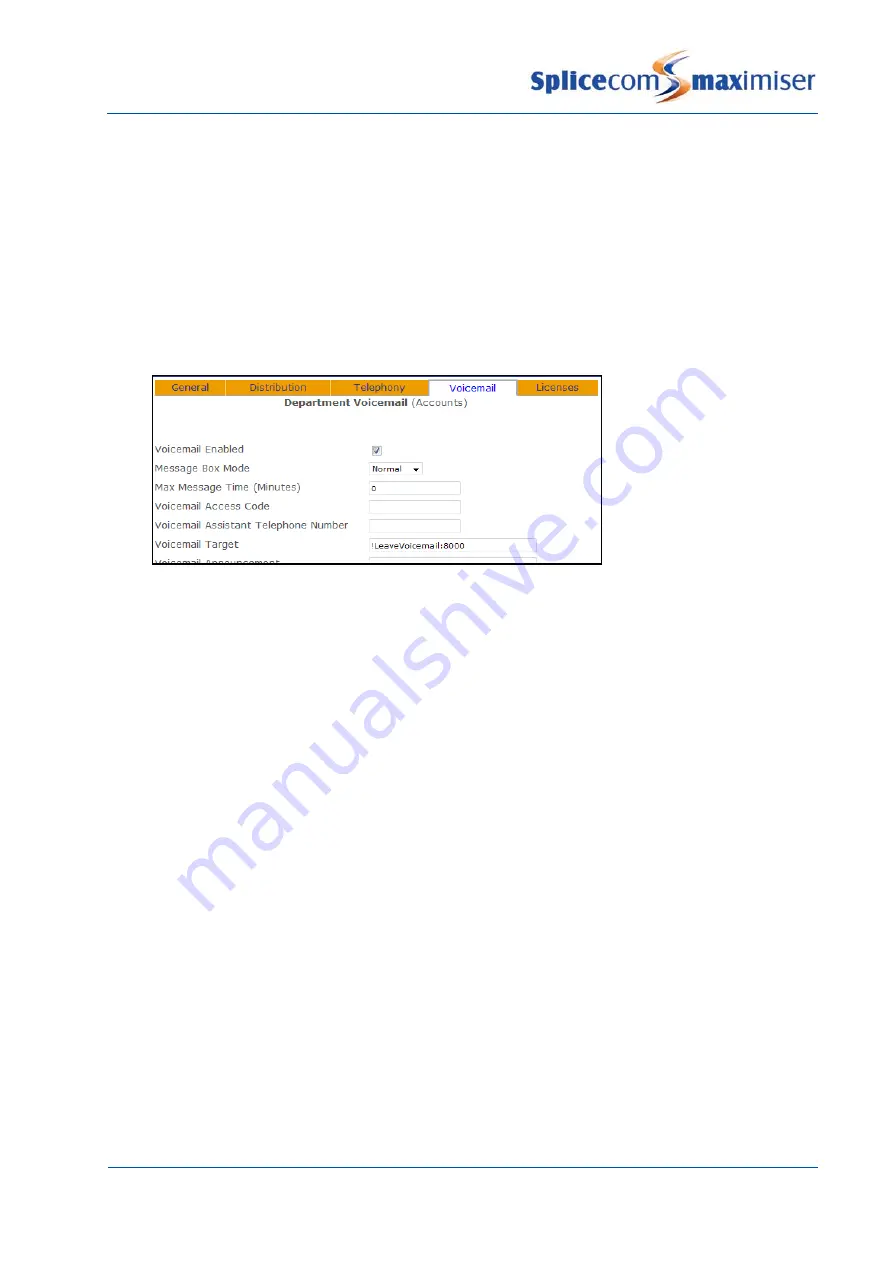
Installation and Reference Manual
Working with Voicemail
Installation and Reference Manual v3.2/0410/6
213
Routing Department Calls to an alternative voicemail box
If callers to a Department are to be routed to another Department’s voicemail, for example, where a
centralised collection point is required configure the following.
1
In Manager select Departments
2
From the Departments list select the Department required
3
Select the Voicemail page
4
In the Voicemail Target field enter
!LeaveVoicemail:extension no
where the extension number is
the extension of the Department or User to receive the calls, for example !LeaveVoicemail:8000.
5
Select Update or Apply when ready.
Please note that the Voicemail Enabled field must be ticked to allow callers to be automatically transferred
to voicemail (please refer to the Enabling voicemail section from page 209 for further details.)
Routing Department Calls to a Recorded Message
Callers can be played a message rather than be routed to the Department’s voicemail box. This can be
configured as follows:
1
Format the WAV file to be used as CCITT A-Law 8.000kHz 8bit mono.
2
Using FTP via a browser or Command Prompt log in as Admin on the relevant Call Server as
described in the Admin Access to a Call Server section from page 252.
If you are using a browser, copy the wav file into this area.
If you are using the Command Prompt:
a
Place the WAV file in the root, eg C:\
b
In the Command Prompt enter
put <filename>.wav
, eg put salesmsg.wav, to copy the file
from root to the ftp directory.
c
After receiving the Transmission Complete message enter
Quit
3
In Manager select Departments
4
From the Departments list select the Department required
5
Select the Voicemail page
6
In the Voicemail Target field enter !Play:<wav file name>, eg !Play:salesmsg.wav
7
Select Update or Apply when ready
Please note that !Play will play the message once and !PlayLoop will repeat the message until the call is
ended.