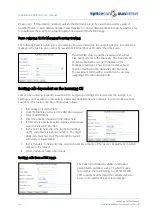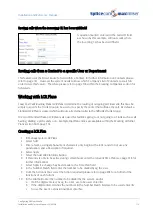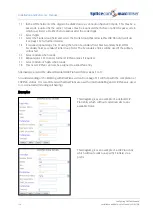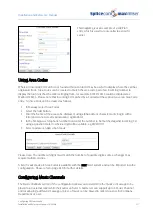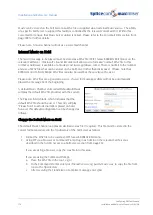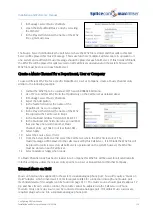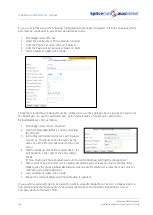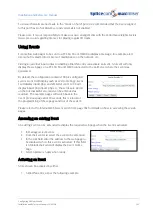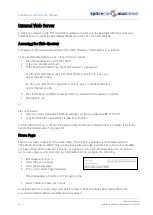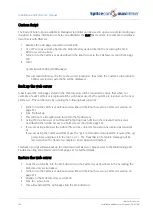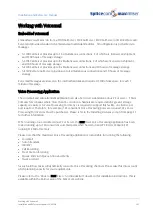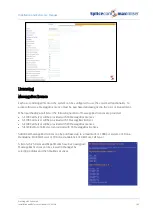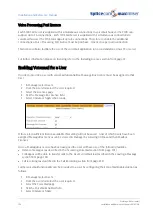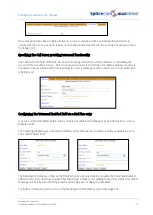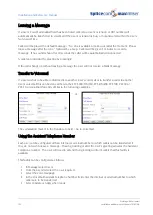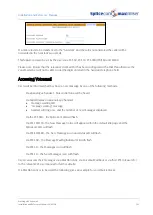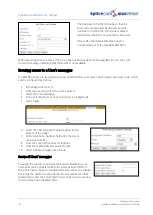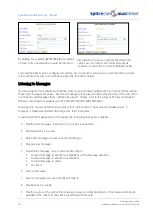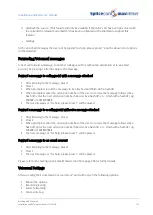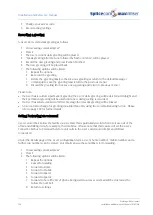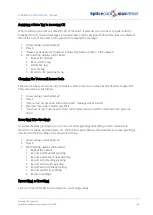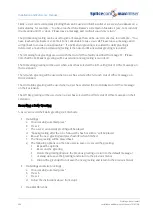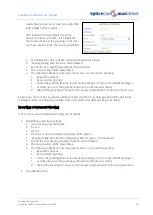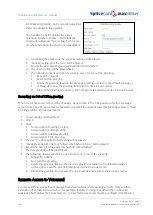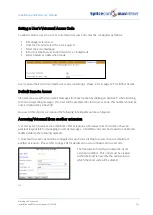Installation and Reference Manual
Working with Voicemail
188
Installation and Reference Manual v3.2/0410/6
Voicemail Ports
A Voicemail Port determines the facilities to be provided by a Call Server’s voicemail service. By default,
one Voicemail Port is created on the database and can be used to control the entire voicemail facility.
However on systems with more than one Call Server additional Voicemail Ports can be created if different
settings are required for each Call Server, for example, when Call Servers need to connect to different
email servers for the Voicemail Email facility.
A Voicemail Port can be created as follows:
1
In Manager select Voicemail Ports
2
Select the Add button
3
Enter a Name for the Voicemail Port, using alpha-numeric characters only, begin with a letter and
do not use any punctuation. If this Voicemail Port will be using the internal voicemail on the
relevant Call Server the Name must be “BuiltIn” (case sensitive) otherwise any alpha-numeric
characters can be entered.
4
Enter a Description if required.
5
Select Apply
6
Select the Call Server field.
7
From the Select Call Server list select the Call Server providing the voicemail service. If left blank,
this Voicemail Port will be used by the entire system.
8
Select Apply
9
Select the Dial Plan field.
10
From the Select Dial Plan list select the required Dial Plan. This will determine how digits dialled by
the voicemail server are handled. This is required when using Auto Attendant, Call Back, Ring back
when free and Assistant Telephone functionality.
11
In the Capacity field enter the number of Voice Processing Port licences to be assigned to this port.
This will be the maximum number simultaneous connections that will be allowed via this port.
12
Tick Voicemail Server so that this Call Server will support voicemail functionality.
13
If this Call Server is to support Auto Attendant functionality tick Auto Attendant Server. (Please refer
to the Creating an Auto Attendant section from page 222 for further information.)
14
If this Call Server is to support Music on Hold tick Music Server. (Please refer to the Configuring
Music Channels from page 177 for further information.)
15
If this Call Server is to support Department Announcements tick Queue Message Server. (Please
refer to the Voicemail for a Department section from page 209 for further information.)
16
If this Call Server is to support call recording tick Recording Server. (Please refer to the Call
Recording section from page 232 for further information.)
17
If this Call Server is to support the conferencing feature tick Conference Server. (Please refer to the
Conferencing section from page 151 for further information.)
18
Select Update or Apply when ready.