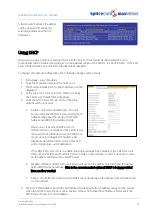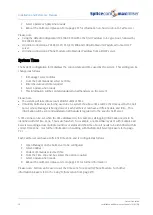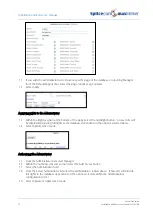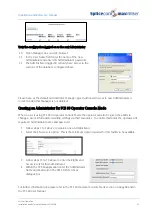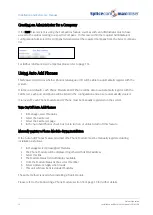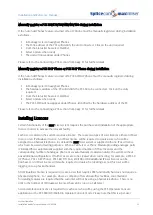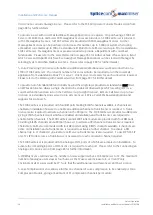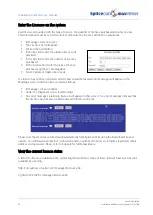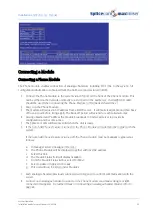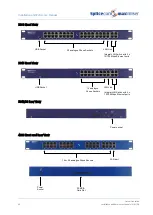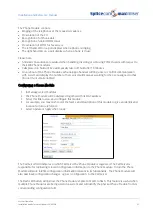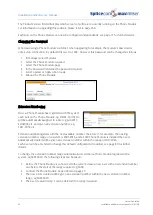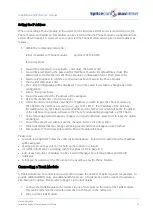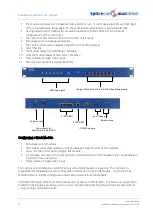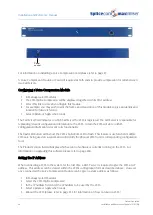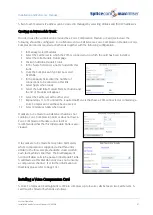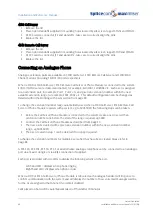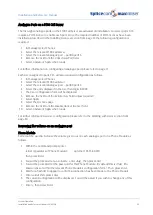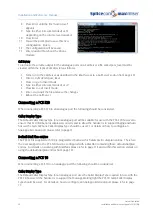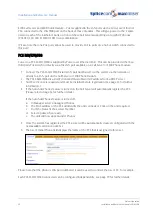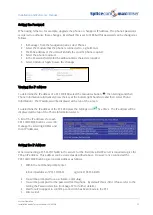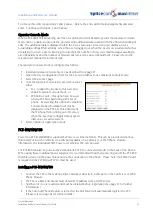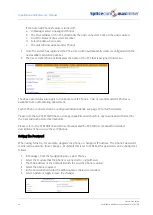Installation and Reference Manual
System Operation
Installation and Reference Manual v3.2/0410/6
43
Setting the IP Address
When connecting a Phone Module to the system for the first time a DHCP server is required to give the
Phone Module an IP address. This address can be viewed within the Phone Module’s configuration form
as described on page 40. However once connected the Phone Module can be given a static address as
follows:
1
Within the Command prompt enter
telnet <ip address of Phone Module>
eg telnet 192.168.0.250
then press Enter
2
You will be prompted for a Username, enter
diag
, then press Enter
3
You will be prompted for the password for this Phone Module. By default this is
7388
. (The
Password is set within the relevant Phone Module’s configuration form.) Then press Enter.
4
Wait for a # to appear to confirm a connection has been made to the Phone Module
5
Enter
setnet
then press Enter
6
The current configuration will be displayed. You will be asked if you wish to change any of this
configuration.
7
Enter
y
then press Enter
8
You will be asked how the IP address will be assigned.
9
Delete the
d
and enter
s
then press Enter
10
Follow the onscreen prompts entering the IP address you wish to give the Phone Module, eg
192.168.0.50, the netmask you wish to use, eg 255.255.255.0 , the IP address of the Gateway
(Default Router), eg 192.168.0.1 and the IP address of the TFTP server which will be the IP address
of the Call Server to provide software to the Phone Module during an upgrade, eg 192.168.0.1.
11
At the following prompts make any changes you require otherwise press Enter to leave the option
unchanged.
12
You will be asked if you wish to save the changes. Enter
y
then press Enter
13
Telnet will display that the changes are being saved and
Done
will appear once finished.
14
Enter
poweroff
then press Enter and the Phone Module will reboot
Please note:
•
to return to using DHCP follow the same instructions above. Enter
d
when asked how the IP address
will be assigned.
•
at any prompt you may enter a
?
for help on that option or
q
to quit.
•
for further information on working with Telnet please refer to page 270.
•
a list of each module’s IP address can be viewed in Manager by selecting Utilities and then IP
Addresses.
•
Setnet can be used to set the Time Zone to be used by a specific Phone Module
Connecting a Trunk Module
A Trunk Module can be connected to a system to increase the number of ports required, for example, to
provide additional ISDN ports, an additional WAN port etc. A Trunk licence will be required to activate a
PRI channel if required. Please refer to page 35 for further details.
1
Connect the Trunk Module to the system via one of LAN ports on the front of the Trunk Module.
This can be either via the network or directly to a LAN port on the Call Server.
2
Power up the Trunk Module.