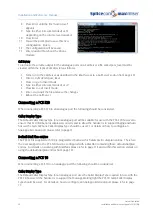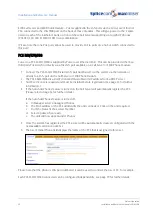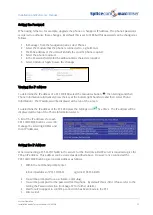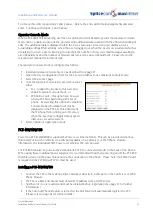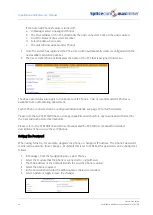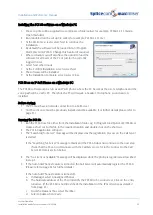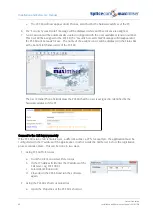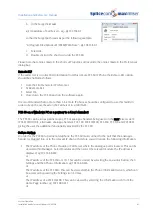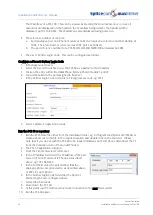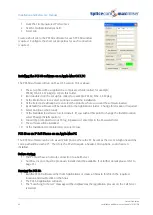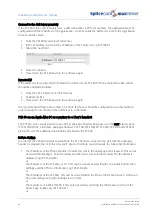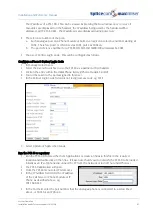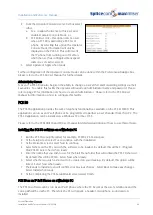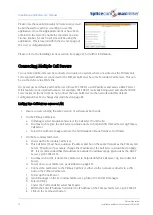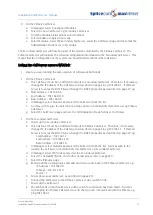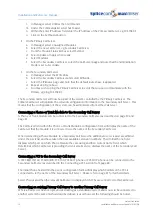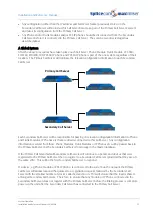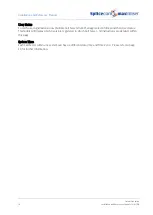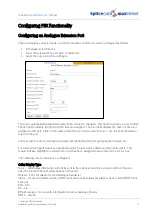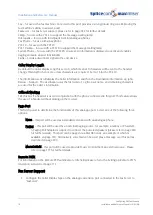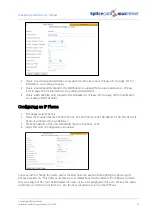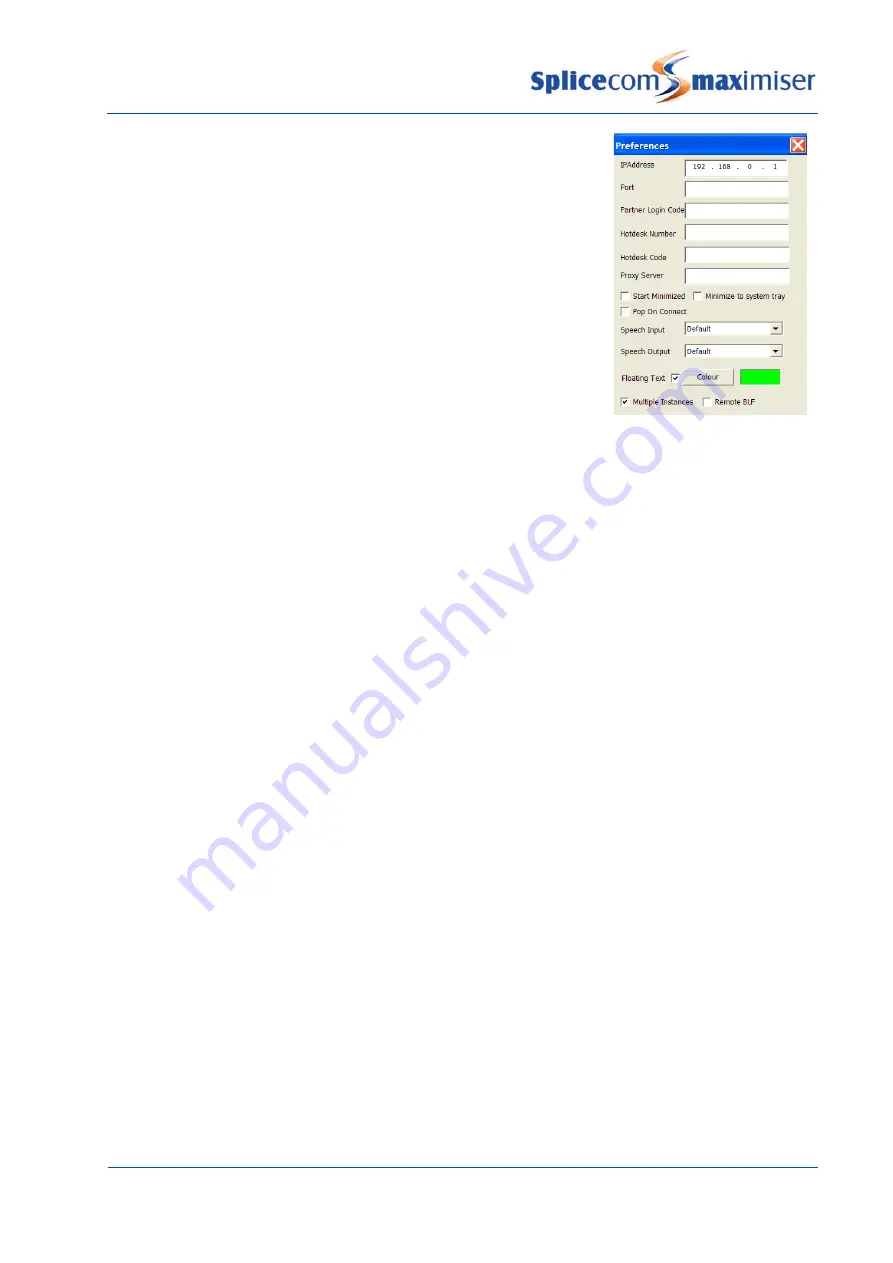
Installation and Reference Manual
System Operation
64
Installation and Reference Manual v3.2/0410/6
1
From the File menu select Preferences
2
Tick the Multiple Instances field
3
Select OK.
Create a short cut to the PCS 60 software for each PCS 60 window
required. Configure the short cut properties for each connection
required.
Installing the PCS 60 software on a Apple Mac OS X PC
The PCS 60 software will run on Mac OS X version 10.4 or above.
1
The set up file will be supplied in a compressed folder called, for example,
PCS60_MAC.3.2.67.pkg.zip. Open this folder.
2
Run (double click) the set up file called, for example, PCS60_MAC.3.2.67.pkg
3
At the Welcome screen select Continue to start the installation
4
At the Select a Destination screen select the Volume where you want the software loaded
5
By default the software will be loaded into the Applications folder. Change this location if required.
6
Select Continue when ready
7
At the Standard Install screen select Install. (If you wish at this point to change the Install Location
select Change Install Location.)
8
You will be prompted for your PC log in password, enter this in the Password field.
9
The software will be installed
10
At the Installation Completed screen select Close
PCS 60 as an IP Soft Phone on an Apple Mac PC
The PCS 60 software can be run as an IP soft phone where the PC becomes the User’s telephone and the
voice path will be via the PC. Therefore the PC will require a headset, microphone, sound card etc
installed.
Before starting:
1
The PC must have a network connection to a Call Server.
2
An IPUser licence must be previously installed and be available. (For further details please refer to
page 35.)
Running the PCS 60:
1
Run the PCS60 software either from Applications or create an Alias to this file in the required
location and double click on the Alias.
2
The PCS 60 application will open.
3
The “Searching for Server” message will be displayed as the registration process on the Call Server
is started.