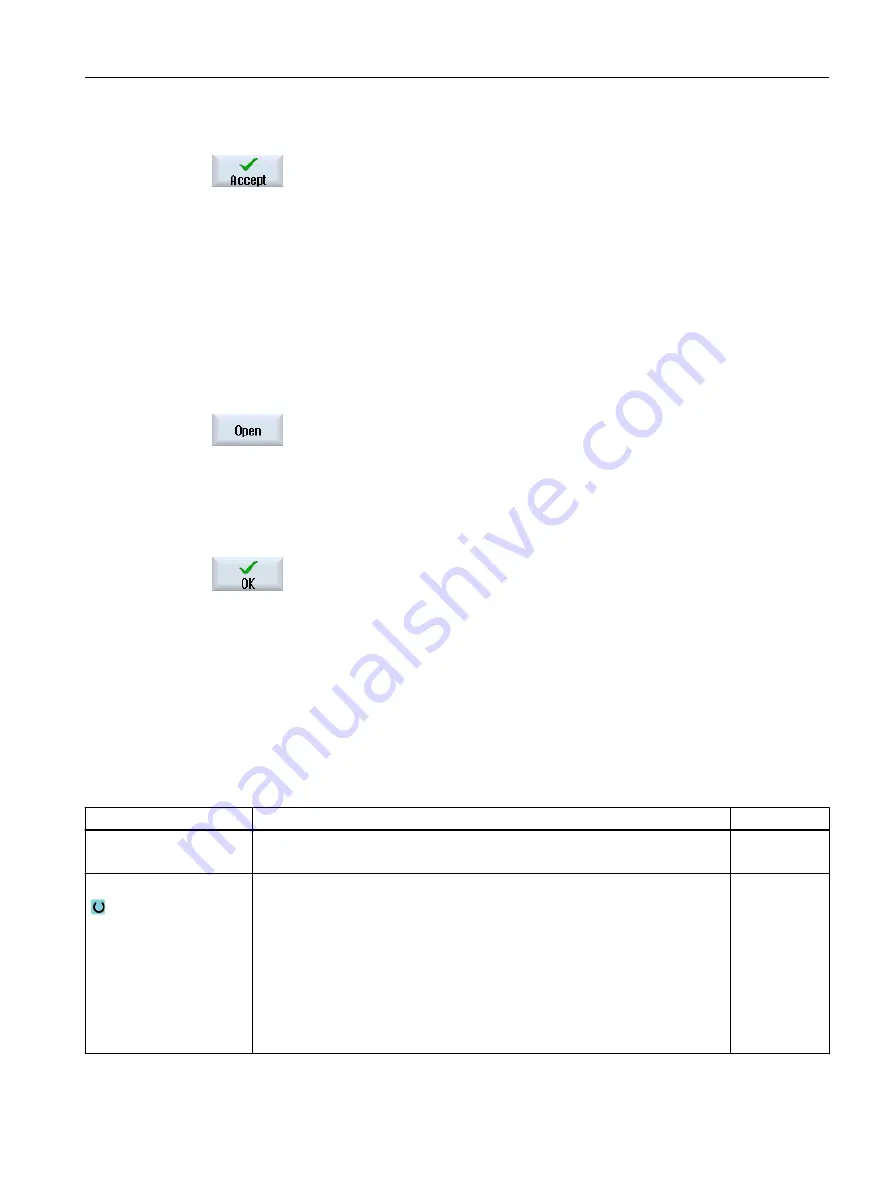
3.
Select the desired blank and enter the corresponding values.
4.
Press the "Accept" softkey.
11.2.5.3
Editing a ShopTurn multi-channel program
Precondition
The "programSYNC" option is set.
Procedure
1.
Position the cursor in the "Workpieces" folder on a job list and press the
"Open" softkey.
Note:
If the cursor is located on a workpiece, then a search is made for a job list
with the same name.
The "Job list ..." window opens and the program assignment to the chan‐
nels is displayed.
2.
Press the "OK" softkey.
The programs are displayed next to one another in the editor.
3.
Open the program header if you wish to define cross-program entries.
Program header with multi-channel data
In the program header, set the parameters, which are effective for the complete program.
You have the following options to save cross-program data:
● You can enter values in a common data set for the main and counterspindle
● You can enter values for the main and/or counterspindle
Parameter
Description
Unit
Multi-channel
data
Yes
Name of the job list in which the channel data are saved.
Data for
● Main+counterspindle
All values for the main and counterspindle are saved in one data set
● Main spindle
Data set for the main spindle
● Counterspindle
Data set for the counterspindle
Note:
If the machine does not have a counterspindle, then the entry field "Data for" is
not applicable.
Multi-channel machining
11.2 Multi-channel support
Turning
Operating Manual, 06/2019, A5E44903486B AB
677
















































