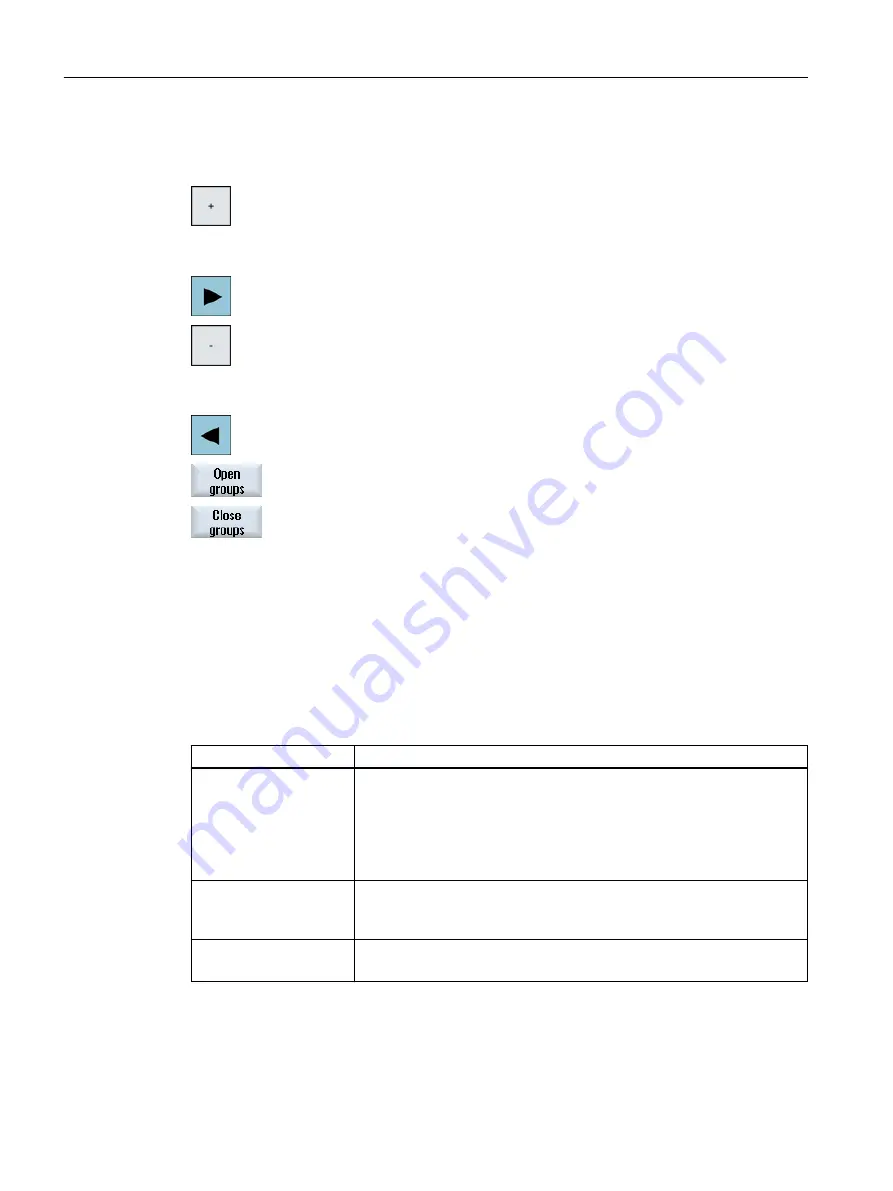
Opening and closing blocks
1.
Position the cursor on the desired program block.
...
2.
Press the <+> key or the <Cursor right> key.
The block is opened.
...
3.
Press the <-> key or the <Cursor left> key.
The block is closed again.
4.
Press the "Open all blocks" softkey if you wish to display all the blocks.
5.
Press the "Close all blocks" softkey if you wish to close all the blocks
again.
Shifting blocks
You have the option of using "Select", "Copy", "Cut-out" and "Paste" softkeys to move individual
or several blocks within the program.
11.2.6
Setting the multi-channel function
Setting
Meaning
View
Here, you specify how many channels are displayed.
● 1 channel
● 2 channels
● 3 channels
● 4 channels
Channel selection and se‐
quence
(for "2 - 4 channels" view)
Here, you create the channel group, i.e. you specify which channels and in
which sequence are displayed in the multi-channel view.
Visible
(for "2 - 4 channels" view)
Here, you specify which channels are displayed in the two-channel view.
Multi-channel machining
11.2 Multi-channel support
Turning
686
Operating Manual, 06/2019, A5E44903486B AB
















































