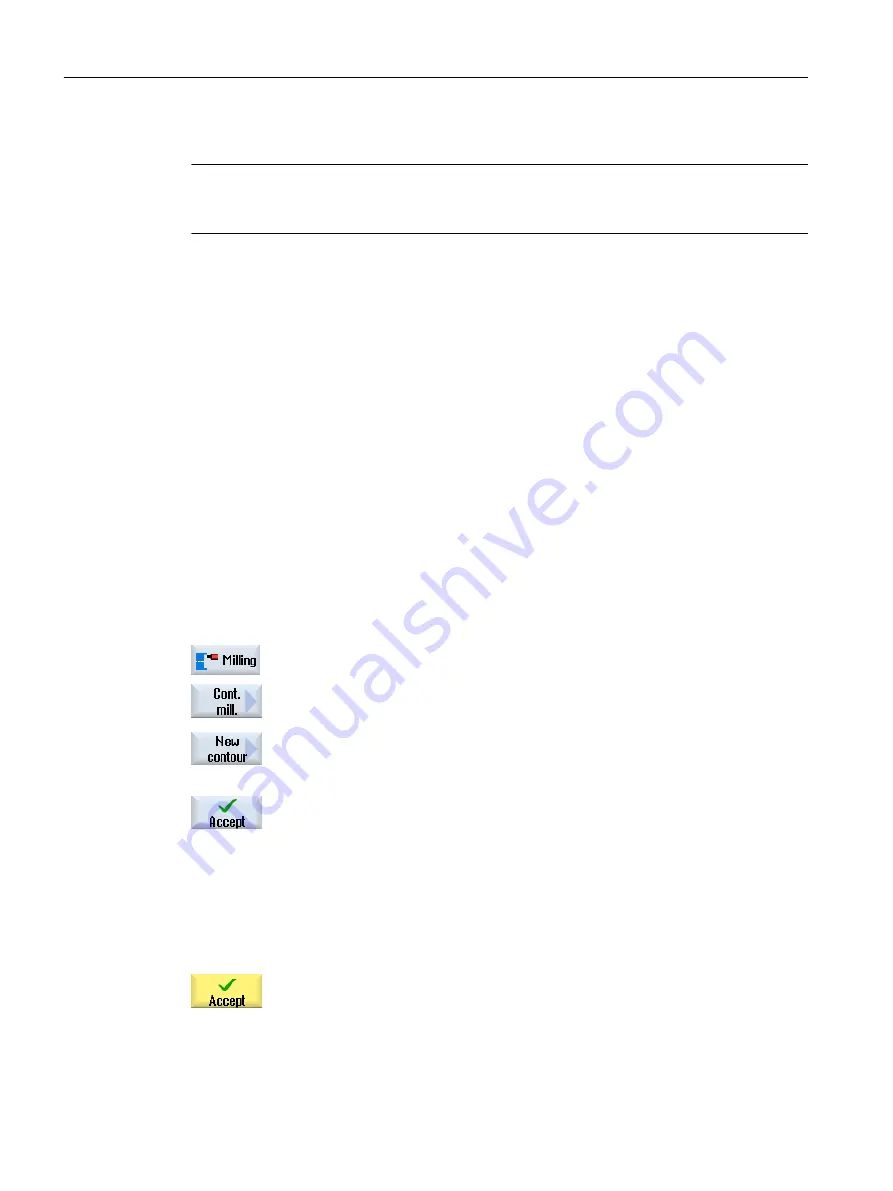
The contours are stored at the end of the program.
Note
When programming in the G code, it must be ensured that the contours are located after the
end of program identifier!
The first step in creating a contour is to specify a starting point. Enter the contour element. The
contour processor then automatically defines the end of the contour.
If you alter the tool axis, the cycle will automatically adjust the associated starting point axes.
You can enter any additional commands (up to 40 characters) in G code format for the starting
point.
Additional commands
You can program feedrates and M commands, for example, using additional G code
commands. You can enter the additional commands (max. 40 characters) in the extended
parameter screens ("All parameters" softkey). However, make sure that the additional
commands do not collide with the generated G code of the contour. Therefore, do not use any
G code commands of group 1 (G0, G1, G2, G3), no coordinates in the plane and no G code
commands that have to be programmed in a separate block.
Procedure
1.
The part program or ShopTurn program to be processed has been cre‐
ated and you are in the editor.
2.
Press the "Milling" softkey.
3.
Press the "Contour milling" and "New contour" softkeys.
The "New Contour" input window opens.
4.
Enter a contour name.
5.
Press the "Accept" softkey.
The input screen for the starting point of the contour appears. You can
enter Cartesian or polar coordinates.
Cartesian starting point
1.
Enter the starting point for the contour.
2.
Enter any additional commands in G code format, as required.
3.
Press the "Accept" softkey.
4.
Enter the individual contour elements.
Programming technology functions (cycles)
10.5 Contour milling
Turning
566
Operating Manual, 06/2019, A5E44903486B AB






























