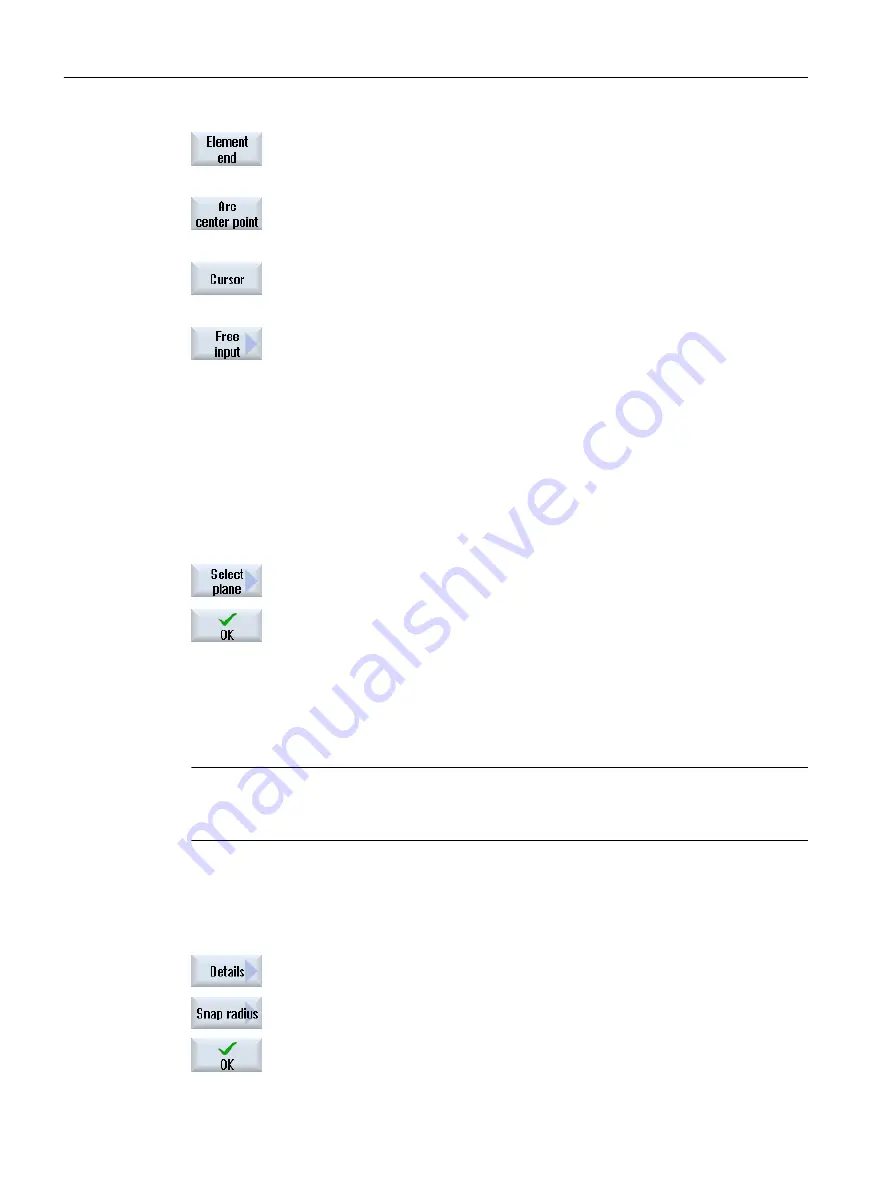
Press the "Element end" softkey to place the zero point at the end of the
selected element.
- OR -
Press the "Arc center" softkey to place the zero point at the center of an
arc.
- OR -
Press the "Cursor" softkey to define the zero point at any cursor position.
- OR -
Press the "Free input" softkey to open the "Reference Point Input" win‐
dow and enter the values for the positions (X, Y) there.
6.11.3.3
Assigning the machining plane
You can select the machining plane in which the contour created with the DXF reader should
be located.
Procedure
1.
The DXF file is opened in the editor.
2.
Press the "Select plane" softkey.
The "Select Plane" window opens.
3.
Select the desired plane and press the "OK" softkey.
6.11.3.4
Setting the tolerance
To allow even inaccurately created drawings to be used, i.e. to compensate for gaps in the
geometry, you can enter a snap radius in millimeters. This relates elements.
Note
Large snap radius
The larger that the snap radius is set, the larger the number of available following elements.
Procedure
1.
The DXF file is opened in the editor.
2.
Press the "Details" and "Snap radius" softkeys.
The "Input" window appears.
3.
Enter the desired value and press the "OK" softkey.
Machining the workpiece
6.11 Working with DXF files
Turning
196
Operating Manual, 06/2019, A5E44903486B AB






























