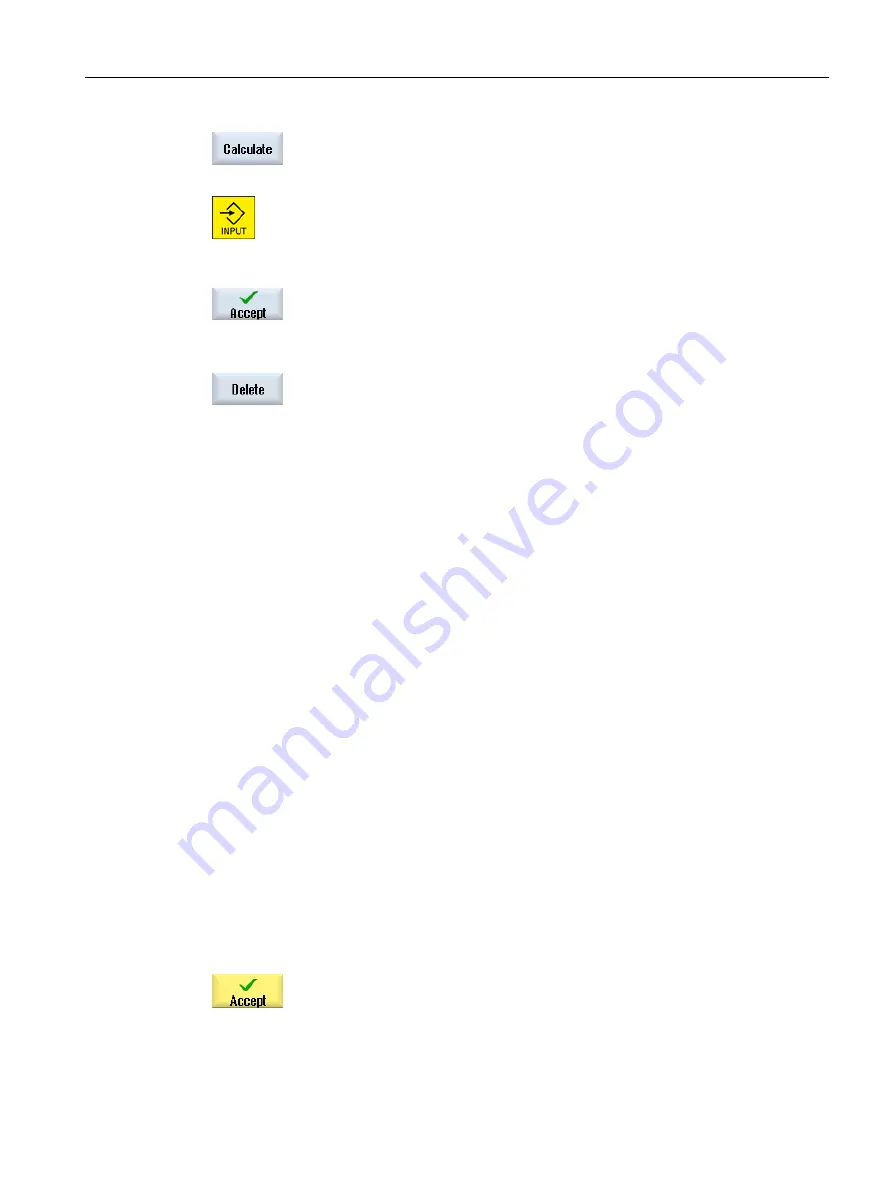
Press the "Calculate" softkey.
- OR -
Press the <INPUT> key.
The new value is calculated and displayed in the entry field of the calcu‐
lator.
Press the "Accept" softkey.
The calculated value is accepted and displayed in the entry field of the
window.
Rejecting entries
Press the "Delete" softkey to reject your entries.
10.3.6
Changing the contour
Function
You can change a previously created contour later.
Individual contour elements can be
● added,
● changed,
● inserted or
● deleted.
Procedure for changing a contour element
1.
Open the part program or ShopTurn program to be executed.
2.
With the cursor, select the program block where you want to change the
contour. Open the geometry processor.
The individual contour elements are listed.
3.
Position the cursor at the position where a contour element is to be in‐
serted or changed.
4.
Select the desired contour element with the cursor.
5.
Enter the parameters in the input screen or delete the element and select
a new element.
6.
Press the "Accept" softkey.
The desired contour element is inserted in the contour or changed.
Programming technology functions (cycles)
10.3 Contour turning
Turning
Operating Manual, 06/2019, A5E44903486B AB
453
















































