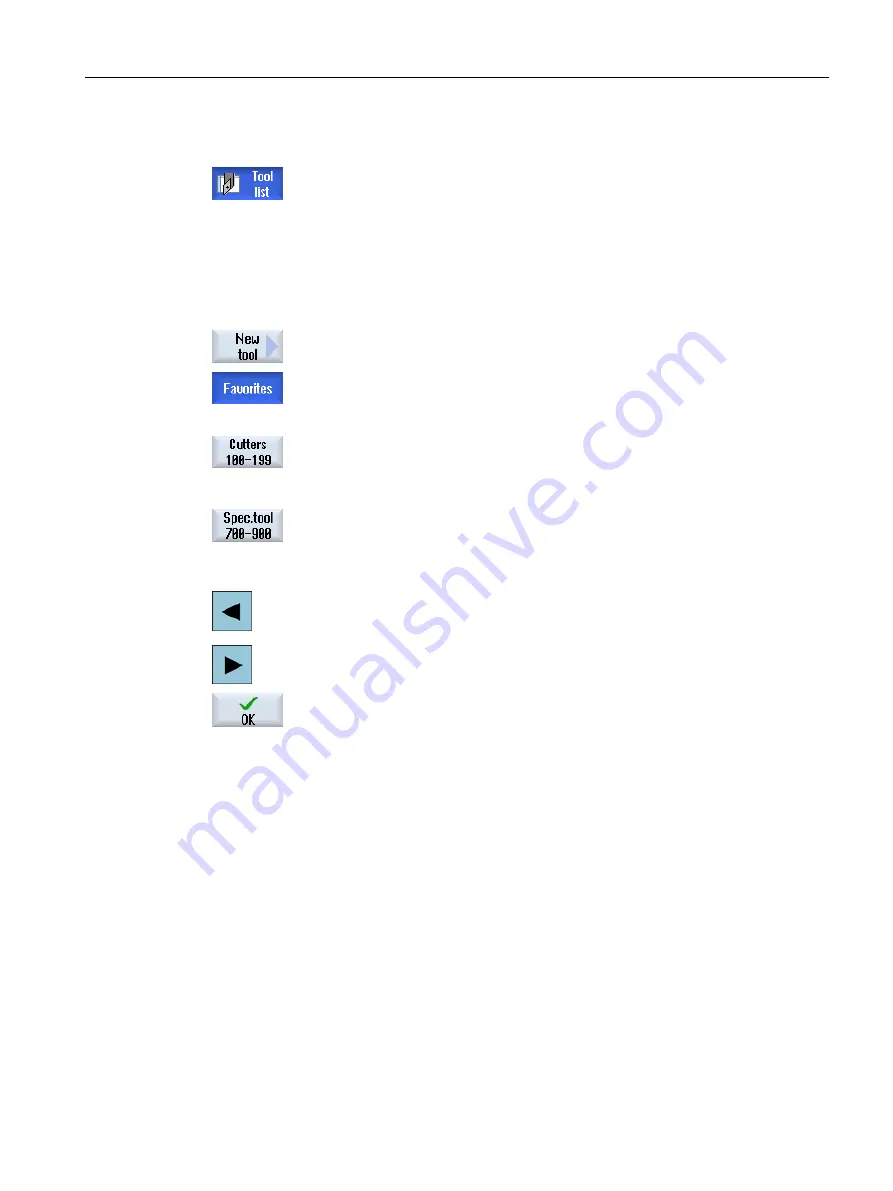
Procedure
1.
The tool list is opened.
2.
Place the cursor in the tool list at the position where the new tool should
be stored.
For this, you can select an empty magazine location or the NC tool
memory outside of the magazine.
You may also position the cursor on an existing tool in the area of the
NC tool memory. Data from the displayed tool will not be overwritten.
3.
Press the "New tool" softkey.
The "New tool - Favorites" window opens.
- OR -
...
If you want to create a tool that is not in the Favorites list, press the
"Cutters 100-199", "Drills 200-299", "Turning tools 500-599" or "Sp.
tools 700-900” softkey.
The "New Tool - Milling Cutters", "New Tool - Drills", "New Tool - Turn‐
ing Tools" or "New Tool - Special Tools" window opens.
4.
Select the tool by placing the cursor on the corresponding tool type and
on the icon of the desired cutting edge position.
5.
If more than four cutting edge positions are available, select the de‐
sired cutting edge position with the aid of the <cursor left> and <cursor
right> keys.
6.
Press the "OK" softkey.
The tool is added to the tool list with a predefined name. If the cursor is
located on an empty magazine location in the tool list, then the tool is
loaded to this magazine location.
The tool creation sequence can be defined differently.
Multiple load points
If you have configured several loading points for a magazine, then the "Select loading point"
window appears when a tool is created directly in an empty magazine location or when the
"Load" softkey is pressed.
Select the required load point and confirm with the "OK" softkey.
Additional data
If configured accordingly, the "New tool" window opens after the required tool has been
selected and confirmed with "OK".
Tool management
13.5 Tool list
Turning
Operating Manual, 06/2019, A5E44903486B AB
733






























