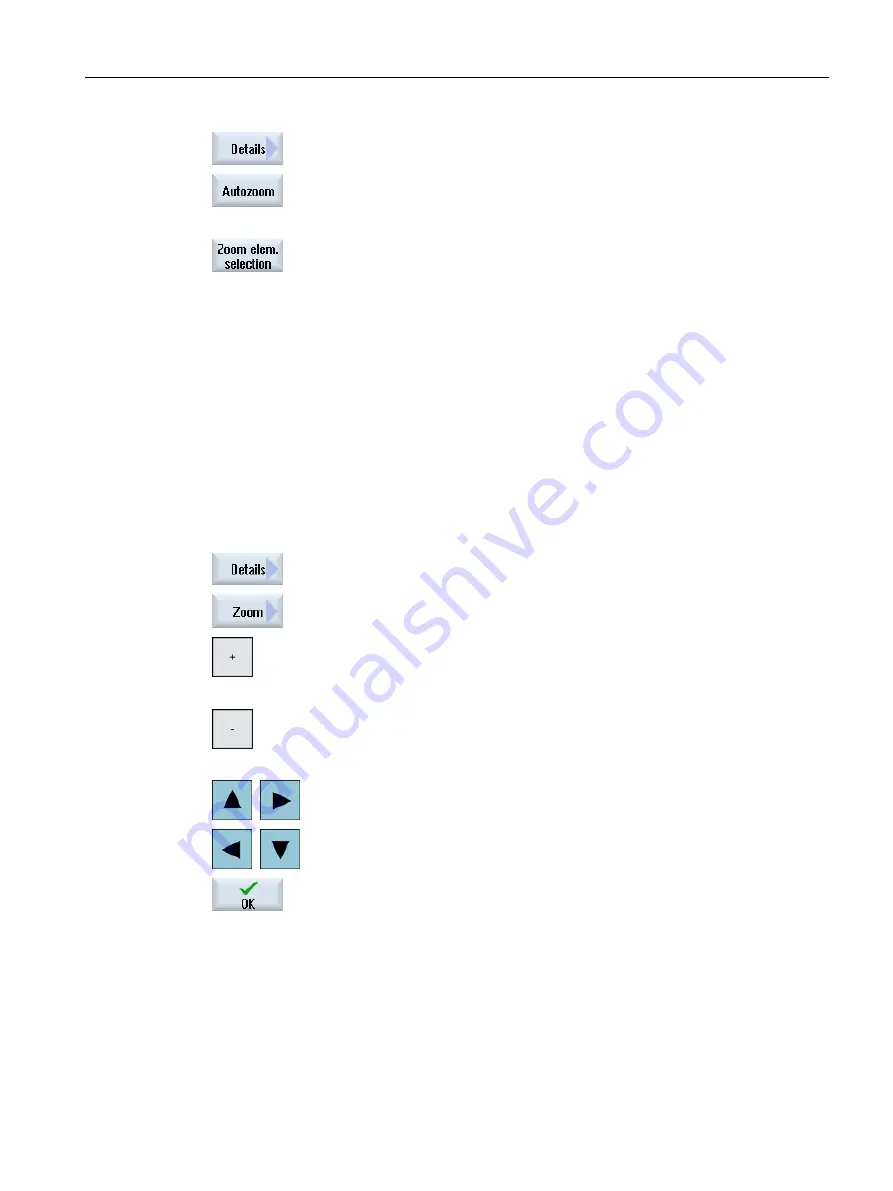
3.
Press the "Details" and "Auto zoom" softkeys if you wish to automatically
adapt the segment to the size of the window.
- OR -
4.
Press the "Details" and "Zoom elem. selection" softkeys if you want to
automatically zoom elements that are in a selection set.
6.11.2.4
Changing the section
If you want to move or change the size of a section of the drawing, for example, to view details
or redisplay the complete drawing later, use the magnifying glass.
You can use the magnifying glass to determine the section and then change its size.
Requirement
The DXF file is opened in the Program Manager or in the editor.
Procedure
1. Press the "Details" and "Magnifying glass" softkeys.
A magnifying glass in the shape of a rectangular frame appears.
2. Press the <+> key to enlarge the frame.
- OR -
Press the <-> key to reduce the frame.
- OR -
Press a cursor key to move the frame up, down, left or right.
3. Press the "OK" softkey to accept the section.
6.11.2.5
Rotating the view
You can change the orientation of the drawing.
Machining the workpiece
6.11 Working with DXF files
Turning
Operating Manual, 06/2019, A5E44903486B AB
193






























