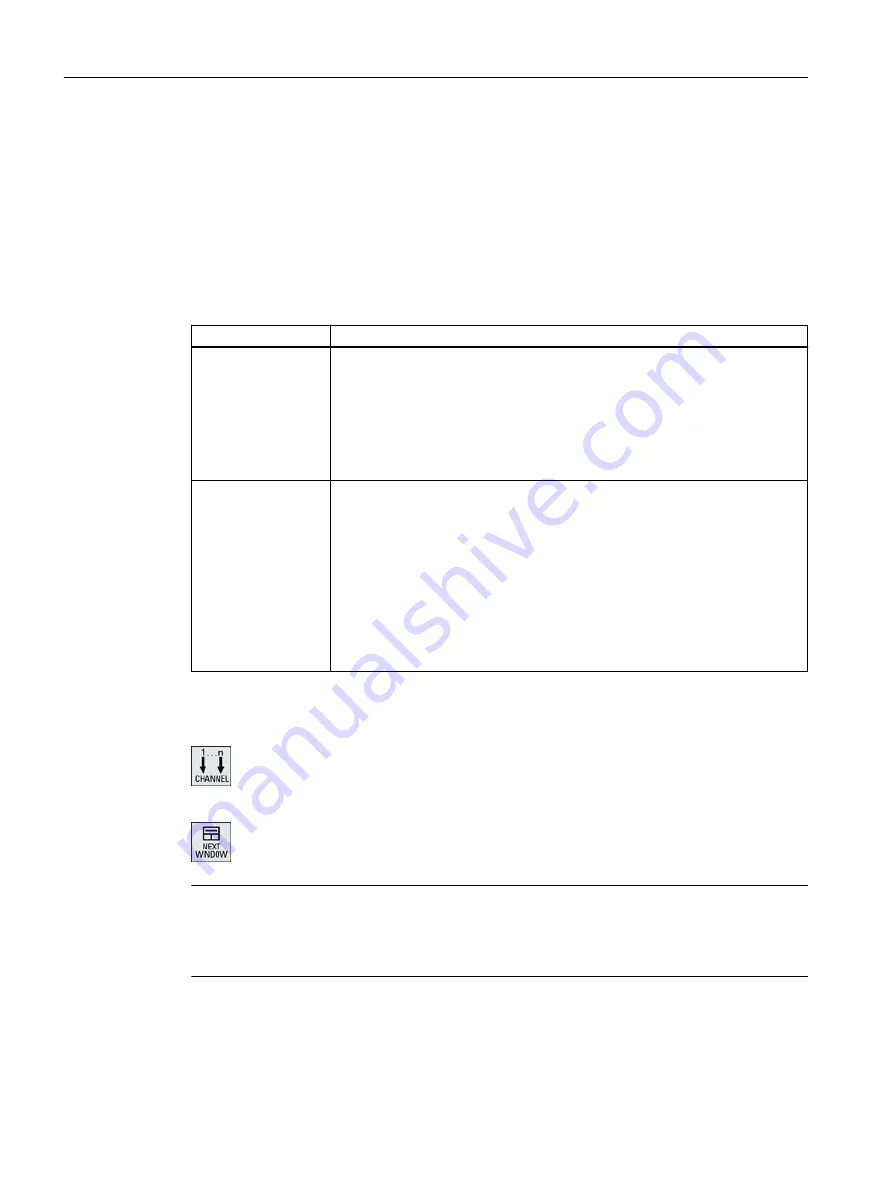
Constraints
● OP015 with a resolution of 1024x768 pixels: up to three channels visible
● OP019 with a resolution of 1280x1024 pixels: up to four channels visible
● The operation of a OP019 requires a PCU50.5
3- or 4-channel view in the "Machine" operating area
Use the multi-channel view settings to select the channels and specify the view.
Channel view
Display in the "Machine" operating area
3-channel view
The following windows are displayed one above the other for each channel:
● Actual Value window
● T,F,S window
● Block Display window
Selecting functions
● The T,F,S window is overlaid by pressing one of the vertical softkeys.
4-channel view
The following windows are displayed one above the other for each channel:
● Actual Value window
● G functions (the "G functions" softkey is omitted). "All G functions" is
accessed with the Menu forward key.
● T,S,F window
● Block Display window
Selecting functions
● The window showing the G codes is overlaid if you press one of the vertical
softkeys.
Toggling between the channels
Press the <CHANNEL> key to toggle between the channels.
Press the <NEXT WINDOW> key to toggle within a channel column
between the three or four windows arranged one above the other.
Note
2-channel display
Unlike the smaller operator panels, the T,F,S window is visible for a 2-channel view in the
"Machine" operating area.
Program operating area
You can display as many as ten programs next to each other in the editor.
Multi-channel machining
11.1 Multi-channel view
Turning
664
Operating Manual, 06/2019, A5E44903486B AB






























