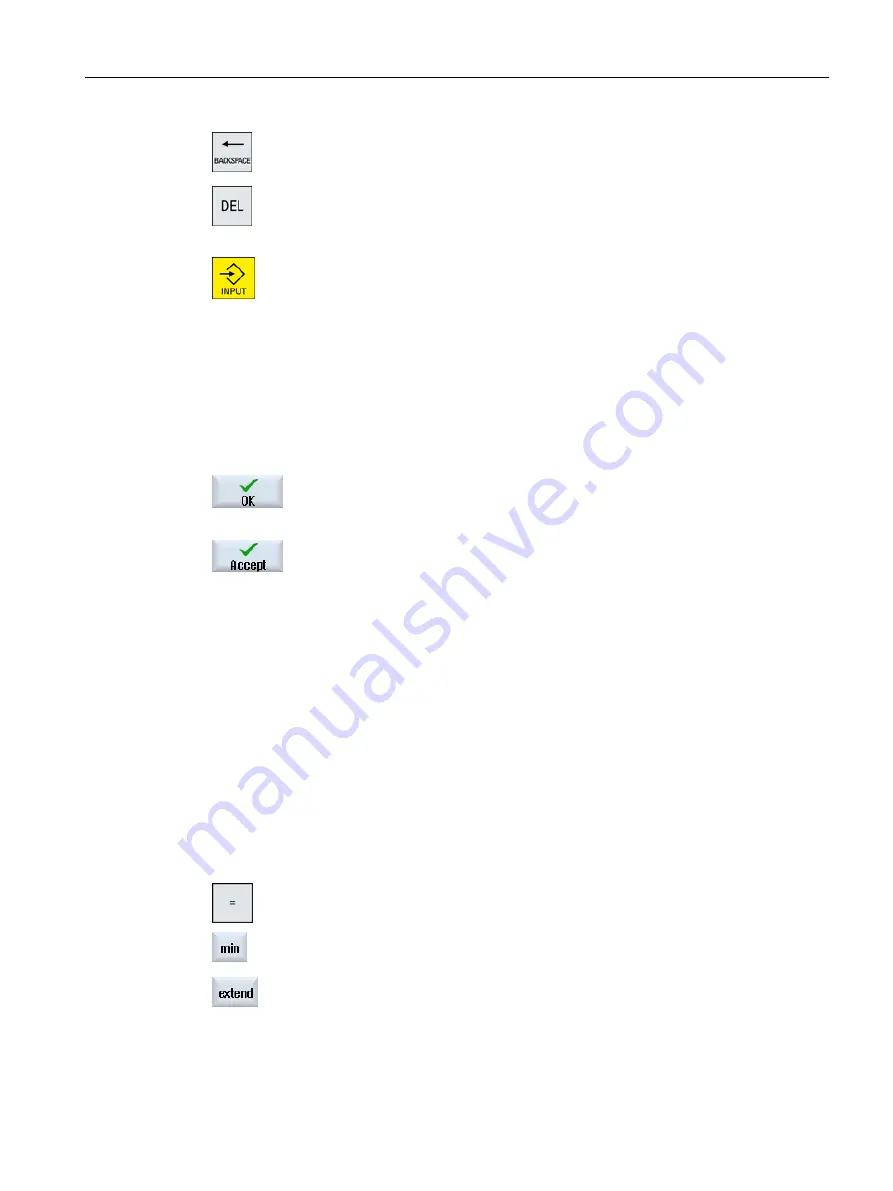
Use the <BACKSPACE> and <DEL> key to delete individual characters.
Enter the value or the calculation.
Close the value entry using the <INPUT> key and the result is transferred
into the field.
Accepting parameters
When you have correctly entered all necessary parameters, you can close the window and
save your settings.
You cannot accept the parameters if they are incomplete or obviously erroneous. In this case,
you can see from the dialog line which parameters are missing or were entered incorrectly.
Press the "OK" softkey.
- OR -
Press the "Accept" softkey.
2.4.8
Pocket calculator
The calculator allows you to calculate values for entry fields. It is possible to choose between
a simple standard calculator and the extended view with mathematical functions.
Using the calculator
● You can simply use the calculator at the touch panel.
● Without a touch panel, you can use the calculator using the mouse.
Procedure
1.
Position the cursor on the desired entry field.
2.
Press the <=> key.
The calculator is displayed.
3.
Press the <min> key if you would like to work with the standard calculator.
- OR -
Press the <extend> key to switch to the extended view.
4.
Input the arithmetic statement.
You can use functions, arithmetic symbols, numbers, and commas.
Introduction
2.4 User interface
Turning
Operating Manual, 06/2019, A5E44903486B AB
53






























