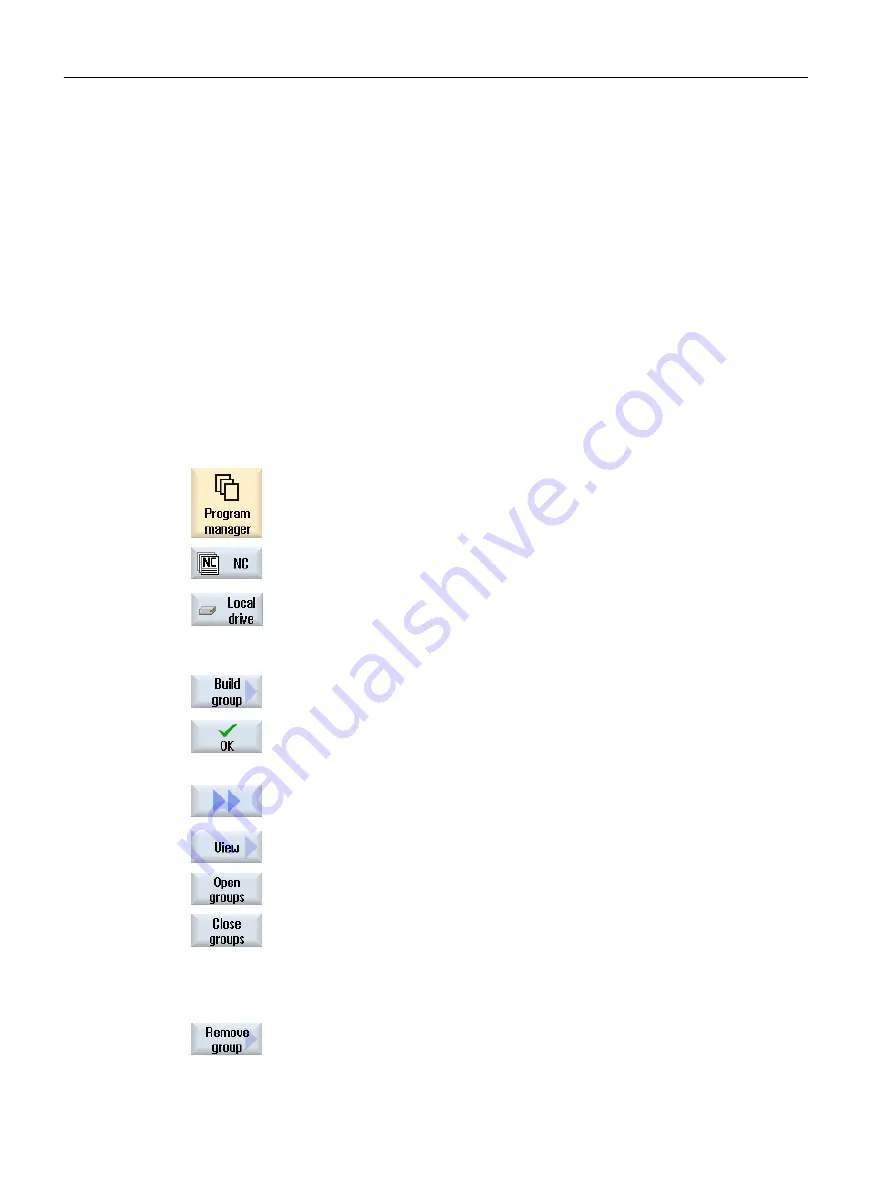
6.10.5
Creating a program block
In order to structure programs to achieve a higher degree of transparency, you have the option
of combining several blocks (G code and/or ShopTurn machining steps) to form program
blocks.
Program blocks can be created in two stages. This means you can form additional blocks within
a block (nesting).
You then have the option of opening and closing these blocks depending on your requirement.
Structuring programs
● Before generating the actual program, generate a program frame using empty blocks.
● By forming blocks, structure existing G code or ShopTurn programs.
Procedure
1.
Select the "Program manager" operating area.
2.
Select the storage location and create a program or open a program.
The program editor opens.
3.
Select the required program blocks that you wish to combine to form a
block.
4.
Press the "Build group" softkey.
The "Form New Block" window opens.
5.
Enter a designation for the block and press the "OK" softkey.
Opening and closing blocks
6.
Press the ">>" and "View" softkeys.
7.
Press the "Open all blocks" softkey if you wish to display the program with
all the blocks.
8.
Press the "Close all blocks" softkey, if you wish to display the program
again in a structured form.
Removing a block
9.
Open the block.
10.
Position the cursor at the end of the block.
11.
Press the "Remove block" softkey.
Machining the workpiece
6.10 Editing a program
Turning
184
Operating Manual, 06/2019, A5E44903486B AB
















































