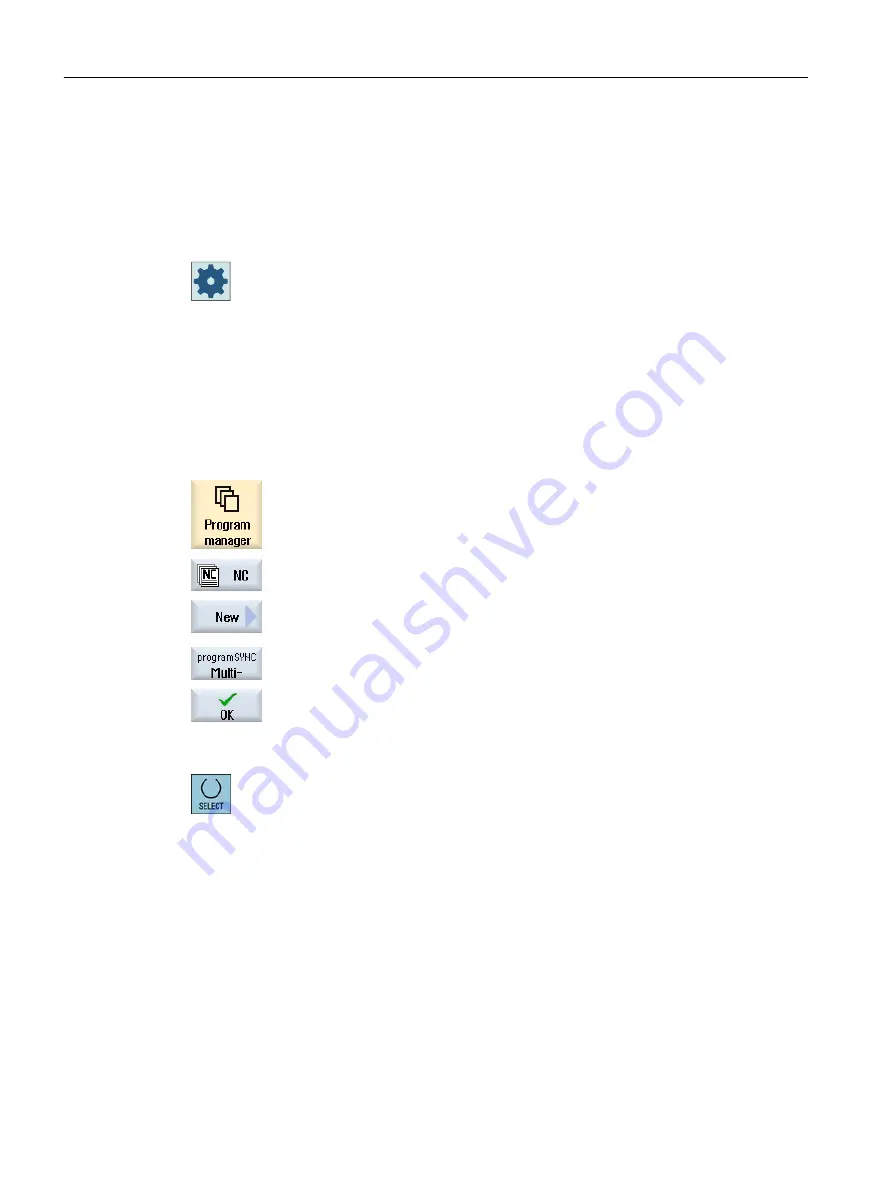
11.2.2
Creating a multi-channel program
All of the programs involved in a multi-channel machining operation are combined in one
workpiece.
In a job list, enter the program names, define the program type - G code or ShopTurn program
- and assign these to a channel.
Machine manufacturer
If you only program G code programs, then you can switch-out the multi-channel view.
Please refer to the machine manufacturer's specifications.
Precondition
● "programSYNC" option
Procedure
1.
Select the "Program Manager" operating area.
2.
Press the "NC" softkey and select the "Workpieces" folder.
3.
Press the "New" and "programSYNC multi-channel" softkeys.
The "New job list" window opens.
4.
Enter the required name and press the "OK" softkey.
The "Job list *.JOB" window opens.
For each channel that has been set up, the window has one line for
entering or selecting the assigned program.
5.
Position the cursor on the required channel line, enter the required pro‐
gram name and select the program type (G code or ShopTurn).
6.
Press the "OK" softkey.
The "Multi-channel data" parameter screen opens in the editor.
11.2.3
Entering multi-channel data
In the parameter screen "Multi-channel data", enter the following data, which applies for all
channels for G code and ShopTurn programs:
● Measurement unit
● Work offset (e.g. G54)
● Z value of the work offset (optional)
Multi-channel machining
11.2 Multi-channel support
Turning
668
Operating Manual, 06/2019, A5E44903486B AB
















































