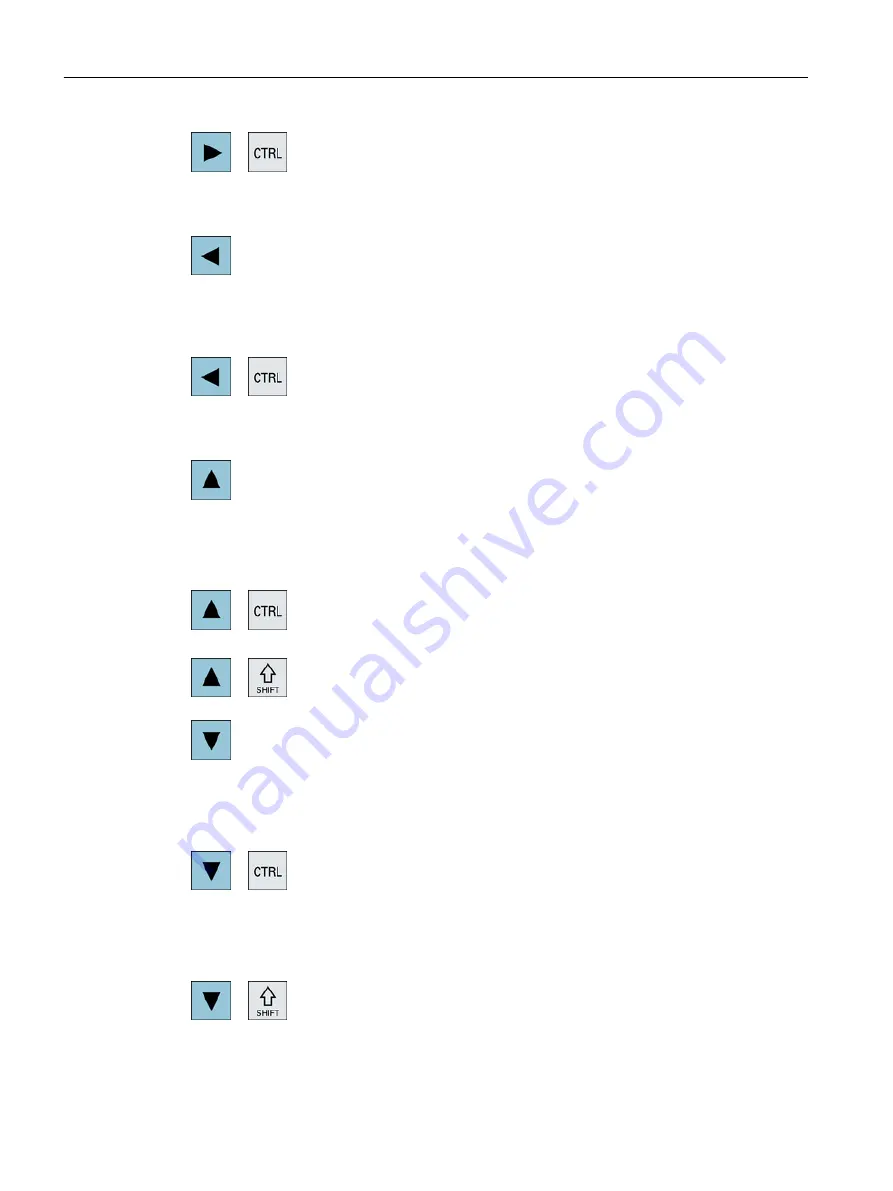
<Cursor right> + <CTRL>
● Editing box
Moves the cursor further to the right by one word.
● Navigation
Moves the cursor in a table to the next cell to the right.
<Cursor left>
● Editing box
Closes a directory or program (e.g. cycle) in the program editor.
If you have made changes, then these are accepted.
● Navigation
Moves the cursor further to the left by one character.
<Cursor left> + <CTRL>
● Editing box
Moves the cursor further to the left by one word.
● Navigation
Moves the cursor in a table to the next cell to the left.
<Cursor up>
● Editing box
Moves the cursor into the next upper field.
● Navigation
– Moves the cursor in a table to the next cell upwards.
– Moves the cursor upwards in a menu screen.
<Cursor up> + <Ctrl>
● Moves the cursor in a table to the beginning of the table.
● Moves the cursor to the beginning of a window.
<Cursor up> + <SHIFT>
In the program manager and in the program editor, selects a con‐
tiguous selection of directories and program blocks.
<Cursor down>
● Editing box
Moves the cursor downwards.
● Navigation
– Moves the cursor in a table to the next cell downwards.
– Moves the cursor in a window downwards.
<Cursor down> + <CTRL>
● Navigation
– Moves the cursor in a table to the end of the table.
– Moves the cursor to the end of a window.
● Simulation
Reduces the override.
<Cursor down> + <SHIFT>
In the program manager and in the program editor, selects a con‐
tiguous selection of directories and program blocks.
Introduction
2.2 Operator panel fronts
Turning
32
Operating Manual, 06/2019, A5E44903486B AB
















































