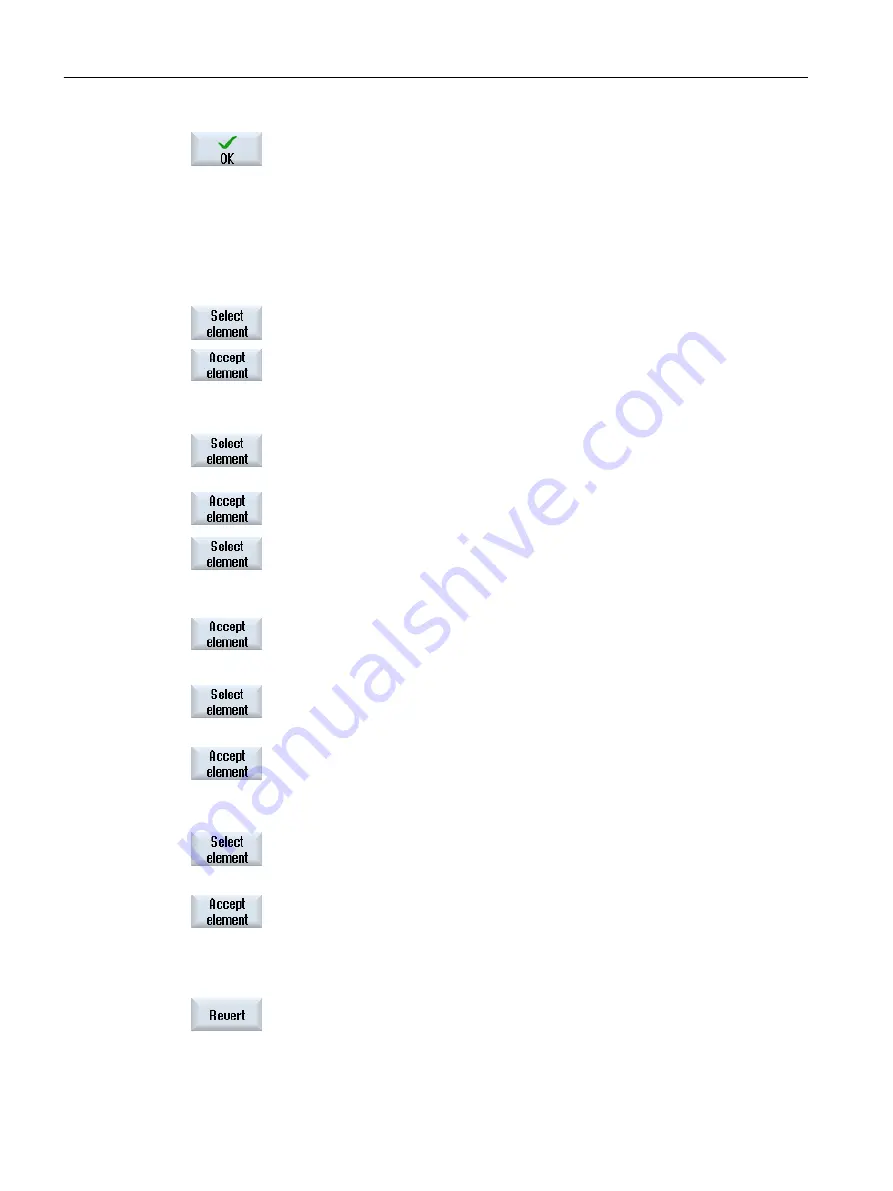
3.
Press the "OK" softkey.
The CAD drawing opens and the cursor takes the form of a cross.
Cleaning a file
4.
Prior to selecting the drilling positions, you can select a layer and clean
the file.
Specifying a reference point
5.
If required, specify a zero point.
Specify clearance(s) (position pattern "Row"/"Arbitrary positions" and "Circle"/"Pitch circle"
6.
Press the "Select element" softkey repeatedly to navigate through the
orange selection symbol to the desired drilling position.
7.
Press the "Accept element" softkey to transfer the position.
Repeat steps 6 and 7 to specify other drilling positions for "Arbitrary po‐
sitions".
Specify clearance with second clearance (for position pattern "Frame", "Grid")
8.
Once the reference point has been specified, press the "Select element"
softkey repeatedly to navigate to the desired drilling position in order to
specify the clearance.
9.
Press the "Accept element" softkey.
A rectangular cross-hair appears.
10. Press the "Select element" repeatedly to navigate to the desired drilling
position on the displayed line.
To determine the second clearance, drilling positions must be located on
the line.
11. Press the "Accept element" softkey.
A frame or grid is displayed.
Size (position pattern "Row", "Frame", "Grid")
12. Once the reference point and clearances have been specified, press the
"Select element" softkey repeatedly.
All expansions of the frame or the grid are displayed.
13. Press the "Accept element" softkey to confirm the selected frame or grid.
If all elements for the position row or position frame and position grid are
valid, the drilling positions are displayed with blue points.
Circle direction (circle and pitch circle)
Once the reference point and clearance have been specified, press the
"Select element" softkey repeatedly.
The circle is shown in the possible orientations.
Press the "Select element" softkey to confirm the selected circle or pitch
circle.
If all elements of the circle or pitch circle are valid, the drilling positions are
displayed with blue points.
Resetting actions
Undo can be used to reset the last actions.
Transfer drilling positions to the cycle and the program
Machining the workpiece
6.11 Working with DXF files
Turning
200
Operating Manual, 06/2019, A5E44903486B AB
















































