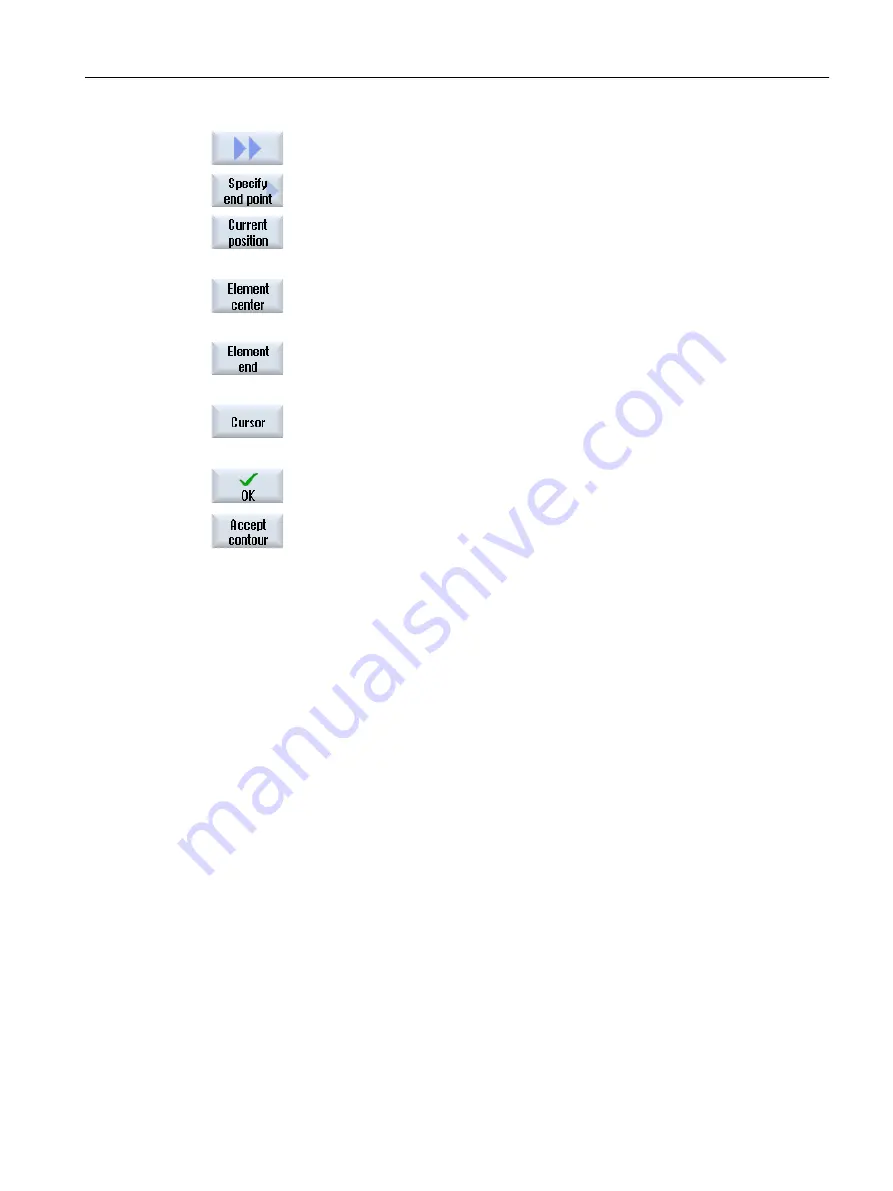
11. Press the ">>" and "Specify end point" softkeys if you do not want to accept
the end point of the selected element.
12. Press the "Current position" softkey if you want to set the currently selected
position as end point.
- OR -
Press the "Element center" softkey to place the contour end at the center
of the element.
- OR -
Press the "Element end" softkey to place the contour end at the end of the
element.
- OR -
Press the "Cursor" softkey to define the start of the element with the cursor
at any position.
Transferring the contour to the cycle and to the program
Press the "OK" softkey.
The selected contour is transferred to the contour input screen of the editor.
Press the "Accept contour" softkey.
The program block is transferred to the program.
Operation with mouse and keyboard
In addition to operation using softkeys, you can also operate the functions with the keyboard
and with the mouse.
Machining the workpiece
6.11 Working with DXF files
Turning
Operating Manual, 06/2019, A5E44903486B AB
203
















































