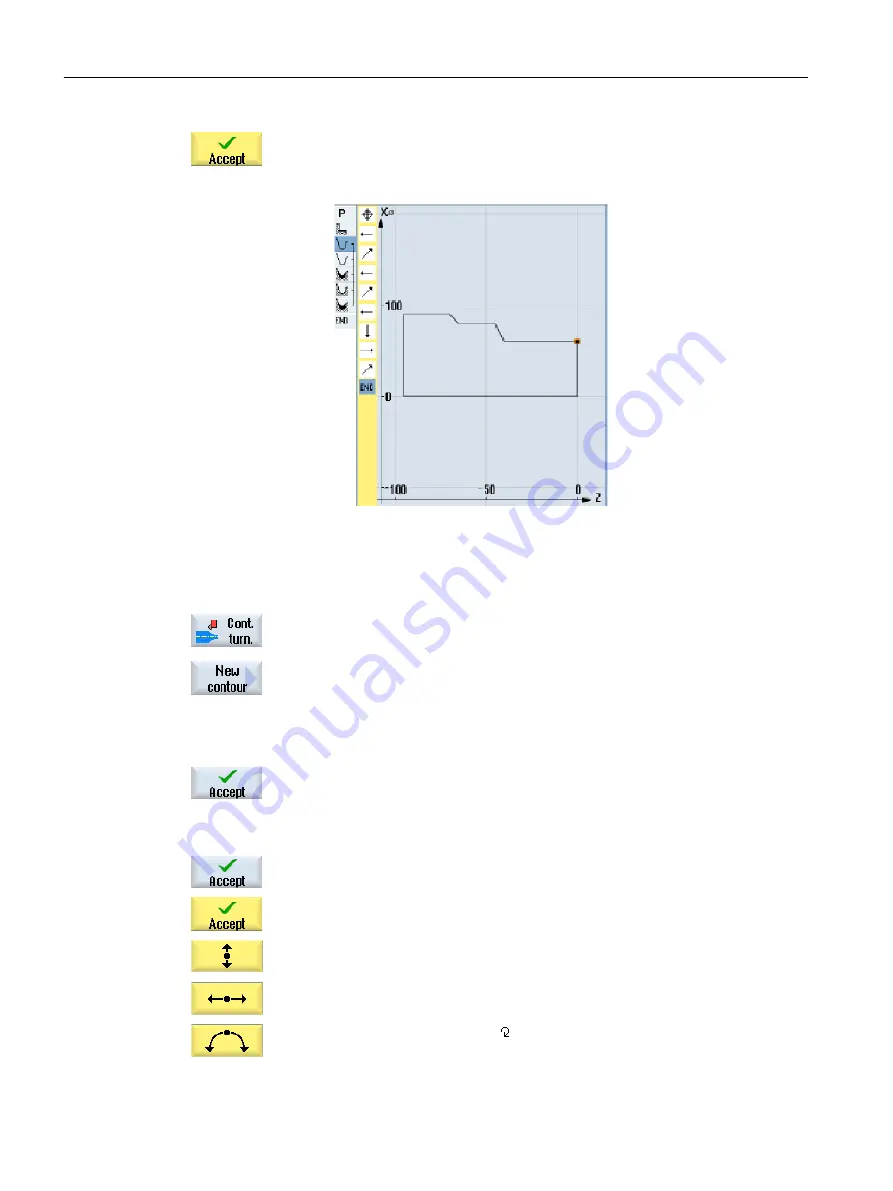
7.
Press the "Accept" softkey.
It is only necessary to enter the blank contour when using a pre-machined
blank.
Blank contour
4. Input of finished part with contour computer
1.
Press the "Cont. turn." and "New contour" softkeys.
The "New Contour" input window opens.
2.
Enter the contour name (in this case: Cont_2).
The contour calculated as NC code is written as internal subprogram
between a start and an end marker containing the entered name.
3.
Press the "Accept" softkey.
The "Starting point" entry field opens.
4.
Specify the contour starting point of the contour.
X
0 abs
Z
0 abs
5.
Press the "Accept" softkey.
6.
Enter the following contour elements and acknowledge using the "Ac‐
cept" softkey.
6.1
X
48 abs
FS
3
6.2
α2
90°
6.3
Direction of rotation
Creating a ShopTurn program
9.19 Example: Standard machining
Turning
330
Operating Manual, 06/2019, A5E44903486B AB






























