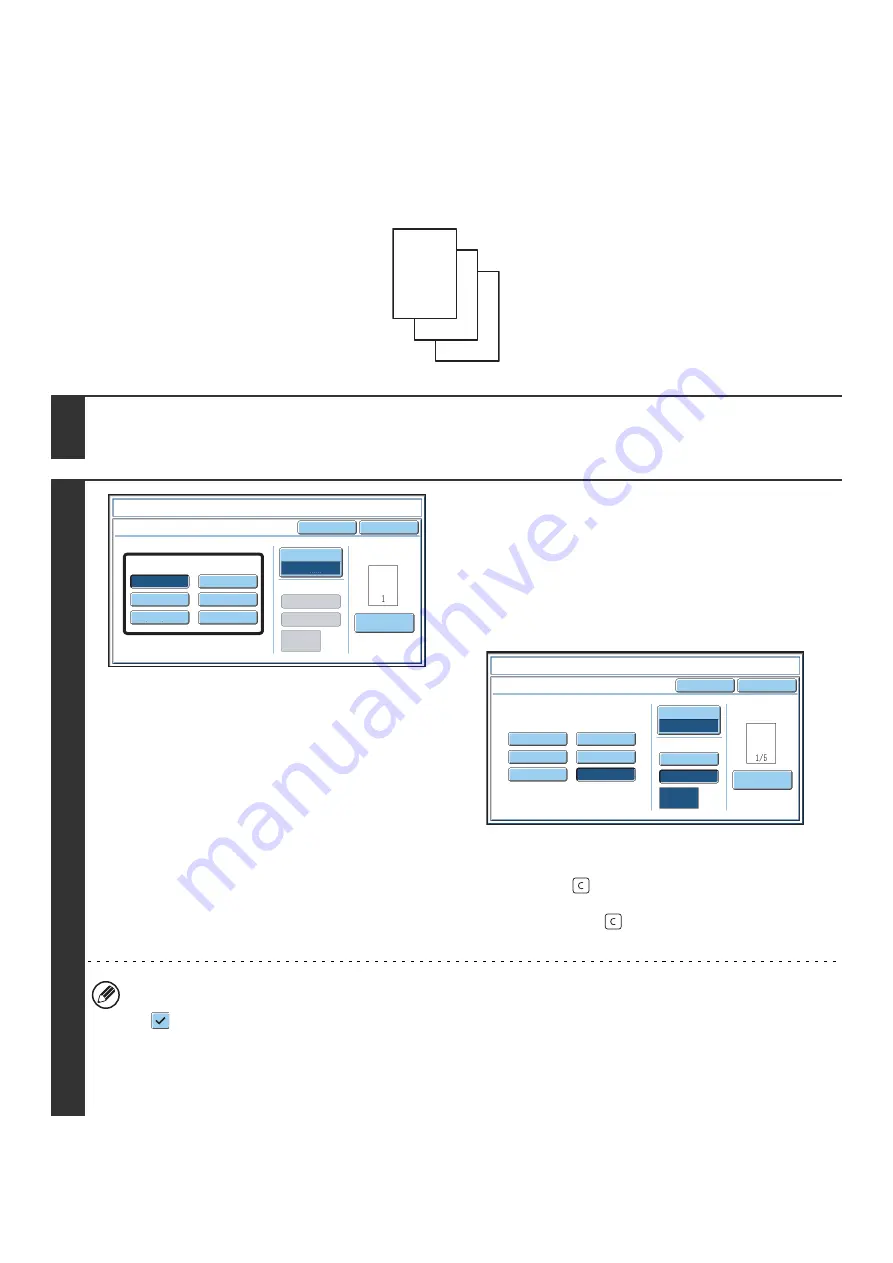
94
PRINTING PAGE NUMBERS ON COPIES
(Page Numbering)
Page numbers can be printed on copies.
The position, color, format, and page number can be selected for page numbering.
Printing the page number at the bottom center of the paper.
1
Touch the [Page Numbering] key in the stamp selection screen.
See steps 1 to 4 of "
GENERAL PROCEDURE FOR USING STAMP
" (page 87).
2
Select a format for the page number.
If the [1/5, 2/5, 3/5] key is selected,
"Page number / total pages" will be printed. "AUTO" is initially
selected for the total pages, which means that the number of
scanned original pages is automatically set as the total pages.
If you need to set the total pages manually, such as when a
large number of originals are divided into sets for scanning,
touch the [Manual] key to display the total pages entry screen.
Enter the total pages (1 to 999) with the numeric keys and
touch the [OK] key.
The [CLEAR] key (
) can be pressed to return the setting of
the selected item to the default value. If you make a mistake,
press the [CLEAR] key (
) and then enter the correct
number.
• When 2-sided copying is performed, the total pages is the total number of sides of the paper. If the final page is
blank, it is not counted. However, if a back cover will be added and the [Count Back Cover] checkbox is selected
, the final page is counted. (See step 7.)
• When used in combination with "Dual Page Copy", "Multi Shot", or "Card Shot", the number of sides of the paper
copied on is the total pages.
• When used in combination with "Pamphlet Copy" or "Book Copy", the total number of pages in the resulting
pamphlet or booklet is the total pages.
1
2
3
Page
Nu
mb
er
Cancel
Color
B
k(
B
lack)
Auto
Manual
(1)
,
(2)
,
(3)..
1
,
2
,
3..
P.1
,
P.2
,
P.3..
-1-
,
-2-
,
-3-..
1
/
5
,
2
/
5
,
3
/
5..
<
1
>,<
2
>,<
3
>
..
O
K
1
Page
Total
Page
Page
Nu
mb
ering
For
m
at
Sta
m
p
Page
Nu
mb
ering
Page
Nu
mb
er
Cancel
Color
B
k(
B
lack)
Auto
Manual
(1)
,
(2)
,
(3)..
1
,
2
,
3..
P.1
,
P.2
,
P.3..
-1-
,
-2-
,
-3-..
1
/
5
,
2
/
5
,
3
/
5..
<
1
>,<
2
>,<
3
>
..
O
K
1
Page
Total
Page
Page
Nu
mb
ering
For
m
at
Sta
m
p
Page
Nu
mb
ering
Summary of Contents for MX 5500N - Color Laser - Copier
Page 1: ...User s Guide MX 5500N MX 6200N MX 7000N MODEL ...
Page 2: ...System Settings Guide MX 5500N MX 6200N MX 7000N MODEL ...
Page 108: ...MX7000 US SYS Z2 System Settings Guide MX 5500N MX 6200N MX 7000N MODEL ...
Page 109: ...Document Filing Guide MX 5500N MX 6200N MX 7000N MODEL ...
Page 157: ...MX7000 US FIL Z2 Document Filing Guide MX 5500N MX 6200N MX 7000N MODEL ...
Page 158: ...Scanner Guide MX 5500N MX 6200N MX 7000N MODEL ...
Page 279: ...MX7000 US SCN Z2 Scanner Guide MX 5500N MX 6200N MX 7000N MODEL ...
Page 280: ...Printer Guide MX 5500N MX 6200N MX 7000N MODEL ...
Page 351: ...MX7000 US PRT Z2 Printer Guide MX 5500N MX 6200N MX 7000N MODEL ...
Page 352: ...Copier Guide MX 5500N MX 6200N MX 7000N MODEL ...
Page 499: ...MX7000 US CPY Z2 Copier Guide MX 5500N MX 6200N MX 7000N MODEL ...
Page 576: ...MX7000 US USR Z2 User s Guide MX 5500N MX 6200N MX 7000N MODEL ...






























