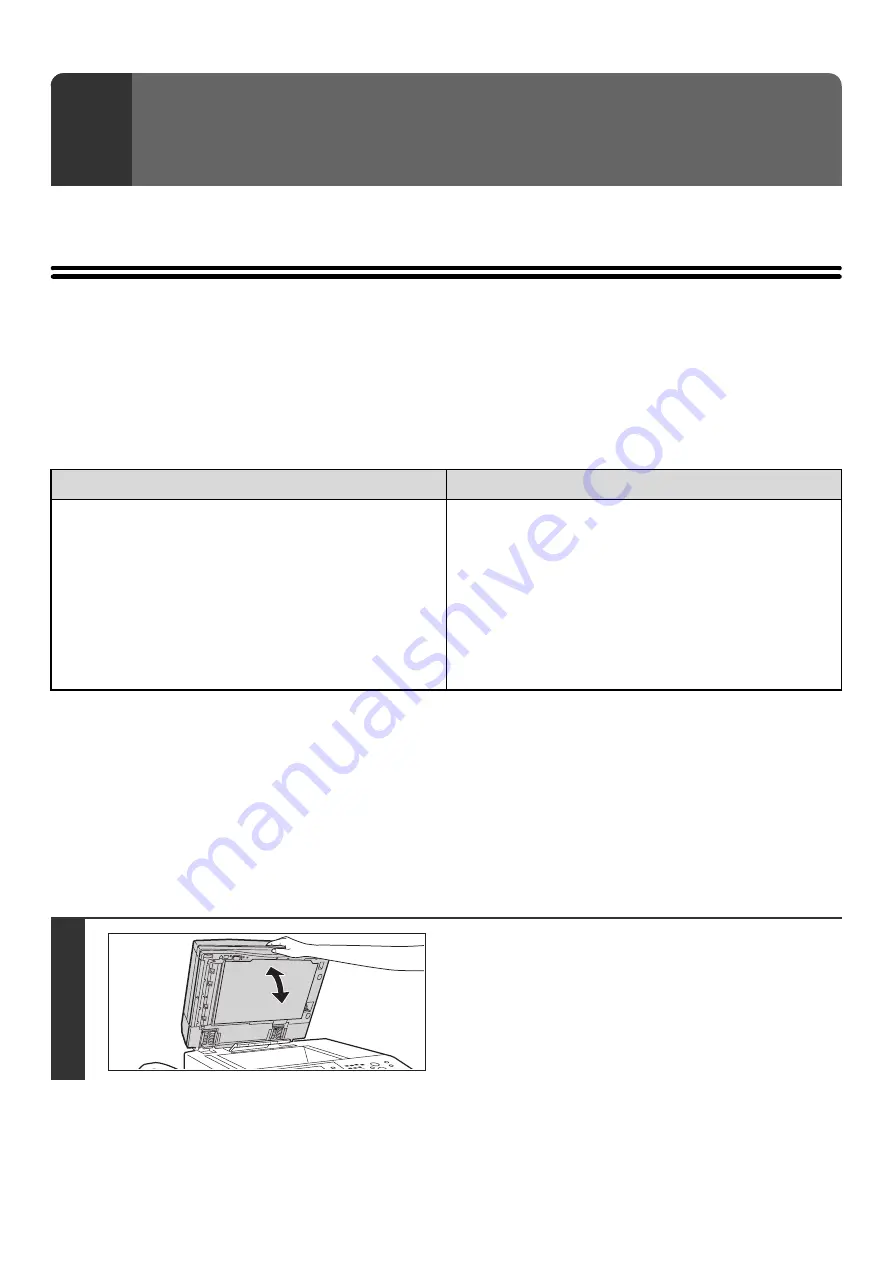
44
This chapter explains how to place originals in the automatic document feeder and on the document glass.
PLACING THE ORIGINAL
PLACING ORIGINALS IN THE AUTOMATIC DOCUMENT
FEEDER
This section explains how to place originals in the automatic document feeder.
Allowed original sizes
When a non-standard size original is placed in copy mode, see "SPECIFYING THE ORIGINAL SIZE" in the Copier
Guide.
When a non-standard size original is placed for fax or scanner transmission, see "IMAGE SETTINGS" in the Facsimile
Guide or Scanner Guide.
Allowed original weights
1-sided scanning: 9 lbs. to 34 lbs. (35
g
/m
2
to 128
g
/m
2
)
2-sided scanning: 15 lbs. to 34 lbs. (50
g
/m
2
to 128
g
/m
2
)
To scan originals from 9 lbs. to 14 lbs. (35
g
/m
2
to 49
g
/m
2
), use "Slow Scan Mode" in the special modes. Scanning
without using "Slow Scan Mode" may result in original misfeeds.
When "Slow Scan Mode" is selected, automatic 2-sided scanning is not possible.
3
ORIGINALS
Minimum original size
Maximum original size
Standard sizes
(Minimum size that can be automatically detected)
8-1/2" (height) x 5-1/2" (width)
A5: 210 mm (height) x 148 mm (width)
Non-standard sizes
(Minimum size that can be specified manually)
5-1/8" (height) x 5-1/2" (width)
131 mm (height) x 140 mm (width)
Standard sizes
(Maximum size that can be automatically detected)
11" (height) x 17" (width)
A3: 297 mm (height) x 420 mm (width)
12" x 18" size paper (A3W) cannot be used.
Non-standard sizes
(Maximum size that can be specified manually)
Copy mode: 297 mm (height) x 432 mm (width)
Image send mode: 11" (height) x 31-1/2" (width)
297 mm (height) x 800 mm (width)
1
Make sure an original does not remain
on the document glass.
Open the automatic document feeder, make sure that an
original is not on the document glass, and then gently close the
automatic document feeder.
Summary of Contents for MX 5500N - Color Laser - Copier
Page 1: ...User s Guide MX 5500N MX 6200N MX 7000N MODEL ...
Page 2: ...System Settings Guide MX 5500N MX 6200N MX 7000N MODEL ...
Page 108: ...MX7000 US SYS Z2 System Settings Guide MX 5500N MX 6200N MX 7000N MODEL ...
Page 109: ...Document Filing Guide MX 5500N MX 6200N MX 7000N MODEL ...
Page 157: ...MX7000 US FIL Z2 Document Filing Guide MX 5500N MX 6200N MX 7000N MODEL ...
Page 158: ...Scanner Guide MX 5500N MX 6200N MX 7000N MODEL ...
Page 279: ...MX7000 US SCN Z2 Scanner Guide MX 5500N MX 6200N MX 7000N MODEL ...
Page 280: ...Printer Guide MX 5500N MX 6200N MX 7000N MODEL ...
Page 351: ...MX7000 US PRT Z2 Printer Guide MX 5500N MX 6200N MX 7000N MODEL ...
Page 352: ...Copier Guide MX 5500N MX 6200N MX 7000N MODEL ...
Page 499: ...MX7000 US CPY Z2 Copier Guide MX 5500N MX 6200N MX 7000N MODEL ...
Page 576: ...MX7000 US USR Z2 User s Guide MX 5500N MX 6200N MX 7000N MODEL ...






























