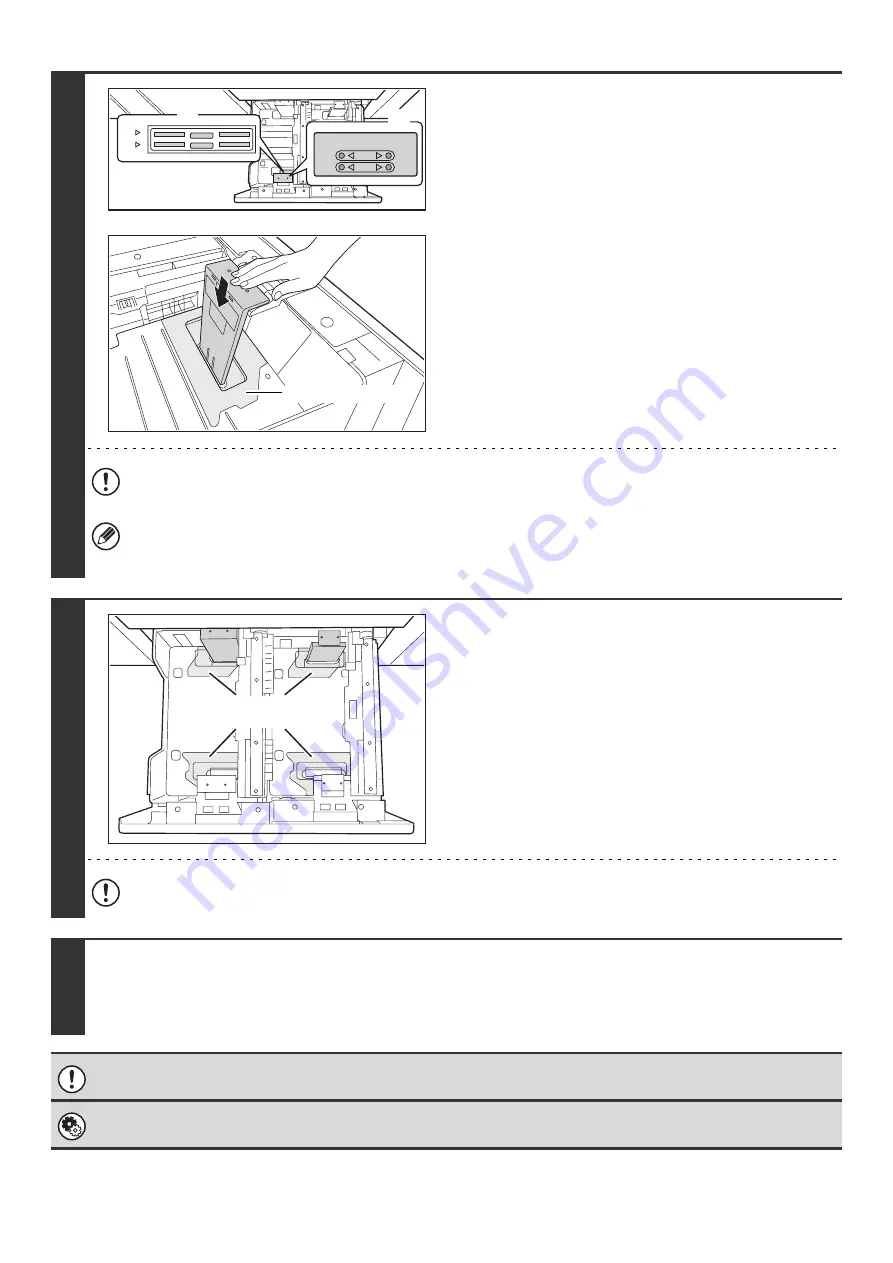
29
2
Attach the paper size guide and
transparent sheet appropriately for the
size of paper to be used.
(1) Align the bottom of the paper size guide with
the appropriate slot on the base of the tray.
Align the paper size guide with the slot for the paper size
to be used (indicated by the paper size mark).
(2) Align the holes at the top of the paper size
guide with the protrusions that secure the
paper size guide.
Align with the holes for the paper size to be used
(indicated by the paper size mark).
(3) Push in the paper guide so that it locks into
place.
Push the paper size guide in until the hook at the bottom
locks into place. (You will hear a "click" when the hook
locks.) Move the paper size guide slightly to verify that it
has locked into place.
When attaching the paper size guide, make sure that the top and bottom of the guide are aligned to the same paper size. If
the top and bottom of the paper size guide are not aligned to the same paper size, skewed feeding and misfeeds will result.
• When attaching the paper size guide, place the transparent sheet in direct contact with the base of the tray in the
correct orientation as shown.
• The slot or hole with the "LT" mark is for 8-1/2" x 11" size.
3
Repeat steps 1 and 2 to adjust the far
paper guide to the paper size to be used.
Be sure to adjust the far paper guide to the same size as the
near paper guide.
When removing and attaching the far paper size guide, take
care not to hit the front cover of the machine.
Adjusting only one paper guide may result in skewed feeding or misfeeds.
4
Set the paper size and paper type.
Be sure to change the paper size and paper type settings as explained in "Paper Tray Settings" in the System Settings Guide.
If the paper size setting is not configured correctly, automatic paper selection will not operate correctly and printing may take
place on the wrong size or type of paper or a misfeed may occur.
Do not place heavy objects on the tray or press down on the tray.
System Settings: Paper Tray Settings
Change these settings when you change the size or type of paper loaded in a tray.
A4
LT
LT
A4
(1)
(2)
Transparent sheet
Transparent
sheet
Summary of Contents for MX 5500N - Color Laser - Copier
Page 1: ...User s Guide MX 5500N MX 6200N MX 7000N MODEL ...
Page 2: ...System Settings Guide MX 5500N MX 6200N MX 7000N MODEL ...
Page 108: ...MX7000 US SYS Z2 System Settings Guide MX 5500N MX 6200N MX 7000N MODEL ...
Page 109: ...Document Filing Guide MX 5500N MX 6200N MX 7000N MODEL ...
Page 157: ...MX7000 US FIL Z2 Document Filing Guide MX 5500N MX 6200N MX 7000N MODEL ...
Page 158: ...Scanner Guide MX 5500N MX 6200N MX 7000N MODEL ...
Page 279: ...MX7000 US SCN Z2 Scanner Guide MX 5500N MX 6200N MX 7000N MODEL ...
Page 280: ...Printer Guide MX 5500N MX 6200N MX 7000N MODEL ...
Page 351: ...MX7000 US PRT Z2 Printer Guide MX 5500N MX 6200N MX 7000N MODEL ...
Page 352: ...Copier Guide MX 5500N MX 6200N MX 7000N MODEL ...
Page 499: ...MX7000 US CPY Z2 Copier Guide MX 5500N MX 6200N MX 7000N MODEL ...
Page 576: ...MX7000 US USR Z2 User s Guide MX 5500N MX 6200N MX 7000N MODEL ...






























