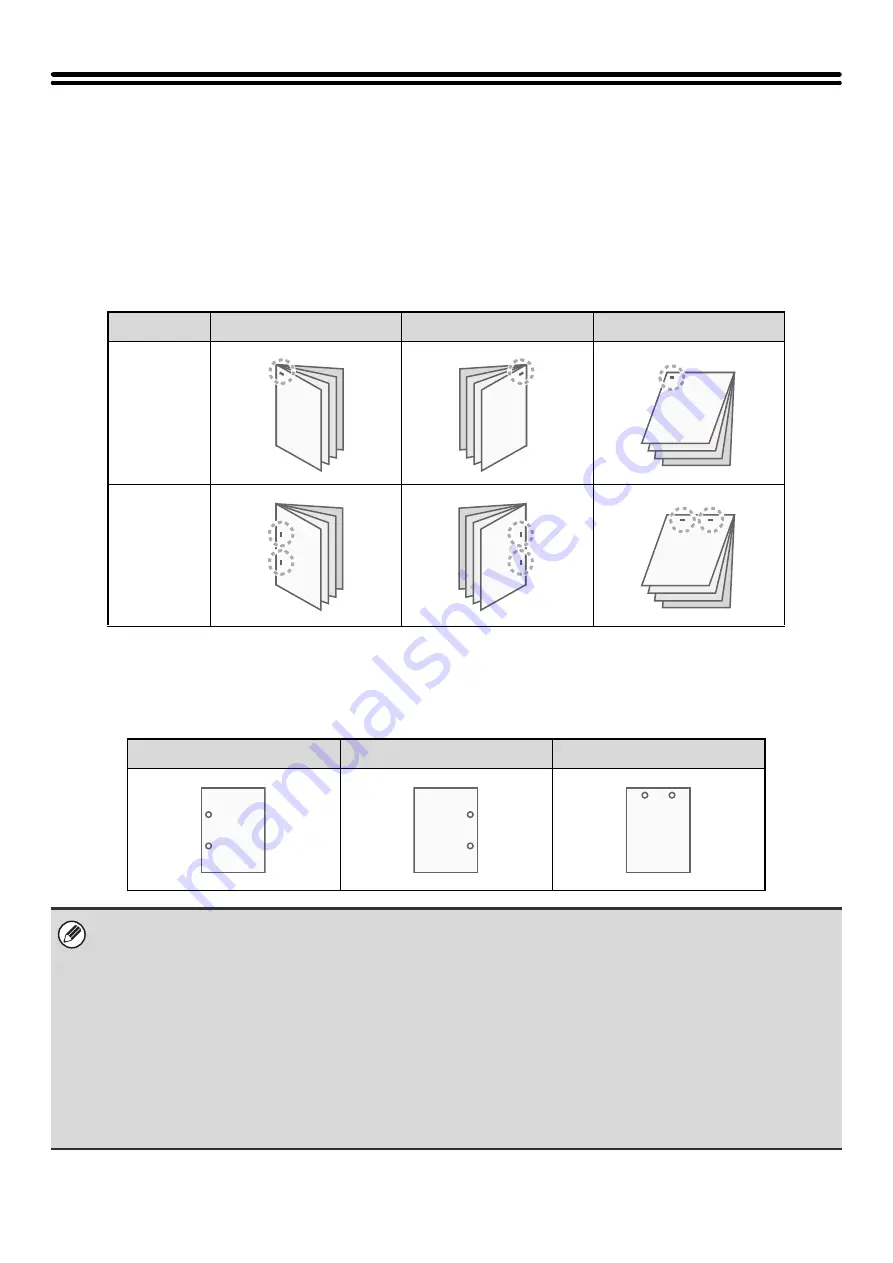
34
STAPLING OUTPUT/PUNCHING HOLES IN
OUTPUT
Staple function
The staple function can be used to staple output.
This function saves considerable time when preparing handouts for a meeting or other stapled materials. The staple
function can also be used in combination with two-sided printing to create materials with a more sophisticated
appearance.
Stapling positions and the number of staples can be selected to obtain the following stapling results.
Punch function
The punch function can be selected to punch holes in printed output. Punch hole positions can be set by selecting the
binding edge.
Staples
Left
Right
Top
1 Staple
2 Staples
Left
Right
Top
• To use the staple function, a finisher or saddle stitch finisher is required.
• To use the punch function, a punch module must be installed on the finisher or saddle stitch finisher.
• The number of holes that can be punched and the spacing between the holes varies depending on the installed punch module.
• The maximum number of sheets that can be stapled is 50 (30 sheets for A4-R, Letter-R, B4, Foolscap, and larger sizes).
The maximum number of sheets that can be stapled at once includes any covers and/or inserts that are inserted.
• The staple function cannot be used in combination with the offset function, which offsets the position of each output job
from the previous job.
• When the finisher is disabled in the machine's system settings (administrator), the staple function and punch function
cannot be used.
• When the staple function or the punch function is disabled in the machine's system settings (administrator), stapling or
punching is not possible.
• For information on the saddle stitch function, see "
CREATING A PAMPHLET (Pamphlet/Pamphlet Staple)
" (page 36).
Summary of Contents for MX 5500N - Color Laser - Copier
Page 1: ...User s Guide MX 5500N MX 6200N MX 7000N MODEL ...
Page 2: ...System Settings Guide MX 5500N MX 6200N MX 7000N MODEL ...
Page 108: ...MX7000 US SYS Z2 System Settings Guide MX 5500N MX 6200N MX 7000N MODEL ...
Page 109: ...Document Filing Guide MX 5500N MX 6200N MX 7000N MODEL ...
Page 157: ...MX7000 US FIL Z2 Document Filing Guide MX 5500N MX 6200N MX 7000N MODEL ...
Page 158: ...Scanner Guide MX 5500N MX 6200N MX 7000N MODEL ...
Page 279: ...MX7000 US SCN Z2 Scanner Guide MX 5500N MX 6200N MX 7000N MODEL ...
Page 280: ...Printer Guide MX 5500N MX 6200N MX 7000N MODEL ...
Page 351: ...MX7000 US PRT Z2 Printer Guide MX 5500N MX 6200N MX 7000N MODEL ...
Page 352: ...Copier Guide MX 5500N MX 6200N MX 7000N MODEL ...
Page 499: ...MX7000 US CPY Z2 Copier Guide MX 5500N MX 6200N MX 7000N MODEL ...
Page 576: ...MX7000 US USR Z2 User s Guide MX 5500N MX 6200N MX 7000N MODEL ...






























