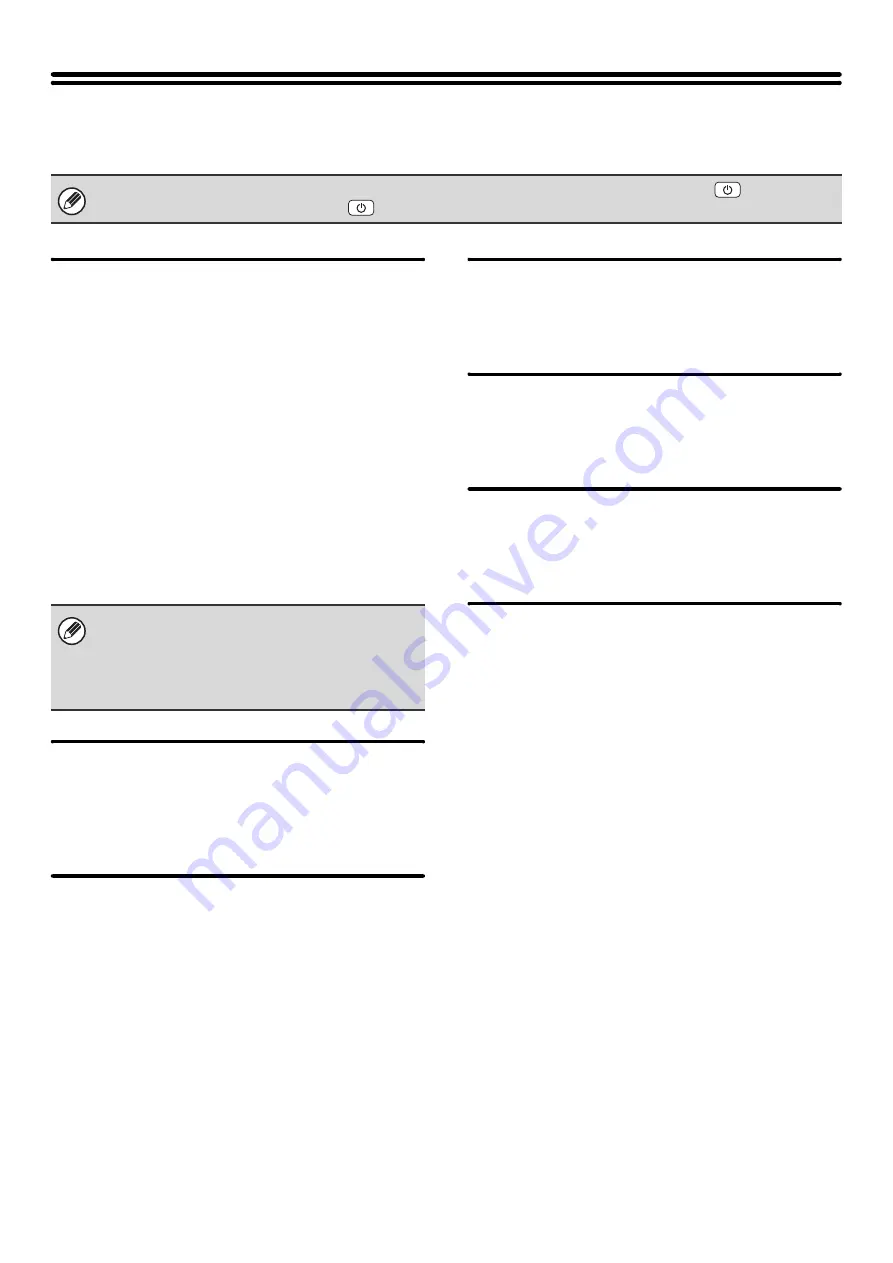
69
Network Settings
Network settings are described below. Touch the [Network Settings] key to configure the settings.
IP Address Setting
When using the machine on a TCP/IP network, use this
setting to configure the IP address of the machine.
The settings are shown below.
IP Address
Enter the IP address of the machine.
IP Subnet Mask
Entry the IP Subnet Mask.
IP Gateway
Enter the IP Gateway address.
DHCP
Use this setting to have the IP address obtained
automatically using DHCP (Dynamic Host Configuration
Protocol). When this setting is enabled, it is not
necessary to manually enter an IP address.
Enable TCP/IP
To use the machine on a TCP/IP network, this setting
must be enabled. The IP address of the machine must
also be configured using "
Enable NetWare
To use the machine on a NetWare network, this setting
must be enabled.
Enable EtherTalk
To use the machine on an EtherTalk network, this
setting must be enabled.
Enable NetBEUI
To use the machine on a NetBEUI network, this setting
must be enabled.
Reset the NIC
This returns all "Network Settings" to the factory default
settings.
Ping Command
Use this function to check if the machine can
communicate with a computer on the network.
Specify the IP address of the desired computer and
touch the [Execute] key. A message will appear
indicating whether or not the computer responded.
When any of these settings are changed, you must exit the system settings, turn off the [POWER] key (
), wait a brief
interval, and then turn the [POWER] key (
) back on to make the new settings take effect.
• If the machine will be used on a TCP/IP network, be
sure to enable "
" below.
• If DHCP is used, the IP address assigned to the
machine may change automatically. If the IP
address changes, printing will not be possible.
Summary of Contents for MX 5500N - Color Laser - Copier
Page 1: ...User s Guide MX 5500N MX 6200N MX 7000N MODEL ...
Page 2: ...System Settings Guide MX 5500N MX 6200N MX 7000N MODEL ...
Page 108: ...MX7000 US SYS Z2 System Settings Guide MX 5500N MX 6200N MX 7000N MODEL ...
Page 109: ...Document Filing Guide MX 5500N MX 6200N MX 7000N MODEL ...
Page 157: ...MX7000 US FIL Z2 Document Filing Guide MX 5500N MX 6200N MX 7000N MODEL ...
Page 158: ...Scanner Guide MX 5500N MX 6200N MX 7000N MODEL ...
Page 279: ...MX7000 US SCN Z2 Scanner Guide MX 5500N MX 6200N MX 7000N MODEL ...
Page 280: ...Printer Guide MX 5500N MX 6200N MX 7000N MODEL ...
Page 351: ...MX7000 US PRT Z2 Printer Guide MX 5500N MX 6200N MX 7000N MODEL ...
Page 352: ...Copier Guide MX 5500N MX 6200N MX 7000N MODEL ...
Page 499: ...MX7000 US CPY Z2 Copier Guide MX 5500N MX 6200N MX 7000N MODEL ...
Page 576: ...MX7000 US USR Z2 User s Guide MX 5500N MX 6200N MX 7000N MODEL ...






























