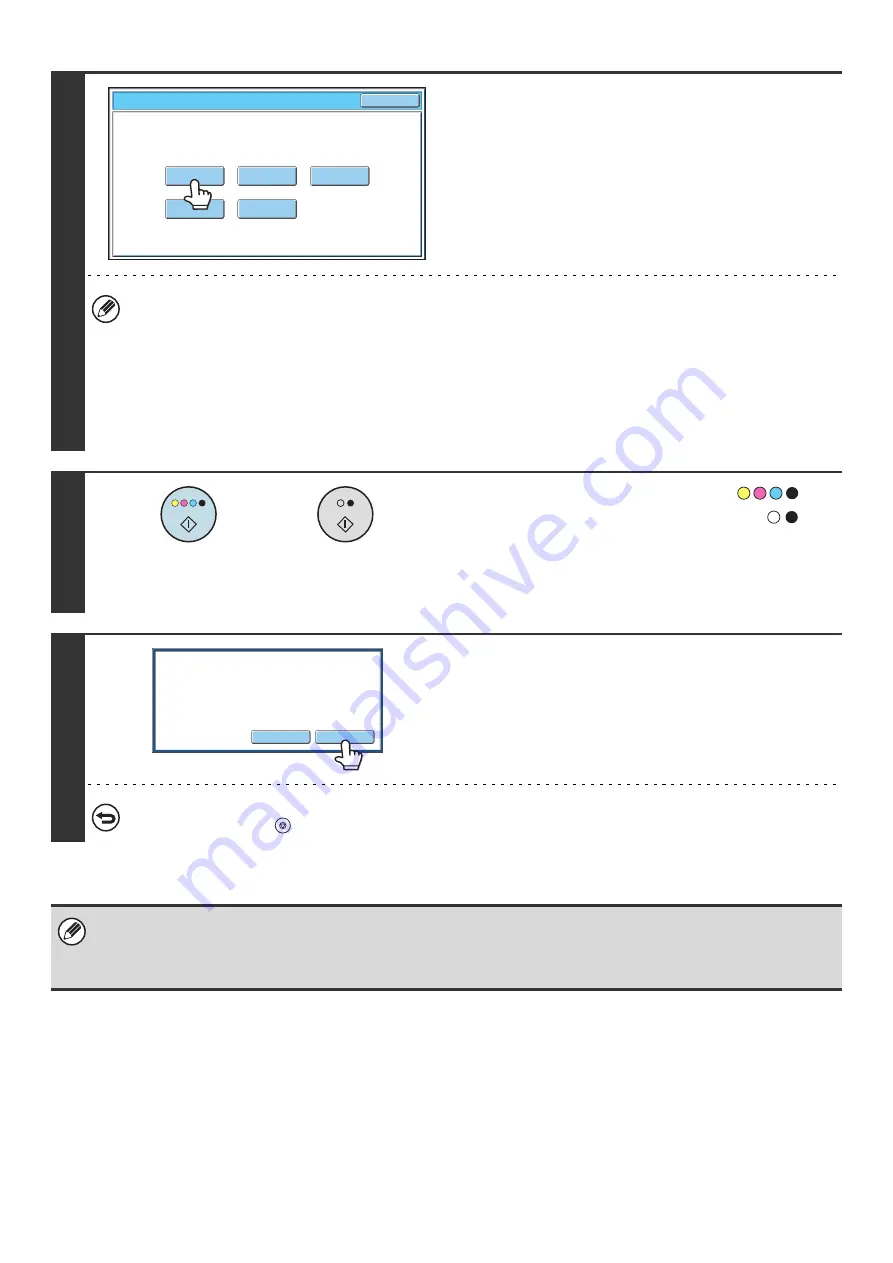
128
7
Change the settings.
(1) Touch the key of the setting that you want
to change.
The setting screen of the touched key opens. Change the
settings and touch the [OK] key.
(2) Touch the [OK] key.
• To change the number of sets printed, set the desired number of copies (sets) with the numeric keys. After changing
the number of sets, touch the [End] key in the touch panel (not the [START] key) to print the sets.
• Special modes that can be adjusted are Margin Shift, Pamphlet Copy, Tandem Copy, Covers/Inserts, Transparency
Inserts, Multi-Shot, and Stamp.
• For Pamphlet Copy, Covers/Inserts, and Multi Shot, only changes to the settings of the functions can be made; the
functions cannot be newly added or deleted.
• For Transparency Inserts, settings can be changed and the function can be newly added; however, when the
function has been previously selected, it cannot be canceled.
8
Press the [COLOR START] key (
) or
the [BLACK & WHITE START] key (
).
One set of copies is printed again using the adjusted settings.
Check the results. If further adjustments are needed, repeat
steps 6 through 8. (Repeating Proof Copy does not decrease
the remaining number of sets to be printed.)
9
Touch the [End] key.
You will return to the base screen of copy mode and the
remaining sets will be printed.
To cancel scanning and copying...
Press the [STOP] key (
).
If Proof Copy is executed while the machine is printing another job, the other job is interrupted and the proof copies are
printed. The previous job will resume after the proof copies are printed.
If the [End] key is touched to execute printing of the remaining sets while the machine is printing another job, the remaining
sets will be printed after all previously reserved jobs are completed.
Paper Select
2-Sided Copy
Color Mode
Special Modes
Output
OK
Proof Copy
or
End
Change
Press [End] to continue.
To make a proof copy again, press
[Start].
Summary of Contents for MX 5500N - Color Laser - Copier
Page 1: ...User s Guide MX 5500N MX 6200N MX 7000N MODEL ...
Page 2: ...System Settings Guide MX 5500N MX 6200N MX 7000N MODEL ...
Page 108: ...MX7000 US SYS Z2 System Settings Guide MX 5500N MX 6200N MX 7000N MODEL ...
Page 109: ...Document Filing Guide MX 5500N MX 6200N MX 7000N MODEL ...
Page 157: ...MX7000 US FIL Z2 Document Filing Guide MX 5500N MX 6200N MX 7000N MODEL ...
Page 158: ...Scanner Guide MX 5500N MX 6200N MX 7000N MODEL ...
Page 279: ...MX7000 US SCN Z2 Scanner Guide MX 5500N MX 6200N MX 7000N MODEL ...
Page 280: ...Printer Guide MX 5500N MX 6200N MX 7000N MODEL ...
Page 351: ...MX7000 US PRT Z2 Printer Guide MX 5500N MX 6200N MX 7000N MODEL ...
Page 352: ...Copier Guide MX 5500N MX 6200N MX 7000N MODEL ...
Page 499: ...MX7000 US CPY Z2 Copier Guide MX 5500N MX 6200N MX 7000N MODEL ...
Page 576: ...MX7000 US USR Z2 User s Guide MX 5500N MX 6200N MX 7000N MODEL ...






























