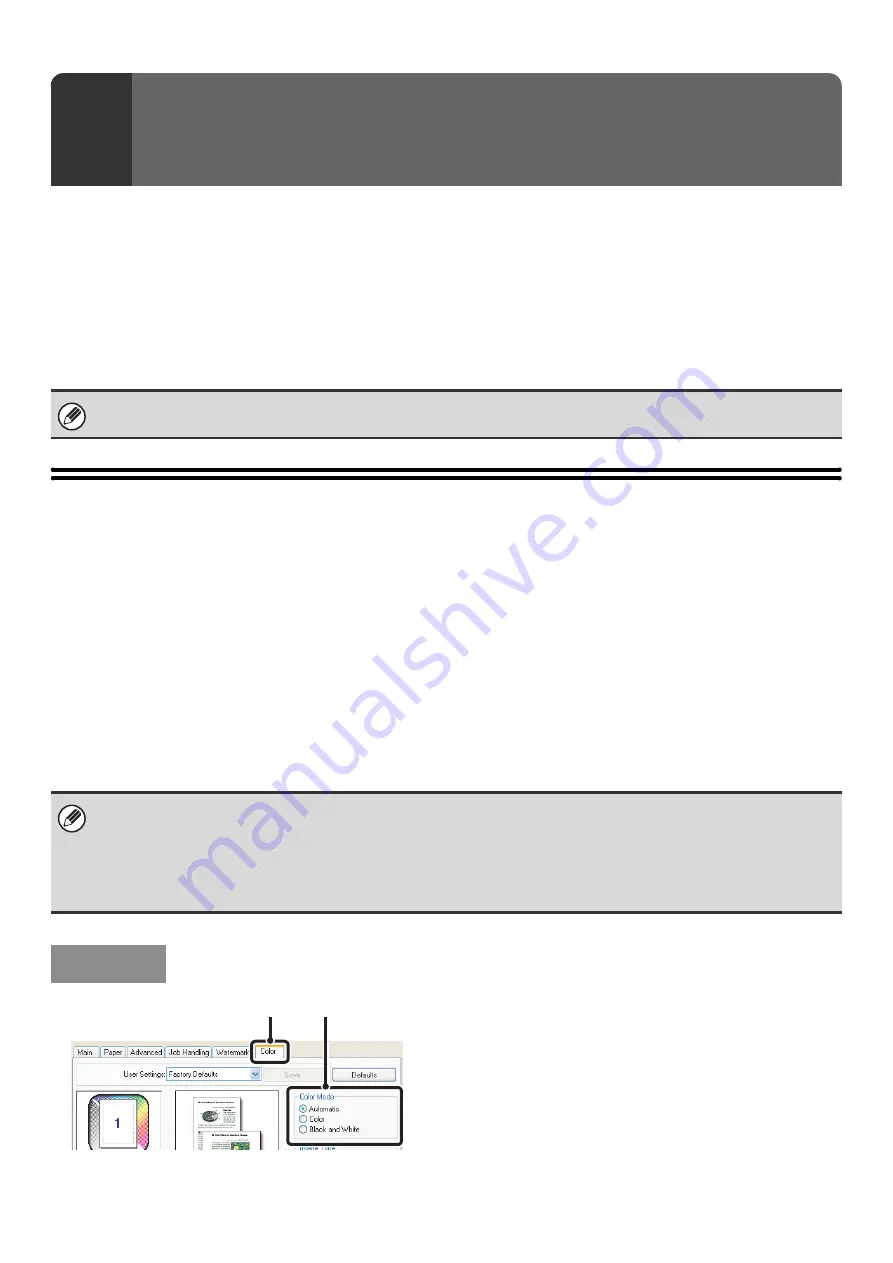
27
This chapter explains frequently used functions.
•
•
(page 29)
•
FITTING THE PRINT IMAGE TO THE PAPER
•
PRINTING MULTIPLE PAGES ON ONE PAGE
•
STAPLING OUTPUT/PUNCHING HOLES IN
OUTPUT
(page 34)
The explanations assume that the paper size and other basic settings have already been selected. For the basic
procedure for printing and the steps for opening the printer driver properties window, see the following section:
☞
(page 7)
☞
Macintosh:
SELECTING THE COLOR MODE
This section explains how to select the color mode in the printer driver properties window. The following three selections
are available for the color mode:
Automatic:
The machine automatically determines whether each page is color or black and white and prints the
page accordingly. Pages with colors other than black and white are printed using Y (Yellow), M
(Magenta), C (Cyan) and Bk (Black) toner. Pages that are only black and white are printed using Bk
(Black) toner only. This is convenient when printing a document that has both color and black and
white pages, however, the printing speed is slower.
Color:
All pages are printed in color. Both color data and black and white data are printed using Y (Yellow), M
(Magenta), C (Cyan) and Bk (Black) toner.
Black and White: All pages are printed in black and white. Color data such as images or materials for a presentation are
printed using black toner only. This mode helps conserve color toner when you do not need to print in
color, such as when proofreading or checking the layout of a document.
(1) Click the [Color] tab.
(2) Select the "Color Mode" that you wish to
use.
3
FREQUENTLY USED FUNCTIONS
In Windows, view printer driver Help for details on printer driver settings for each printing function.
When "Color Mode" is set to [Automatic]
Even if the print result is black and white, the following types of print jobs will be counted as 4-color (Y (Yellow), M (Magenta),
C (Cyan), and Bk (Black)) print jobs. To be always counted as a black and white job, select [Black and White].
• When the data is created as color data.
• When the application treats the data as color data even though the data is black and white.
• When an image is hidden under a black and white image.
Windows
(1)
(2)
Summary of Contents for MX 5500N - Color Laser - Copier
Page 1: ...User s Guide MX 5500N MX 6200N MX 7000N MODEL ...
Page 2: ...System Settings Guide MX 5500N MX 6200N MX 7000N MODEL ...
Page 108: ...MX7000 US SYS Z2 System Settings Guide MX 5500N MX 6200N MX 7000N MODEL ...
Page 109: ...Document Filing Guide MX 5500N MX 6200N MX 7000N MODEL ...
Page 157: ...MX7000 US FIL Z2 Document Filing Guide MX 5500N MX 6200N MX 7000N MODEL ...
Page 158: ...Scanner Guide MX 5500N MX 6200N MX 7000N MODEL ...
Page 279: ...MX7000 US SCN Z2 Scanner Guide MX 5500N MX 6200N MX 7000N MODEL ...
Page 280: ...Printer Guide MX 5500N MX 6200N MX 7000N MODEL ...
Page 351: ...MX7000 US PRT Z2 Printer Guide MX 5500N MX 6200N MX 7000N MODEL ...
Page 352: ...Copier Guide MX 5500N MX 6200N MX 7000N MODEL ...
Page 499: ...MX7000 US CPY Z2 Copier Guide MX 5500N MX 6200N MX 7000N MODEL ...
Page 576: ...MX7000 US USR Z2 User s Guide MX 5500N MX 6200N MX 7000N MODEL ...






























