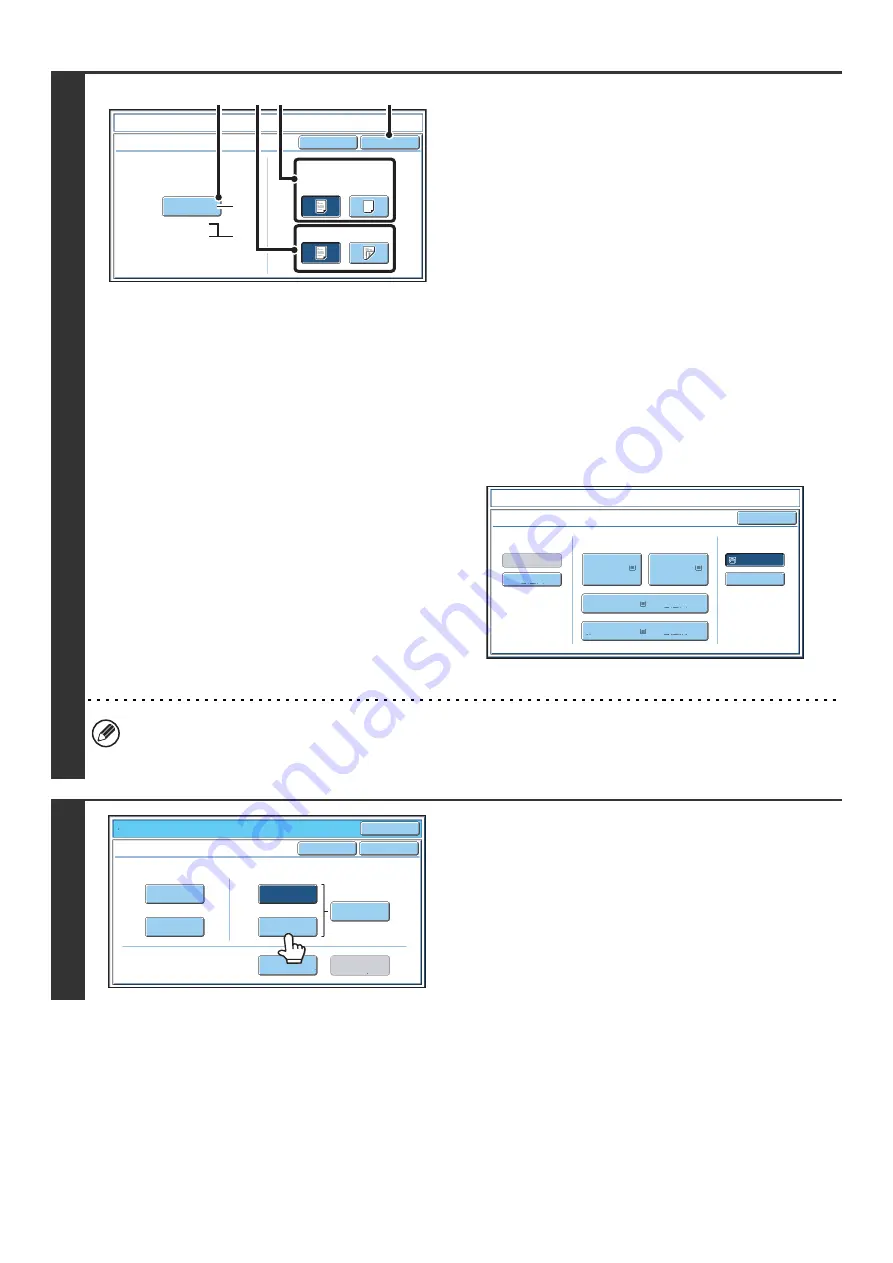
66
4
Select insert settings.
(1) If the insert will be copied on, touch the
[Yes] key. Otherwise, touch the [No] key.
If the [No] key is touched, only insert sheet insertion will
be performed.
In this case, go to step (3).
(2) To copy on one side of the insert, touch the
[1-Sided] key. To copy on both sides, touch
the [2-Sided] key.
(3) Select insert paper settings.
(A) The currently selected paper tray for the insert is
displayed.
(B) The size and type of paper in the currently selected
tray is displayed.
To change the paper tray for the inserts, touch the "Paper
Tray" key.
When the "Paper Tray" key is touched, a tray selection
screen appears. Select the desired paper tray in the tray
selection screen and touch the [OK] key.
(4) Touch the [OK] key.
• If both sides of the insert will be copied on, label sheets, transparency film, and tab paper cannot be used. If not
copied on, tab paper can be inserted.
• When the insert paper is fed from the inserter, the insert cannot be copied on.
5
If you wish to insert a different type of
insert sheet, touch the [Insertion Type B]
key.
The screen of step 4 appears. Settings are selected in the
same way as for insert type A. Follow the procedures in step 4.
When following the procedures, substitute "Insert Type B" for
"Insert Type A".
Co
v
ers
/
Inserts
Cancel
Insertion Type A Settings
O
K
Paper Tray
Print on Insert S
h
eets
Yes
8½x11
Plain
No
2-Sided
1-Sided
B
ypass
Tray
(3)
(4)
(1)
(2)
(B)
(A)
Co
v
ers
/
Inserts
Insertion
Type
A
O
K
Paper
Tray
B
ypass
Tray
Plain
Plain
Plain
2. 8½x11
8½x11
3. 11x17
4. 8½x14
1.
Plain
8½x11
Plain
Plain
Inserter
8½x11
Special Modes
O
K
O
K
Cancel
Front
Co
v
er
B
ack
Co
v
er
Insertion
Type
B
Insertion
Type A
Insertion
Settings
Tray Settings
Inserts Setting
Co
v
er Setting
Co
v
ers
/
Inserts
Page Layout
Summary of Contents for MX 5500N - Color Laser - Copier
Page 1: ...User s Guide MX 5500N MX 6200N MX 7000N MODEL ...
Page 2: ...System Settings Guide MX 5500N MX 6200N MX 7000N MODEL ...
Page 108: ...MX7000 US SYS Z2 System Settings Guide MX 5500N MX 6200N MX 7000N MODEL ...
Page 109: ...Document Filing Guide MX 5500N MX 6200N MX 7000N MODEL ...
Page 157: ...MX7000 US FIL Z2 Document Filing Guide MX 5500N MX 6200N MX 7000N MODEL ...
Page 158: ...Scanner Guide MX 5500N MX 6200N MX 7000N MODEL ...
Page 279: ...MX7000 US SCN Z2 Scanner Guide MX 5500N MX 6200N MX 7000N MODEL ...
Page 280: ...Printer Guide MX 5500N MX 6200N MX 7000N MODEL ...
Page 351: ...MX7000 US PRT Z2 Printer Guide MX 5500N MX 6200N MX 7000N MODEL ...
Page 352: ...Copier Guide MX 5500N MX 6200N MX 7000N MODEL ...
Page 499: ...MX7000 US CPY Z2 Copier Guide MX 5500N MX 6200N MX 7000N MODEL ...
Page 576: ...MX7000 US USR Z2 User s Guide MX 5500N MX 6200N MX 7000N MODEL ...






























