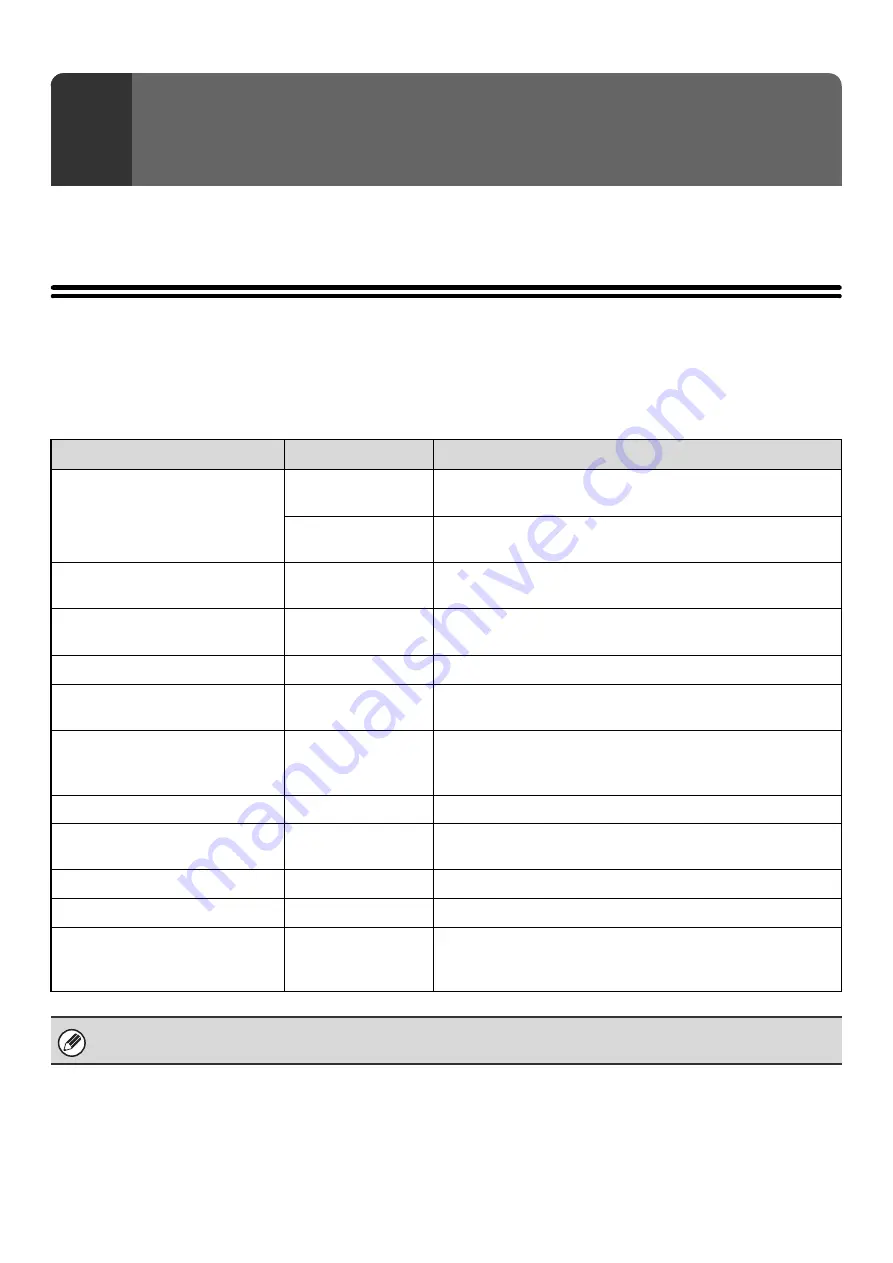
48
This chapter describes the peripheral devices that can be used with the machine and explains how to use the finisher,
saddle stitch finisher, and inserter.
PERIPHERAL DEVICES
Peripheral devices can be installed on the machine to increase its range of functionality.
The peripheral devices are generally optional, however, some models include certain peripheral devices as standard
equipment.
(As of April, 2006)
4
PERIPHERAL DEVICES
Product name
Product number
Description
Large capacity tray
MX-LCX2
Additional tray. A maximum of 3500 sheets of paper can be
loaded in the tray.
MX-LCX3
Additional tray. Supports wide sizes such as 12" x 18" (A3W). Up
to 3000 sheets can be loaded.
Finisher
MX-FNX3
Output device that enables the use of the staple function and
offset function.
Saddle stitch finisher
MX-FNX4
Output device that enables use of the staple function, offset
function and pamphlet copy function.
Paper pass unit
MX-RBX2
This is required to install a finisher or saddle stitch finisher.
Punch module
MX-PNX2B
Punches holes in copies and other output. Requires a finisher or
saddle stitch finisher.
Inserter
MX-CFX1
Paper loaded in the inserter can be inserted into output as
covers and inserts. Manual stapling and hole punching is also
possible from the inserter.
Barcode font kit
AR-PF1
Adds barcode fonts to the machine.
PS3 expansion kit
MX-PKX1
Enables the machine to be used as a Postscript compatible
printer.
Internet fax expansion kit
MX-FWX1
Adds an Internet fax function.
Facsimile expansion kit
MX-FXX1
Adds a fax function.
Application integration module
MX-AMX1
The application integration module can be combined with the
network scanner function to append a metadata file to a scanned
image file.
When a finisher and inserter are installed on the machine, a punch module is also required.
Summary of Contents for MX 5500N - Color Laser - Copier
Page 1: ...User s Guide MX 5500N MX 6200N MX 7000N MODEL ...
Page 2: ...System Settings Guide MX 5500N MX 6200N MX 7000N MODEL ...
Page 108: ...MX7000 US SYS Z2 System Settings Guide MX 5500N MX 6200N MX 7000N MODEL ...
Page 109: ...Document Filing Guide MX 5500N MX 6200N MX 7000N MODEL ...
Page 157: ...MX7000 US FIL Z2 Document Filing Guide MX 5500N MX 6200N MX 7000N MODEL ...
Page 158: ...Scanner Guide MX 5500N MX 6200N MX 7000N MODEL ...
Page 279: ...MX7000 US SCN Z2 Scanner Guide MX 5500N MX 6200N MX 7000N MODEL ...
Page 280: ...Printer Guide MX 5500N MX 6200N MX 7000N MODEL ...
Page 351: ...MX7000 US PRT Z2 Printer Guide MX 5500N MX 6200N MX 7000N MODEL ...
Page 352: ...Copier Guide MX 5500N MX 6200N MX 7000N MODEL ...
Page 499: ...MX7000 US CPY Z2 Copier Guide MX 5500N MX 6200N MX 7000N MODEL ...
Page 576: ...MX7000 US USR Z2 User s Guide MX 5500N MX 6200N MX 7000N MODEL ...






























