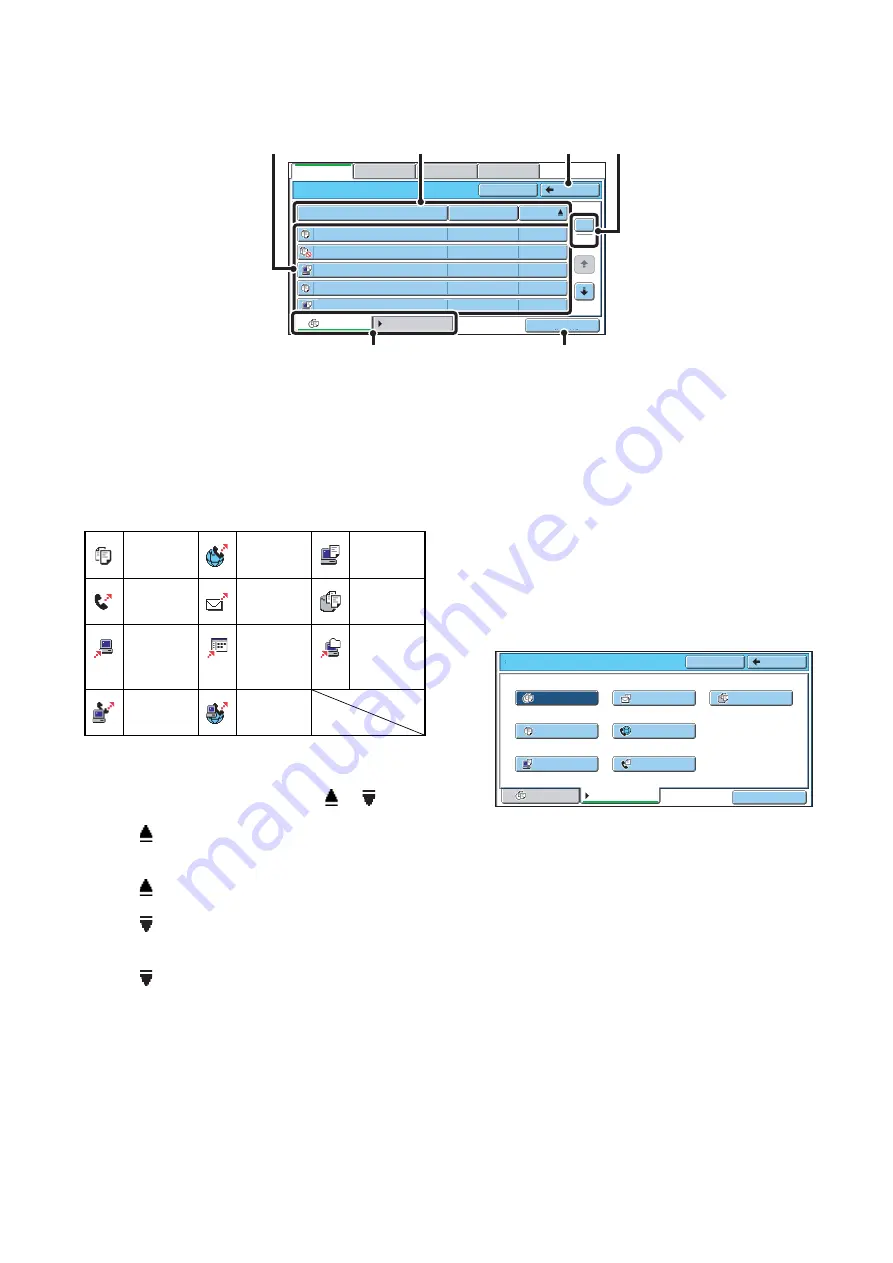
28
FILE SELECTION SCREEN
The file selection screen of the Quick File folder, Main folder, and custom folders is explained below.
(1)
File keys
The stored files are displayed. An icon showing which
mode the file was stored from, the file name, the user
name, and the date the file was stored appear in each file
key.
When a file is touched, the job setting screen appears.
Job icons
(2)
[File Name] key, [User Name] key, [Date] key
Use these keys to change the order of display of the file
keys. When one of the keys is touched,
or
appears in the key.
• When
appears in the [File Name] key or [User
Name] key, the files appear by file name or user name
in ascending order.
When
appears in the [Date] key, the files appear in
order from the oldest date.
• When
appears in the [File Name] key or [User
Name] key, the files appear by file name or user name
in descending order.
When
appears in the [Date] key, the files appear in
order from the most recent date.
(3)
[Back] key
Touch this key to return to the base screen of document
filing mode.
☞
(page 27)
(4)
Page key
When multiple pages exist, use this key to enter the
number of a page that you want to display. When the key
is touched, a page number entry screen appears. Enter
the desired page number (3 digits) with the numeric keys.
For example, to display page 3, enter "003".
(5)
Select displayed files by job type.
You can select the file keys that are displayed by job
type.
The currently selected job type appears in the left tab. [All
Files] is initially selected.
Touch the [Filter by Job] tab on the right to open the
following screen.
Touch a mode key to show a list of the files that were
stored from that mode.
(6)
[Batch Print] key
Touch this key to print all files in a folder.
☞
Main Folder
File Name
file-01
Name 1
04/01/2006
file-02
Name 2
04/01/2006
file-03.tiff
Name 3
04/01/2006
file-04
Name 4
04/01/2006
file-05.tiff
Name 5
04/01/2006
User Name
Date
All Files
Filter by Job
1
2
Back
Search
Batch Print
File Retrieve
Scan to HDD
HDD Status
Ex Data Access
(2)
(3)
(4)
(1)
(6)
(5)
Copy
Internet fax
transmission
Fax
transmission
Scan to
E-mail
Scan to
HDD
Scan to
FTP
Scan to
Desktop
Scan to
Network
Folder
PC-Fax
transmission
PC-I-Fax
transmission
Main Folder
Search
Back
All Files
All Files
Filter by Job
Copy
Printer
Internet Fax
Scan
Scan to HDD
Fax
Batch Print
Summary of Contents for MX 5500N - Color Laser - Copier
Page 1: ...User s Guide MX 5500N MX 6200N MX 7000N MODEL ...
Page 2: ...System Settings Guide MX 5500N MX 6200N MX 7000N MODEL ...
Page 108: ...MX7000 US SYS Z2 System Settings Guide MX 5500N MX 6200N MX 7000N MODEL ...
Page 109: ...Document Filing Guide MX 5500N MX 6200N MX 7000N MODEL ...
Page 157: ...MX7000 US FIL Z2 Document Filing Guide MX 5500N MX 6200N MX 7000N MODEL ...
Page 158: ...Scanner Guide MX 5500N MX 6200N MX 7000N MODEL ...
Page 279: ...MX7000 US SCN Z2 Scanner Guide MX 5500N MX 6200N MX 7000N MODEL ...
Page 280: ...Printer Guide MX 5500N MX 6200N MX 7000N MODEL ...
Page 351: ...MX7000 US PRT Z2 Printer Guide MX 5500N MX 6200N MX 7000N MODEL ...
Page 352: ...Copier Guide MX 5500N MX 6200N MX 7000N MODEL ...
Page 499: ...MX7000 US CPY Z2 Copier Guide MX 5500N MX 6200N MX 7000N MODEL ...
Page 576: ...MX7000 US USR Z2 User s Guide MX 5500N MX 6200N MX 7000N MODEL ...






























