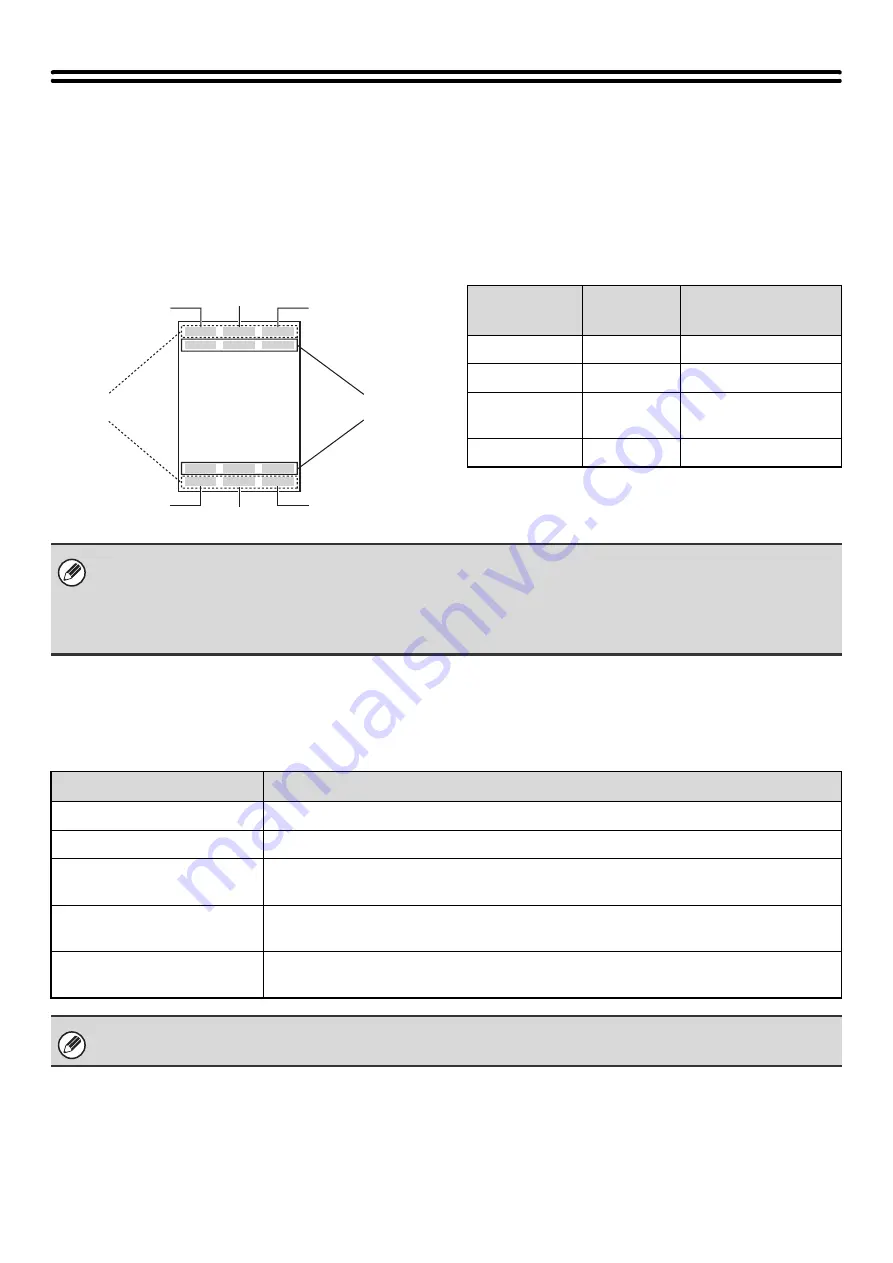
86
PRINTING THE DATE AND A STAMP ON
COPIES (Stamp)
Use this function to print the date, a stamp, the page number, and text on copies.
Six printing positions are available: top left, top center, top right, bottom left, bottom center, and bottom right.
The printing positions are separated into areas that are used for the date, page number and text (A below), and areas
that are used for a stamp (B below).
When used in combination with other special modes
When Stamp is used in combination with the following special modes, the special modes are reflected in the stamp
content.
B
A
Top center
Top right
Top left
Bottom left
Bottom right
Bottom center
Stamp
Print area
Maximum number
of positions
Date
A
1 position only
Stamp
B
6 positions
Page
Numbering
A
1 position only
Text
A
6 positions
• If the selected stamp content of one position overlaps the stamp content of another position, priority will be given in the
following order: right side, left side, center. Content that is hidden due to overlapping will not be printed.
• Text will be printed at the preset size regardless of the copy ratio or paper size setting.
• Text will be printed at the preset exposure regardless of the exposure setting.
• Depending on the size of the paper, some printed content may be cut off or shifted out of position.
Special Modes
Printing
Margin Shift
Together with the image, the stamp content is shifted the amount of the margin width.
Dual Page Copy
The stamp is printed on each copy sheet.
Pamphlet Copy
Book Copy
The stamp is printed on each page of the resulting pamphlet or book.
Multi Shot
Card Shot
The stamp is printed on each copy sheet.
Covers/Inserts
Use the stamp settings to select whether or not the item is printed on inserted covers and
inserts.
When used in combination with "Erase", "Job Build", "Mirror Image", or "B/W Reverse", the stamp is printed in the set
position as usual.
Summary of Contents for MX 5500N - Color Laser - Copier
Page 1: ...User s Guide MX 5500N MX 6200N MX 7000N MODEL ...
Page 2: ...System Settings Guide MX 5500N MX 6200N MX 7000N MODEL ...
Page 108: ...MX7000 US SYS Z2 System Settings Guide MX 5500N MX 6200N MX 7000N MODEL ...
Page 109: ...Document Filing Guide MX 5500N MX 6200N MX 7000N MODEL ...
Page 157: ...MX7000 US FIL Z2 Document Filing Guide MX 5500N MX 6200N MX 7000N MODEL ...
Page 158: ...Scanner Guide MX 5500N MX 6200N MX 7000N MODEL ...
Page 279: ...MX7000 US SCN Z2 Scanner Guide MX 5500N MX 6200N MX 7000N MODEL ...
Page 280: ...Printer Guide MX 5500N MX 6200N MX 7000N MODEL ...
Page 351: ...MX7000 US PRT Z2 Printer Guide MX 5500N MX 6200N MX 7000N MODEL ...
Page 352: ...Copier Guide MX 5500N MX 6200N MX 7000N MODEL ...
Page 499: ...MX7000 US CPY Z2 Copier Guide MX 5500N MX 6200N MX 7000N MODEL ...
Page 576: ...MX7000 US USR Z2 User s Guide MX 5500N MX 6200N MX 7000N MODEL ...






























