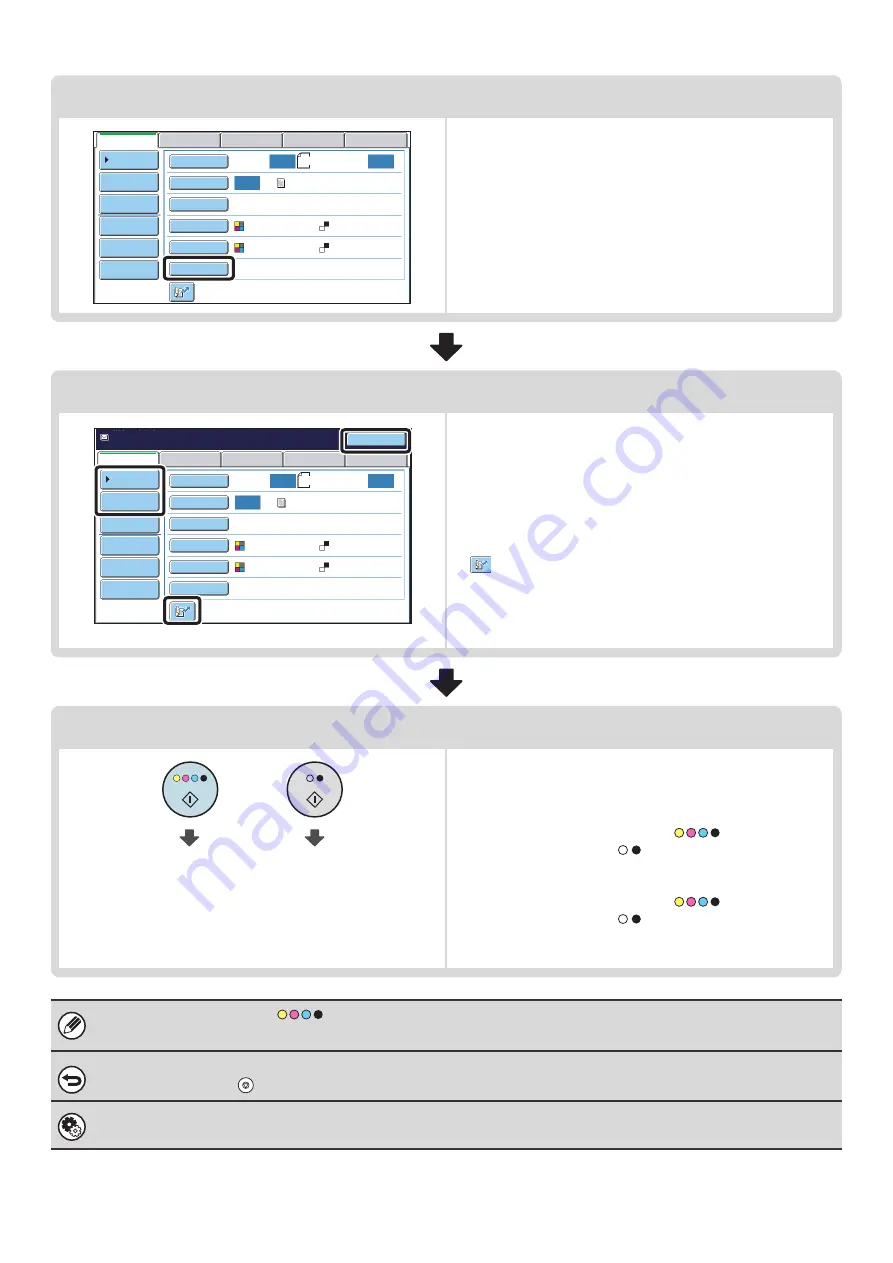
18
Special mode settings
Special modes can be selected.
☞
(page 70)
Enter the destination
Specify the destination of the scan transmission.
• [Address Book] key:
☞
RETRIEVING A DESTINATION FROM THE ADDRESS
BOOK
(page 20)
RETRIEVING A DESTINATION FROM A GLOBAL
ADDRESS BOOK
(page 25)
• [Address Entry] key:
☞
•
key:
☞
USING A SEARCH NUMBER TO RETRIEVE A
DESTINATION
• [Resend] key:
☞
(page 27)
Start scanning and transmission
Start scanning and transmission.
If the original is placed on the document glass, follow these
steps to start scanning and transmission:
(1) Press the [COLOR START] key (
) or the [BLACK
& WHITE START] key (
).
(2) When scanning is finished, replace the original with the
next original.
(3) Press the [COLOR START] key (
) or the [BLACK
& WHITE START] key (
).
(4) Repeat (2) and (3) until all originals have been scanned.
(5) Touch the [Read-End] key.
• The [COLOR START] key (
) cannot be used in Internet fax mode.
• After the original is scanned, the settings revert to the default settings.
To cancel scanning...
Press the [STOP] key (
) to cancel the operation.
System Settings (Administrator): Default Display Settings
The settings can be kept in effect a fixed period of time after scanning is completed.
8½x11
Auto
Auto
Auto
File
Quick File
Address Review
Send Settings
Address Entry
Address Book
USB Mem. Scan
Fax
Internet Fax
PC Scan
Special Modes
Color Mode
File Format
Resolution
Exposure
Original
Scan:
Scan
Send:
Text
200X200dpi
Auto/Grayscale
Mono2
Resend
Scan
Ready to send.
8½x11
USB Mem. Scan
Fax
Internet Fax
PC Scan
Quick File
File
Address Review
Send Settings
Address Entry
Address Book
Auto
Auto
Auto
Special Modes
Color Mode
File Format
Resolution
Exposure
Original
Scan:
Send:
Text
200X200dpi
Auto/Grayscale
Mono2
Start color scanning
Start black and
white scanning
Summary of Contents for MX 5500N - Color Laser - Copier
Page 1: ...User s Guide MX 5500N MX 6200N MX 7000N MODEL ...
Page 2: ...System Settings Guide MX 5500N MX 6200N MX 7000N MODEL ...
Page 108: ...MX7000 US SYS Z2 System Settings Guide MX 5500N MX 6200N MX 7000N MODEL ...
Page 109: ...Document Filing Guide MX 5500N MX 6200N MX 7000N MODEL ...
Page 157: ...MX7000 US FIL Z2 Document Filing Guide MX 5500N MX 6200N MX 7000N MODEL ...
Page 158: ...Scanner Guide MX 5500N MX 6200N MX 7000N MODEL ...
Page 279: ...MX7000 US SCN Z2 Scanner Guide MX 5500N MX 6200N MX 7000N MODEL ...
Page 280: ...Printer Guide MX 5500N MX 6200N MX 7000N MODEL ...
Page 351: ...MX7000 US PRT Z2 Printer Guide MX 5500N MX 6200N MX 7000N MODEL ...
Page 352: ...Copier Guide MX 5500N MX 6200N MX 7000N MODEL ...
Page 499: ...MX7000 US CPY Z2 Copier Guide MX 5500N MX 6200N MX 7000N MODEL ...
Page 576: ...MX7000 US USR Z2 User s Guide MX 5500N MX 6200N MX 7000N MODEL ...






























