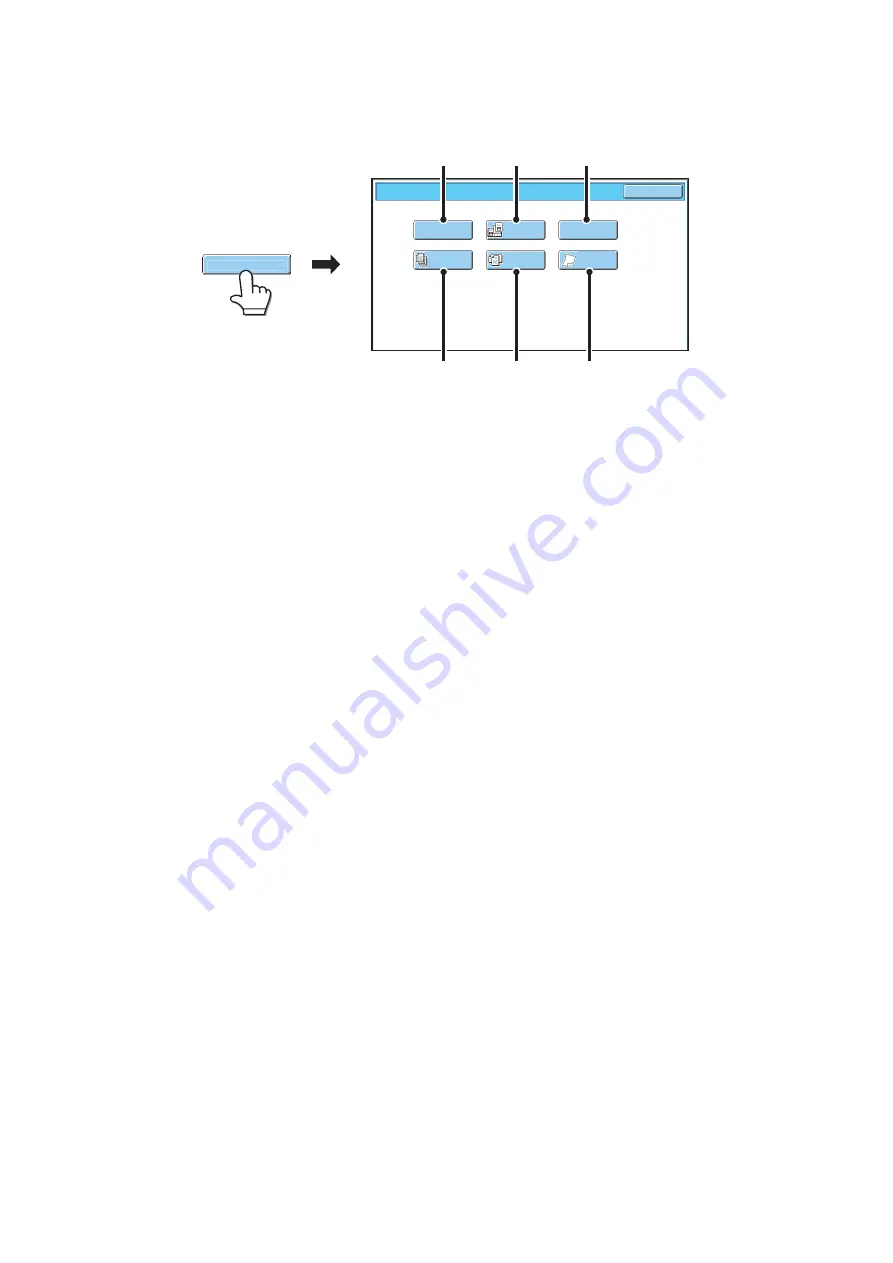
23
Special modes screen for Scan to HDD
When the [Special Modes] key is touched, the following screen appears. For more information on each setting, see "4.
SPECIAL MODES" in the Scanner Guide.
(1)
[Erase] key
The erase function is used to erase shadow lines on
images produced when scanning thick originals or books
on the document glass.
(2)
[Dual Page Scan] key
The left and right sides of an original can be scanned as
two separate pages. This function is useful when you
wish to successively scan each page of a book or other
bound document.
(3)
[Card Shot] key
This function lets you store the front and reverse sides of
a card as a single file.
(4)
[Job Build] key
This function lets you separate a many-page original into
sets, scan each set using the automatic document
feeder, and store all pages as a single file. Use this
function when there are more original pages than can be
placed at once in the auto document feeder.
(5)
[Mixed Size Original] key
This feature lets you scan originals of different sizes at
the same time; for example, 8-1/2" x 14" (B4) size
originals mixed together with 11" x 17" (A3) size
originals. When scanning the originals, the machine
automatically detects the size of each original.
Originals of mixed widths and sizes can be scanned
(11" x 17" and 8-1/2" x 14", 11" x 17" and 8-1/2" x 13",
11" x 17" and 5-1/2" x 8-1/2" (A3 and B4, A3 and B5, A4
and B4, A4 and B5, B4 and A4R, B4 and A5, B5 and
A4R, B5 and A5)).
(6)
[Slow Scan Mode] key
Use this function when you wish to scan thin originals
using the automatic document feeder. This function helps
prevent thin originals from misfeeding.
Scan to HDD/Special Modes
OK
Dual Page
Scan
Mixed Size
Original
Slow Scan
Mode
Job
Build
Erase
Card Shot
(5)
(4)
(6)
(2)
(1)
(3)
Special Modes
Summary of Contents for MX 5500N - Color Laser - Copier
Page 1: ...User s Guide MX 5500N MX 6200N MX 7000N MODEL ...
Page 2: ...System Settings Guide MX 5500N MX 6200N MX 7000N MODEL ...
Page 108: ...MX7000 US SYS Z2 System Settings Guide MX 5500N MX 6200N MX 7000N MODEL ...
Page 109: ...Document Filing Guide MX 5500N MX 6200N MX 7000N MODEL ...
Page 157: ...MX7000 US FIL Z2 Document Filing Guide MX 5500N MX 6200N MX 7000N MODEL ...
Page 158: ...Scanner Guide MX 5500N MX 6200N MX 7000N MODEL ...
Page 279: ...MX7000 US SCN Z2 Scanner Guide MX 5500N MX 6200N MX 7000N MODEL ...
Page 280: ...Printer Guide MX 5500N MX 6200N MX 7000N MODEL ...
Page 351: ...MX7000 US PRT Z2 Printer Guide MX 5500N MX 6200N MX 7000N MODEL ...
Page 352: ...Copier Guide MX 5500N MX 6200N MX 7000N MODEL ...
Page 499: ...MX7000 US CPY Z2 Copier Guide MX 5500N MX 6200N MX 7000N MODEL ...
Page 576: ...MX7000 US USR Z2 User s Guide MX 5500N MX 6200N MX 7000N MODEL ...






























