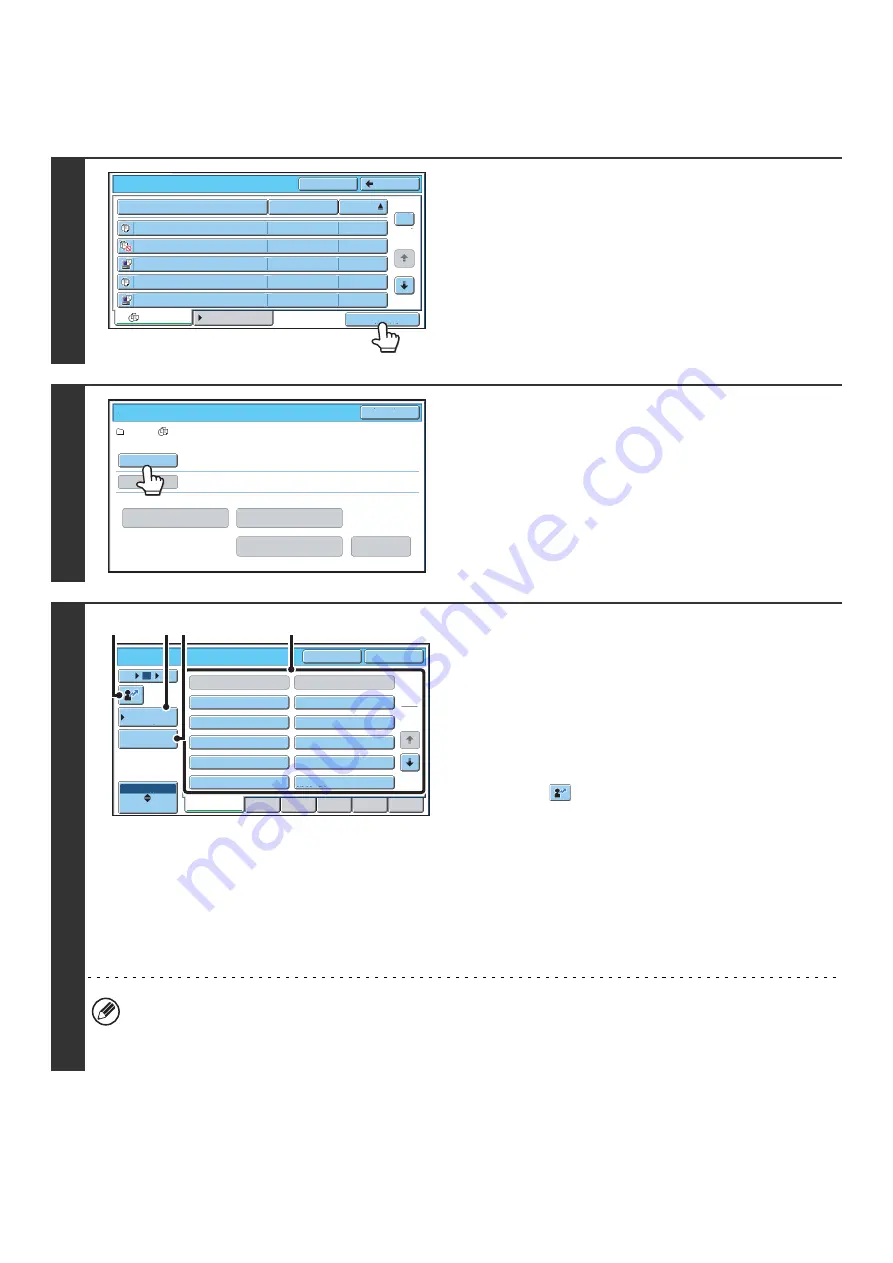
33
BATCH PRINTING
All files in a folder that have the same user name and password can be printed at once.
1
Touch the [Batch Print] key.
To batch print only the files of a certain job type, touch the
[Filter by Job] tab to change the displayed files, and touch the
[Batch Print] key.
2
Touch the [User Name] key.
3
Select the user name.
There are four ways to select the user name:
(A) Touch the key of the user name.
The touched user name is highlighted.
If you accidentally select the wrong user name, touch the
key of the correct name.
(B) Touch the [Default User] key.
The user name can be selected from the factory stored
users.
(C) Touch the
key.
An area for entering the "Registration No." [---] appears in
the message display. Enter the "Registration No." set
during user registration. This will allow you to select the
user name.
(D) Touch the [Direct Entry] key.
A text entry screen appears. Directly enter the user name.
To enter text, see "6. ENTERING TEXT" in the User's
Guide.
After selecting the user name, touch the [OK] key.
When all users and user unknown batch printing is enabled in the system settings (administrator), the [All Users] key
and [User Unknown] key can be selected.
The [All Users] key can be touched to select all files in the folder (the files of all users).
The [User Unknown] key can be touched to select all files in the folder that do not have a user name.
Main Folder
File Name
file-01
Name 1
04/01/2006
file-02
Name 2
04/01/2006
file-03.tiff
Name 3
04/01/2006
file-04
Name 4
04/01/2006
file-05.tiff
Name 5
04/01/2006
User Name
Date
All Files
Filter by Job
1
2
Back
Search
Batch Print
User 1/
All Files
Batch Print
Cancel
Delete the
Data
Print and Delete the Data
Print and Save the Data
Change PRT.No.
User Name
Password
User Name
OK
Cancel
6
18
12
ABC
User
All Users
User Unknown
Name 1
Name 3
Name 5
Name 7
Name 9
Name 2
Name 4
Name 6
Name 8
Name 10
1
2
All Users
ABCD
EFGHI
JKLMN
OPQRST
UVWXYZ
Default User
Direct Entry
(A)
(B)(D)
(C)
Summary of Contents for MX 5500N - Color Laser - Copier
Page 1: ...User s Guide MX 5500N MX 6200N MX 7000N MODEL ...
Page 2: ...System Settings Guide MX 5500N MX 6200N MX 7000N MODEL ...
Page 108: ...MX7000 US SYS Z2 System Settings Guide MX 5500N MX 6200N MX 7000N MODEL ...
Page 109: ...Document Filing Guide MX 5500N MX 6200N MX 7000N MODEL ...
Page 157: ...MX7000 US FIL Z2 Document Filing Guide MX 5500N MX 6200N MX 7000N MODEL ...
Page 158: ...Scanner Guide MX 5500N MX 6200N MX 7000N MODEL ...
Page 279: ...MX7000 US SCN Z2 Scanner Guide MX 5500N MX 6200N MX 7000N MODEL ...
Page 280: ...Printer Guide MX 5500N MX 6200N MX 7000N MODEL ...
Page 351: ...MX7000 US PRT Z2 Printer Guide MX 5500N MX 6200N MX 7000N MODEL ...
Page 352: ...Copier Guide MX 5500N MX 6200N MX 7000N MODEL ...
Page 499: ...MX7000 US CPY Z2 Copier Guide MX 5500N MX 6200N MX 7000N MODEL ...
Page 576: ...MX7000 US USR Z2 User s Guide MX 5500N MX 6200N MX 7000N MODEL ...






























