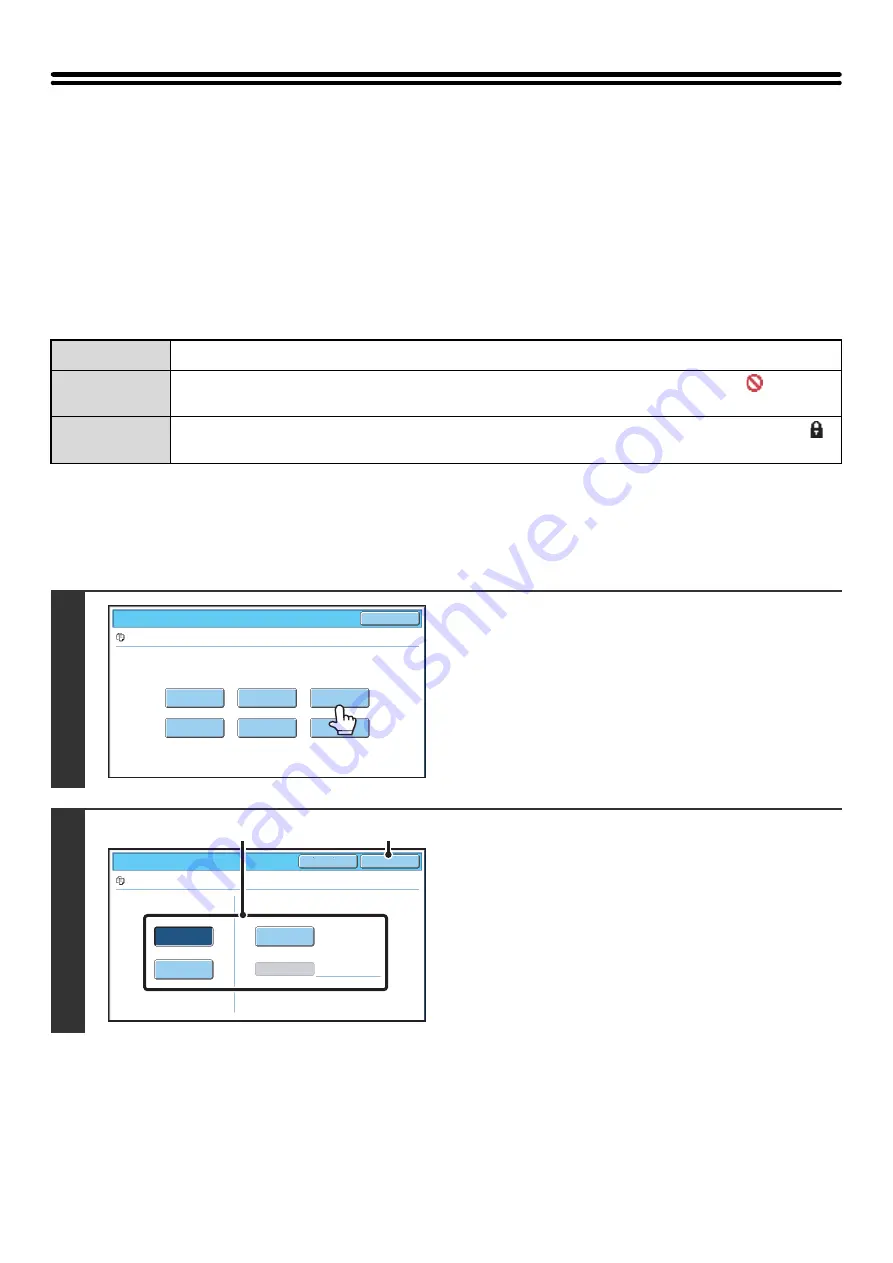
37
PROPERTIES OF STORED FILES
FILE PROPERTIES
A protect setting can be selected for files saved with the document filing function. This prevents a file from being moved,
or automatically or manually deleted.
Three properties are available for saved files: [Sharing], [Protect], and [Confidential]. When saved with the [Sharing]
property, a file is not protected. When saved with the [Protect] or [Confidential] property, a file is protected.
Files saved to the Quick File folder are all saved as [Sharing] files. When a file is saved to the Main folder or a custom
folder, [Sharing] or [Confidential] can be selected.
CHANGING THE PROPERTY
After selecting the desired file, follow the steps below.
☞
(page 29)
Sharing
A [Sharing] file can be changed to [Protect] or [Confidential] using [Property Change] in the Job Settings.
Protect
"Protect" prevents a file from being moved or deleted. A password cannot be established. The
icon
appears with the mode icon in the file key of a protected file.
Confidential
To protect a "Confidential" file, a password is set. (The password must be entered to retrieve the file.) The
icon appears with the mode icon in the file key of a confidential file.
1
Touch the [Property Change] key.
2
Select the property.
(1) Touch the key of the desired property.
When the [Confidential] key is touched, the [Password]
key can be touched.
Touch the [Password] key, enter a password (5 to 8 digits)
with the numeric keys, and touch the [OK] key.
(2) Touch the [OK] key.
Job Settings
Cancel
file-01
Name 1
8½x11
F. Color
Send
Property
Change
Move
Delete
Detail
Select the job.
Job Settings / Property Change
OK
Cancel
file-01
Name 1
8½x11
F. Color
Confidential
Sharing
Protect
Password
(1)
(2)
Summary of Contents for MX 5500N - Color Laser - Copier
Page 1: ...User s Guide MX 5500N MX 6200N MX 7000N MODEL ...
Page 2: ...System Settings Guide MX 5500N MX 6200N MX 7000N MODEL ...
Page 108: ...MX7000 US SYS Z2 System Settings Guide MX 5500N MX 6200N MX 7000N MODEL ...
Page 109: ...Document Filing Guide MX 5500N MX 6200N MX 7000N MODEL ...
Page 157: ...MX7000 US FIL Z2 Document Filing Guide MX 5500N MX 6200N MX 7000N MODEL ...
Page 158: ...Scanner Guide MX 5500N MX 6200N MX 7000N MODEL ...
Page 279: ...MX7000 US SCN Z2 Scanner Guide MX 5500N MX 6200N MX 7000N MODEL ...
Page 280: ...Printer Guide MX 5500N MX 6200N MX 7000N MODEL ...
Page 351: ...MX7000 US PRT Z2 Printer Guide MX 5500N MX 6200N MX 7000N MODEL ...
Page 352: ...Copier Guide MX 5500N MX 6200N MX 7000N MODEL ...
Page 499: ...MX7000 US CPY Z2 Copier Guide MX 5500N MX 6200N MX 7000N MODEL ...
Page 576: ...MX7000 US USR Z2 User s Guide MX 5500N MX 6200N MX 7000N MODEL ...






























