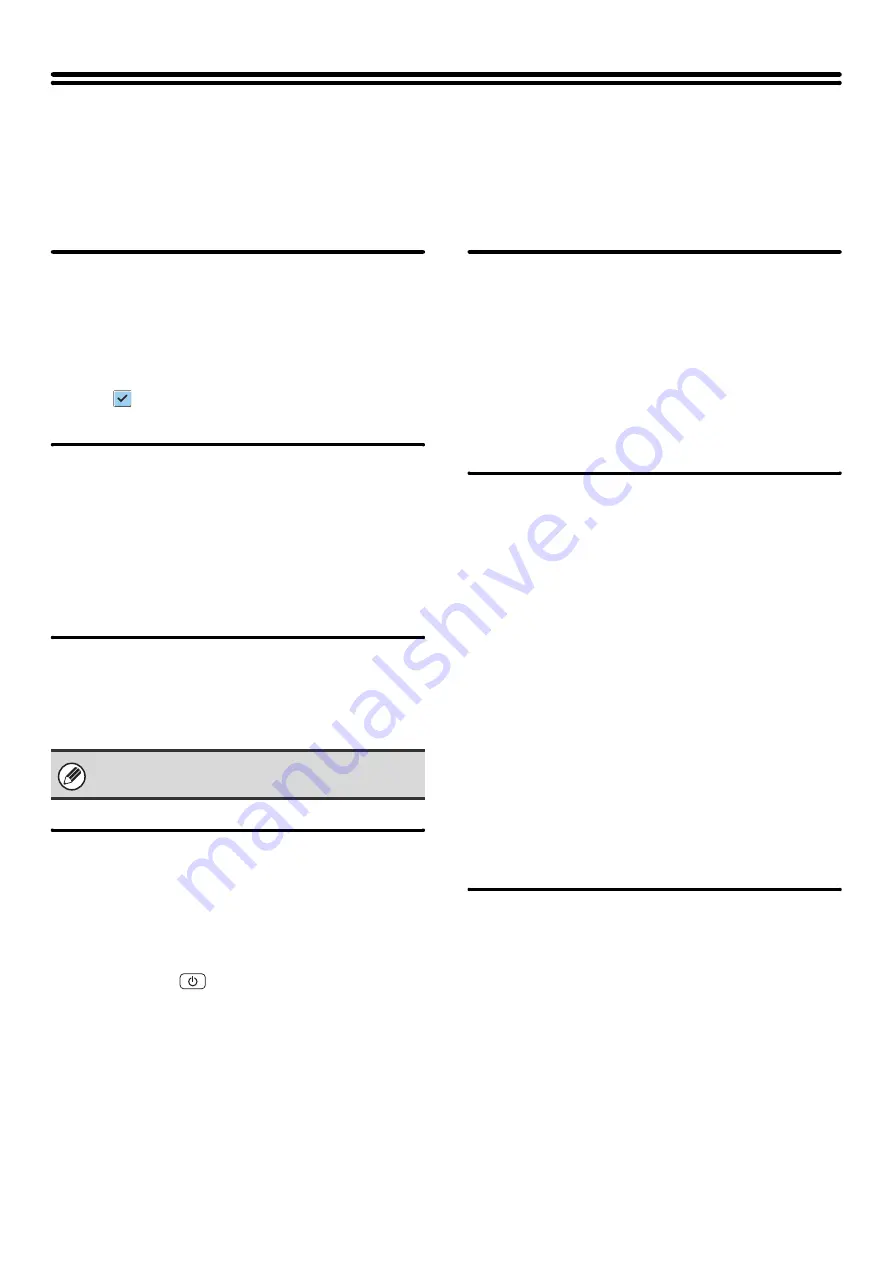
82
Document Filing Settings
Document filing settings are described below. Touch the [Document Filing Settings] key to configure the settings.
Other Settings
Default Mode Settings
This is used to specify which mode, Sharing or
Confidential, is used as the default mode when storing a
file.
When [Confidential Mode] is selected, the [Confidential]
checkbox in the information screen for filing will be
selected .
Sort Method Setting
This setting is used to select the order of display of files
stored in the Main Folder, Custom Folder, and Quick File
Folder. Select one of the following settings:
• File Name
• User Name
• Date
Administrator Authority Setting
For files and custom folders that have a password, this
setting is used to allow an administrator password to be
entered to cancel and delete the password.
Delete All Quick Files
This function deletes all files except protected files from
the Quick File Folder.
Delete Quick Files at Power Up
This is used to automatically delete all files in the Quick
File Folder (with the exception of protected files) when
the [POWER] key (
) is turned "on".
Default Color Mode Settings
This sets the default settings for black & white and color
when Scan to HDD is used.
The settings are shown below.
Color
Auto, Full Color, 2 Color
Black & White
Mono 2, Grayscale
Default Exposure Settings
Default exposure settings for document filing can be
configured. Select [Auto] or [Manual]. If you select
[Manual], set the exposure to one of 5 levels.
Default Original Type
Select the original type beforehand to enable scanning
at a resolution suitable for the original.
The settings are shown below.
• Text/Printed Photo
• Text/Photo
• Text
• Photo*
• Printed Photo*
• Map*
* Does not appear when the exposure is set to [Auto].
Moiré Reduction
This reduces the moiré effect (line pattern) that occurs
when printed matter is scanned.
Initial Resolution Settings
One of the following resolutions can be selected for the
default resolution for Scan to HDD.
• 100X100 dpi
• 200X200 dpi
• 300X300 dpi
• 400X400 dpi
• 600X600 dpi
This setting can only be used to delete a password. It
cannot be used to change a password.
Summary of Contents for MX 5500N - Color Laser - Copier
Page 1: ...User s Guide MX 5500N MX 6200N MX 7000N MODEL ...
Page 2: ...System Settings Guide MX 5500N MX 6200N MX 7000N MODEL ...
Page 108: ...MX7000 US SYS Z2 System Settings Guide MX 5500N MX 6200N MX 7000N MODEL ...
Page 109: ...Document Filing Guide MX 5500N MX 6200N MX 7000N MODEL ...
Page 157: ...MX7000 US FIL Z2 Document Filing Guide MX 5500N MX 6200N MX 7000N MODEL ...
Page 158: ...Scanner Guide MX 5500N MX 6200N MX 7000N MODEL ...
Page 279: ...MX7000 US SCN Z2 Scanner Guide MX 5500N MX 6200N MX 7000N MODEL ...
Page 280: ...Printer Guide MX 5500N MX 6200N MX 7000N MODEL ...
Page 351: ...MX7000 US PRT Z2 Printer Guide MX 5500N MX 6200N MX 7000N MODEL ...
Page 352: ...Copier Guide MX 5500N MX 6200N MX 7000N MODEL ...
Page 499: ...MX7000 US CPY Z2 Copier Guide MX 5500N MX 6200N MX 7000N MODEL ...
Page 576: ...MX7000 US USR Z2 User s Guide MX 5500N MX 6200N MX 7000N MODEL ...






























