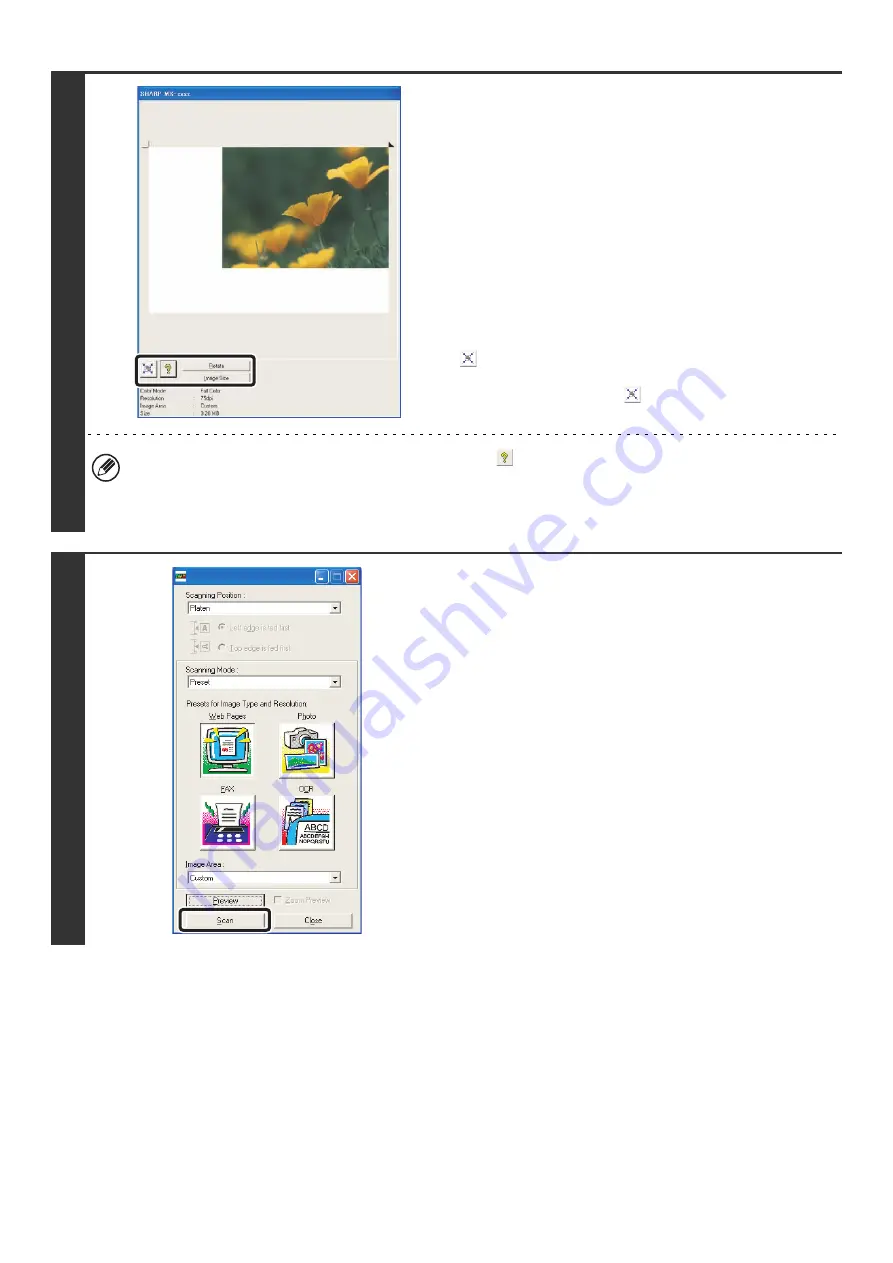
115
7
Select scanning settings while viewing
the image.
[Rotate] button:
Each time this button is clicked, the preview image rotates 90
degrees. This lets you change the orientation of the image
without picking up and placing the original again. The image file
will be created using the orientation that appears in the preview
window.
[Image Size] button:
Click this button to specify the scan area by entering numerical
values. Pixels, mm, or inches can be selected for the units of
the numerical values. If a scanning area has already been
specified, the entered numbers will change the area relative to
the top left corner of the specified area.
button:
When a preview image is displayed and a scanning area is not
specified, you can click the
button to automatically set the
scanning area to the entire preview image.
•
For further information on the scan settings, click the
button to open scanner driver Help.
• If the originals are placed in the document feeder tray, only the top page will be previewed. The top page will be
delivered to the original exit tray. Be sure to return the previewed page to the document feeder tray before
previewing again or scanning.
8
Click the [Scan] button.
Scanning begins. The image appears in your application.
Assign a file name to the scanned image and save it as
appropriate in the software application you are using.
Summary of Contents for MX 5500N - Color Laser - Copier
Page 1: ...User s Guide MX 5500N MX 6200N MX 7000N MODEL ...
Page 2: ...System Settings Guide MX 5500N MX 6200N MX 7000N MODEL ...
Page 108: ...MX7000 US SYS Z2 System Settings Guide MX 5500N MX 6200N MX 7000N MODEL ...
Page 109: ...Document Filing Guide MX 5500N MX 6200N MX 7000N MODEL ...
Page 157: ...MX7000 US FIL Z2 Document Filing Guide MX 5500N MX 6200N MX 7000N MODEL ...
Page 158: ...Scanner Guide MX 5500N MX 6200N MX 7000N MODEL ...
Page 279: ...MX7000 US SCN Z2 Scanner Guide MX 5500N MX 6200N MX 7000N MODEL ...
Page 280: ...Printer Guide MX 5500N MX 6200N MX 7000N MODEL ...
Page 351: ...MX7000 US PRT Z2 Printer Guide MX 5500N MX 6200N MX 7000N MODEL ...
Page 352: ...Copier Guide MX 5500N MX 6200N MX 7000N MODEL ...
Page 499: ...MX7000 US CPY Z2 Copier Guide MX 5500N MX 6200N MX 7000N MODEL ...
Page 576: ...MX7000 US USR Z2 User s Guide MX 5500N MX 6200N MX 7000N MODEL ...






























