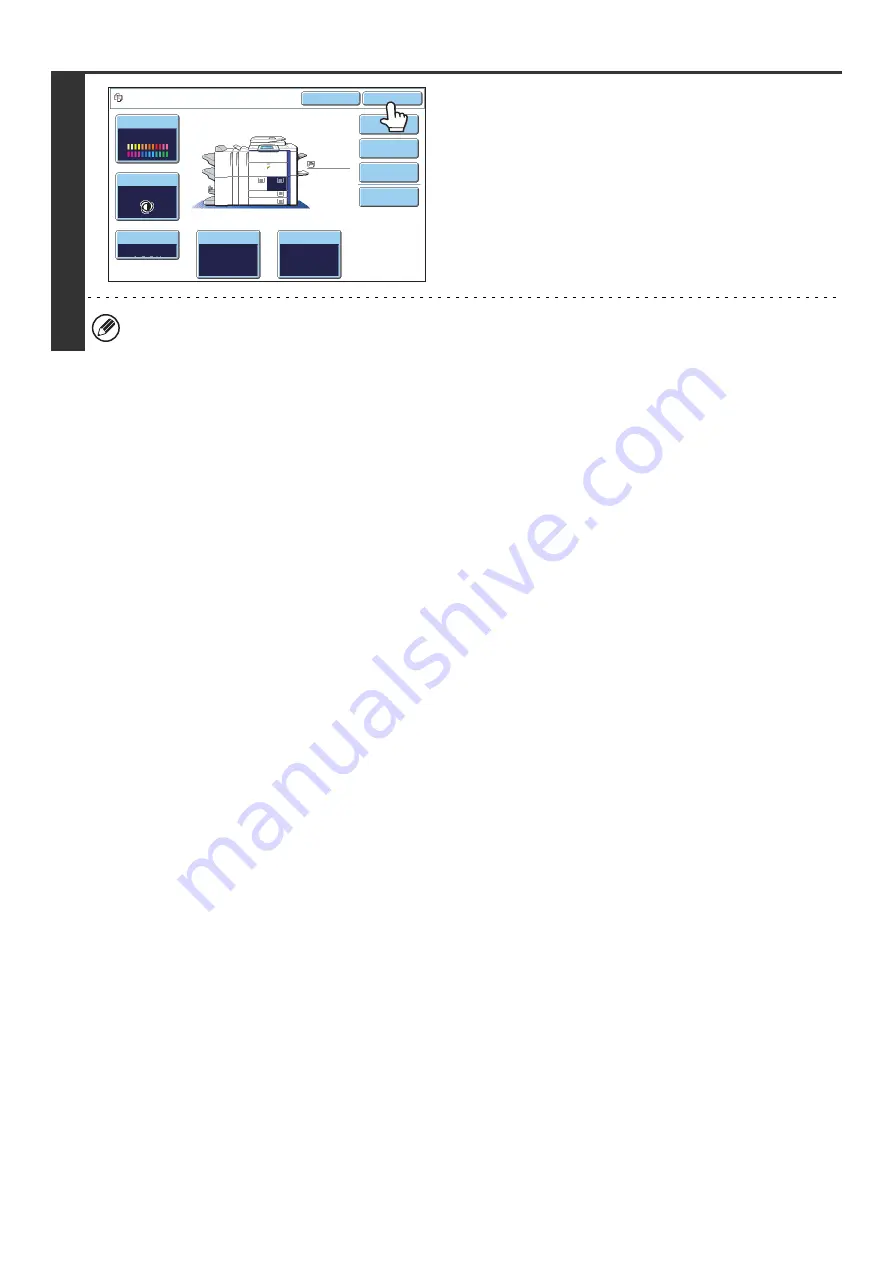
141
4
Select the copy settings that you wish to
store in the job program and touch the
[OK] key.
To assign a name to the program, touch the [Program Name]
key. A text entry screen will appear.
Up to 10 characters can be entered for the name.
To enter text, see "6. ENTERING TEXT" in the User's Guide.
When you have finished, touch the [OK] key.
You will return to the base screen with the stored information
reflected in the screen.
The number of copies cannot be stored.
Color Mode
Special Modes
Plain
2-Sided Copy
Output
Progra
m
Na
m
e
Copy Ratio
100%
11x17
3.
1.
2.
8½x11
8½x11
Original
Paper Select
Auto
8½x11
Plain
Auto
Full Color
Exposure
Auto
8½x14
4.
8½x11
To store
,
m
ake selections and press
[
O
K],
to delete
,
press
[
Cancel
]
.
Cancel
O
K
Summary of Contents for MX 5500N - Color Laser - Copier
Page 1: ...User s Guide MX 5500N MX 6200N MX 7000N MODEL ...
Page 2: ...System Settings Guide MX 5500N MX 6200N MX 7000N MODEL ...
Page 108: ...MX7000 US SYS Z2 System Settings Guide MX 5500N MX 6200N MX 7000N MODEL ...
Page 109: ...Document Filing Guide MX 5500N MX 6200N MX 7000N MODEL ...
Page 157: ...MX7000 US FIL Z2 Document Filing Guide MX 5500N MX 6200N MX 7000N MODEL ...
Page 158: ...Scanner Guide MX 5500N MX 6200N MX 7000N MODEL ...
Page 279: ...MX7000 US SCN Z2 Scanner Guide MX 5500N MX 6200N MX 7000N MODEL ...
Page 280: ...Printer Guide MX 5500N MX 6200N MX 7000N MODEL ...
Page 351: ...MX7000 US PRT Z2 Printer Guide MX 5500N MX 6200N MX 7000N MODEL ...
Page 352: ...Copier Guide MX 5500N MX 6200N MX 7000N MODEL ...
Page 499: ...MX7000 US CPY Z2 Copier Guide MX 5500N MX 6200N MX 7000N MODEL ...
Page 576: ...MX7000 US USR Z2 User s Guide MX 5500N MX 6200N MX 7000N MODEL ...






























