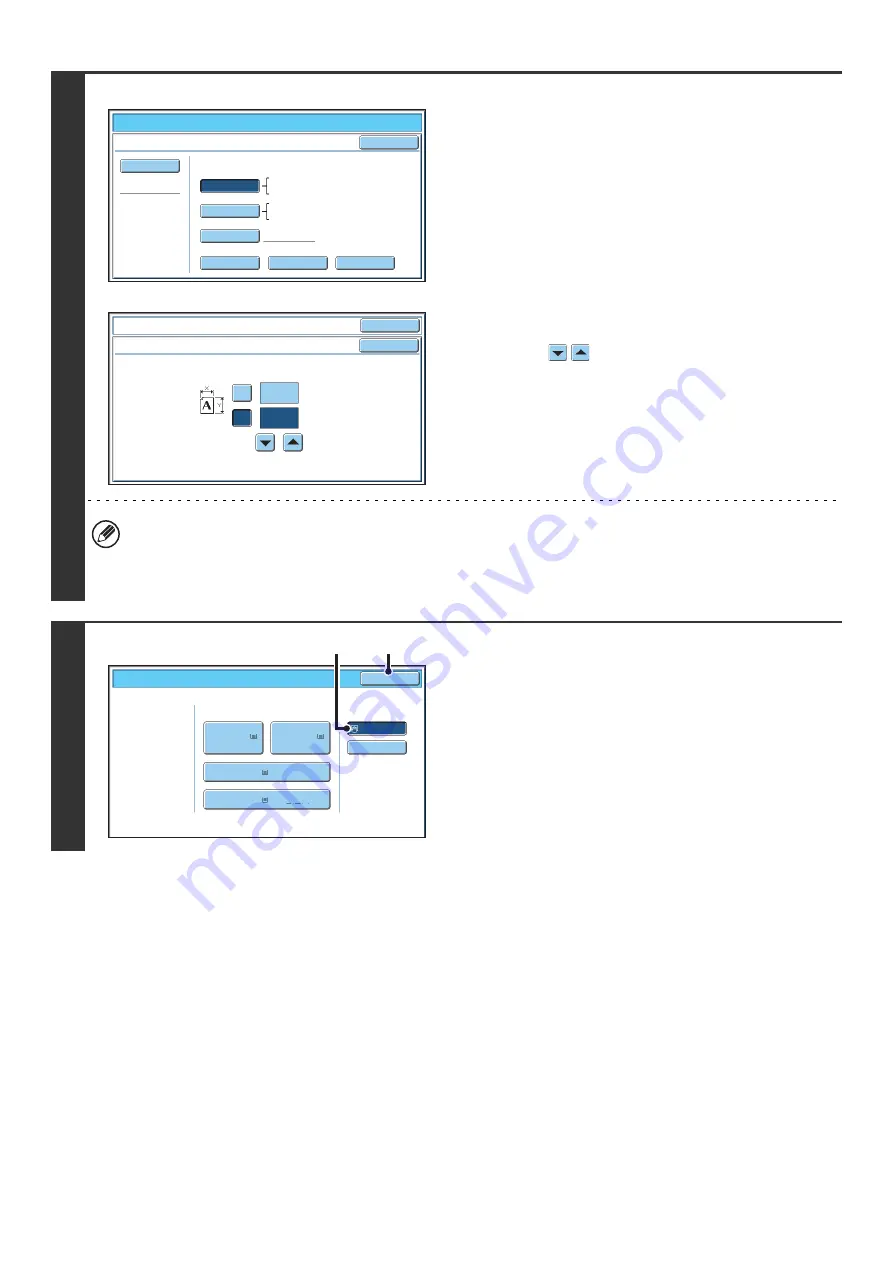
40
7
Example: recycled paper has been selected
Set the paper size.
[Auto-Inch] key
When the paper inserted in the bypass tray is a standard inch
size (8-1/2" x 11", etc.), the paper size will be detected
automatically and the appropriate paper size set.
[Auto-AB] key
When the paper inserted in the bypass tray is a standard AB
size (A4 size, etc.), the paper size will be detected
automatically and the appropriate paper size set.
[Custom Size] key
Touch this key when you know the size of the inserted paper
but it is not one of the standard inch or AB sizes.
When the key is touched, the paper size entry screen appears.
Touch the [X] key and enter the horizontal dimension of the
paper with the
keys, and then touch the [Y] key and
enter the vertical dimension. When finished, touch the [OK]
key.
• When [Envelope] is selected, specify the size of the envelope. When finished, touch the [OK] key.
• If tab paper is selected, check the size. Touch the [Auto-Inch] key or the [Auto-AB] key. When you have finished
checking/changing the setting, touch the [OK] key.
• To use a paper size used in China, touch [8K], [16K], or [16KR].
8
Select the bypass tray.
(1) Touch the paper size key of the bypass tray.
(2) Touch the [OK] key.
Paper Select
Bypass Tray Type/Size Setting
OK
Type
Auto-Inch
Recycled
Custom Size
16K
16KR
X17 Y11
8K
Auto-AB
Size
12x18,11x17,8½x14
8½x11,8½x11R,5½x8½R
7¼x10½R,A3,A4,B4,B5
A3W,A3,A4,A4R,A5R,B4
B5,B5R,216x330(8½x13)
11x17,8½x11
OK
OK
(2 1/2~17)
inch
(2 1/2~11 5/8)
inch
17
X
Y
11
Bypass Tray Type/Size Setting
Size Input
Paper Select
Paper Tray
Bypass Tray
OK
Recycled
Plain
Plain
2.
3.
4.
1.
Plain
Plain
8½x11
8½x11
11x17
8½x14
8½x11
(1)
(2)
Summary of Contents for MX 5500N - Color Laser - Copier
Page 1: ...User s Guide MX 5500N MX 6200N MX 7000N MODEL ...
Page 2: ...System Settings Guide MX 5500N MX 6200N MX 7000N MODEL ...
Page 108: ...MX7000 US SYS Z2 System Settings Guide MX 5500N MX 6200N MX 7000N MODEL ...
Page 109: ...Document Filing Guide MX 5500N MX 6200N MX 7000N MODEL ...
Page 157: ...MX7000 US FIL Z2 Document Filing Guide MX 5500N MX 6200N MX 7000N MODEL ...
Page 158: ...Scanner Guide MX 5500N MX 6200N MX 7000N MODEL ...
Page 279: ...MX7000 US SCN Z2 Scanner Guide MX 5500N MX 6200N MX 7000N MODEL ...
Page 280: ...Printer Guide MX 5500N MX 6200N MX 7000N MODEL ...
Page 351: ...MX7000 US PRT Z2 Printer Guide MX 5500N MX 6200N MX 7000N MODEL ...
Page 352: ...Copier Guide MX 5500N MX 6200N MX 7000N MODEL ...
Page 499: ...MX7000 US CPY Z2 Copier Guide MX 5500N MX 6200N MX 7000N MODEL ...
Page 576: ...MX7000 US USR Z2 User s Guide MX 5500N MX 6200N MX 7000N MODEL ...






























