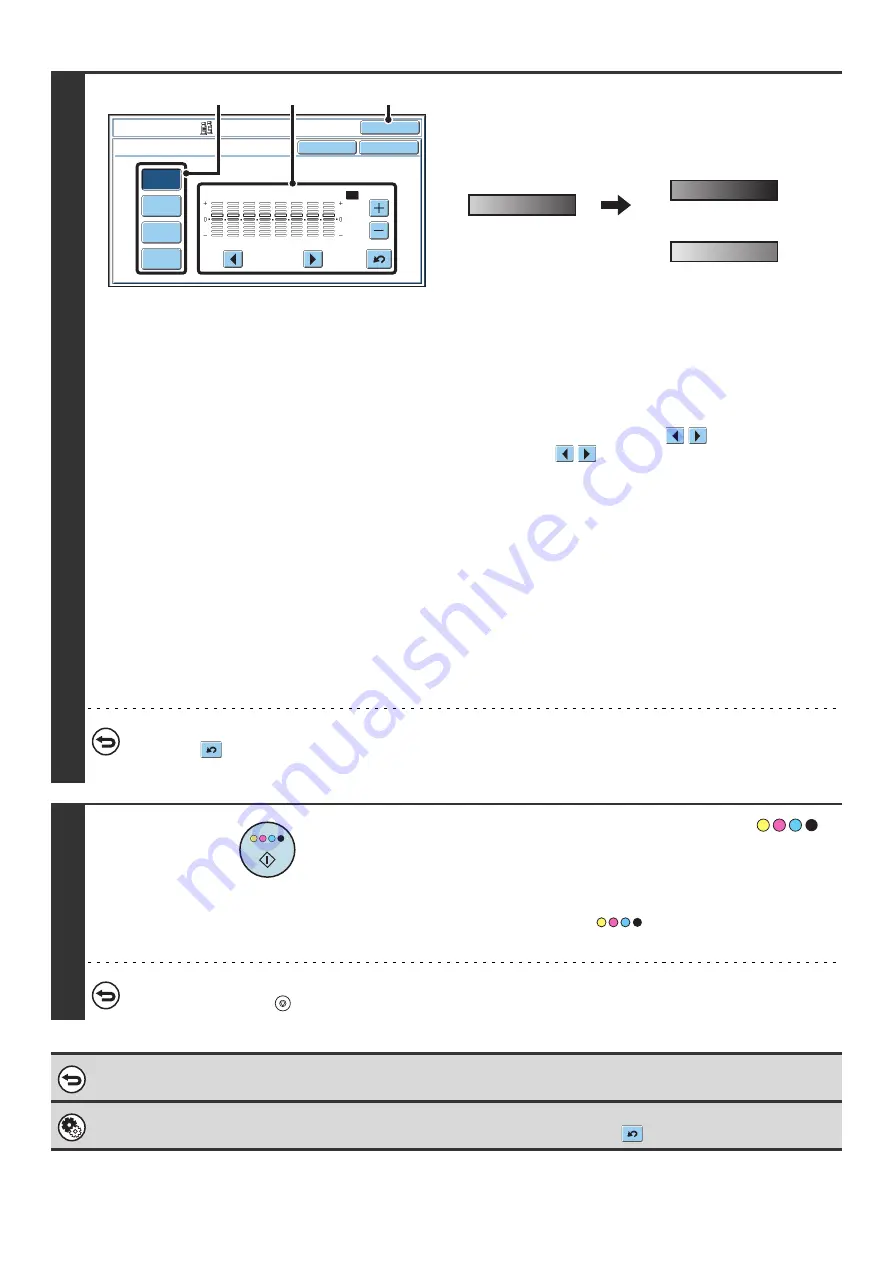
123
3
Adjust the color balance.
Examples of color balance adjustment
(1) Select the color to be adjusted.
Select [Y] (yellow), [M] (magenta), [C] (cyan), or [Bk] (black).
If only the rectangular area around the letter in a key is
highlighted, the settings have been changed from the
factory default settings.
(2) Select the gradation to be adjusted.
Select the gradation with the
keys.
Touch the
keys to move the highlighting to one of
gradations "1" to "8" or "All".
To adjust all eight gradations at once, move the
highlighting to "All".
(3) Adjust the density.
To darken the density of the selected gradation, touch the
[+] key. To lighten the density, touch the [-] key. Each time
one of the keys is touched, the indicator frame moves up
or down one level.
(4) To adjust other colors, repeat steps (1) to (3).
(5) Touch the [OK] key.
You will return to the special modes screen. Touch the
[OK] key to return to the base screen of copy mode.
To return the color balance values to the default settings...
Touch the
key. The values of all eight gradations will return to the default color balance values.
The default color balance values are set in "Initial Color Balance Setting" in the system settings (administrator).
4
Press the [COLOR START] key (
).
Copying will begin.
If you are using the document glass to copy multiple original
pages, copying will take place as you scan each original. If you
have selected sort mode, change originals and press the
[COLOR START] key (
). Repeat until all pages have
been scanned and then touch the [Read-End] key.
To cancel scanning and copying...
Press the [STOP] key (
).
To cancel a color balance setting...
Touch the [Cancel] key in the screen of step 3.
System Settings (Administrator): Initial Color Balance Setting
This is used to set the default values to which the color balance values return when the
key is pressed.
Y
M
C
B
k
1
2
3
4
5
6
7
8
O
K
O
K
Cancel
Color Adjust
m
ents
Color
B
alance
All
(1)
(2), (3)
(4)
The settings of all gradations
are moved
The settings of all gradations
are moved toward -
Summary of Contents for MX 5500N - Color Laser - Copier
Page 1: ...User s Guide MX 5500N MX 6200N MX 7000N MODEL ...
Page 2: ...System Settings Guide MX 5500N MX 6200N MX 7000N MODEL ...
Page 108: ...MX7000 US SYS Z2 System Settings Guide MX 5500N MX 6200N MX 7000N MODEL ...
Page 109: ...Document Filing Guide MX 5500N MX 6200N MX 7000N MODEL ...
Page 157: ...MX7000 US FIL Z2 Document Filing Guide MX 5500N MX 6200N MX 7000N MODEL ...
Page 158: ...Scanner Guide MX 5500N MX 6200N MX 7000N MODEL ...
Page 279: ...MX7000 US SCN Z2 Scanner Guide MX 5500N MX 6200N MX 7000N MODEL ...
Page 280: ...Printer Guide MX 5500N MX 6200N MX 7000N MODEL ...
Page 351: ...MX7000 US PRT Z2 Printer Guide MX 5500N MX 6200N MX 7000N MODEL ...
Page 352: ...Copier Guide MX 5500N MX 6200N MX 7000N MODEL ...
Page 499: ...MX7000 US CPY Z2 Copier Guide MX 5500N MX 6200N MX 7000N MODEL ...
Page 576: ...MX7000 US USR Z2 User s Guide MX 5500N MX 6200N MX 7000N MODEL ...






























