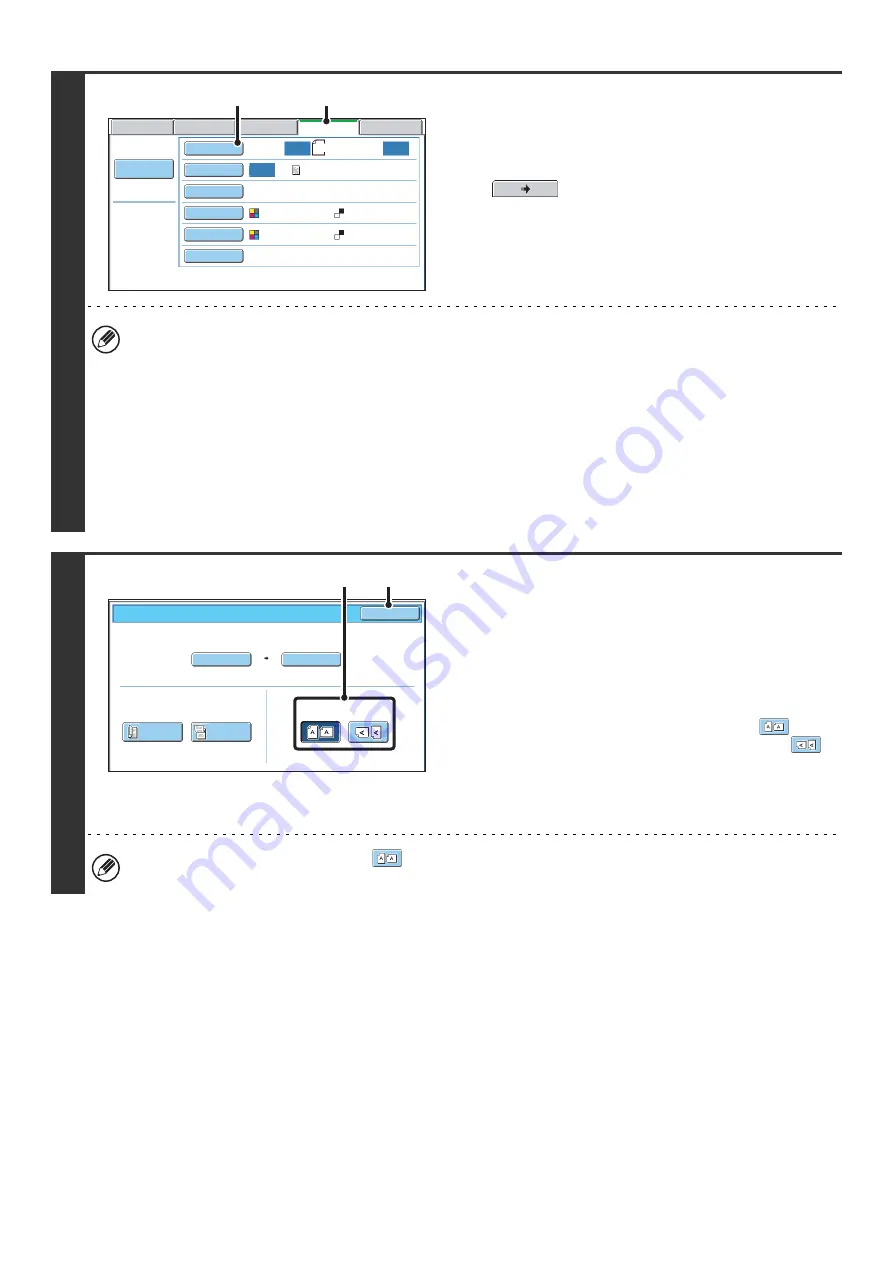
38
3
Switch to USB memory mode and
display the image settings screen.
(1) Touch the [USB Mem. Scan] tab
If the [USB Mem. Scan] tab does not appear, touch the
tab to move the screen.
(2) Touch the [Original] key.
• When scanning to USB memory, there is no need to specify the destination.
• If a destination of another mode has been previously specified, a message will appear when you change to USB
memory mode indicating that the destination setting will be cleared. Touch the [OK] key in the message screen and
go to the next step.
• The current settings for [Original], [Exposure], [Resolution], [File Format], and [Color Mode] are indicated at the right
of each key. To change a setting, touch the appropriate key.
☞
AUTOMATICALLY SCANNING BOTH SIDES OF AN ORIGINAL (2-Sided Original)
THE ORIGINAL SCAN SIZE AND SEND SIZE (Enlarge/Reduce)
AND EXPOSURE MODE (ORIGINAL IMAGE TYPE)
(page 62),
(page 65),
(page 69),
(page 70)
4
Specify the orientation in which the
original is placed.
To enable the original to be scanned in the correct orientation
(the orientation in which the top edge of the original appears at
the top of the display), specify the orientation in which the
original was placed in step 2.
(1) Touch the appropriate orientation key.
If the top edge of the original is up, touch the
key. If
the top edge of the original is to the left, touch the
key.
(2) Touch the [OK] key.
You will return to the screen of step 3.
The original orientation is initially set to
. If the original was placed with the top edge up, this step is not
necessary.
USB Mem. Scan
Fax
Internet Fax
PC Scan
Scan
Auto
Auto
Scan:
Send:
Auto
Text
200X200dpi
Auto/Grayscale
Mono2
Special Modes
Color Mode
File Format
Resolution
Exposure
Original
File Name
8½x11
(1)
(2)
USB Mem. Scan/Original
OK
Auto
Auto 8½x11
Scan Size
2-Sided
Tablet
2-Sided
Booklet
Send Size
100%
Image Orientation
(2)
(1)
Summary of Contents for MX 5500N - Color Laser - Copier
Page 1: ...User s Guide MX 5500N MX 6200N MX 7000N MODEL ...
Page 2: ...System Settings Guide MX 5500N MX 6200N MX 7000N MODEL ...
Page 108: ...MX7000 US SYS Z2 System Settings Guide MX 5500N MX 6200N MX 7000N MODEL ...
Page 109: ...Document Filing Guide MX 5500N MX 6200N MX 7000N MODEL ...
Page 157: ...MX7000 US FIL Z2 Document Filing Guide MX 5500N MX 6200N MX 7000N MODEL ...
Page 158: ...Scanner Guide MX 5500N MX 6200N MX 7000N MODEL ...
Page 279: ...MX7000 US SCN Z2 Scanner Guide MX 5500N MX 6200N MX 7000N MODEL ...
Page 280: ...Printer Guide MX 5500N MX 6200N MX 7000N MODEL ...
Page 351: ...MX7000 US PRT Z2 Printer Guide MX 5500N MX 6200N MX 7000N MODEL ...
Page 352: ...Copier Guide MX 5500N MX 6200N MX 7000N MODEL ...
Page 499: ...MX7000 US CPY Z2 Copier Guide MX 5500N MX 6200N MX 7000N MODEL ...
Page 576: ...MX7000 US USR Z2 User s Guide MX 5500N MX 6200N MX 7000N MODEL ...






























