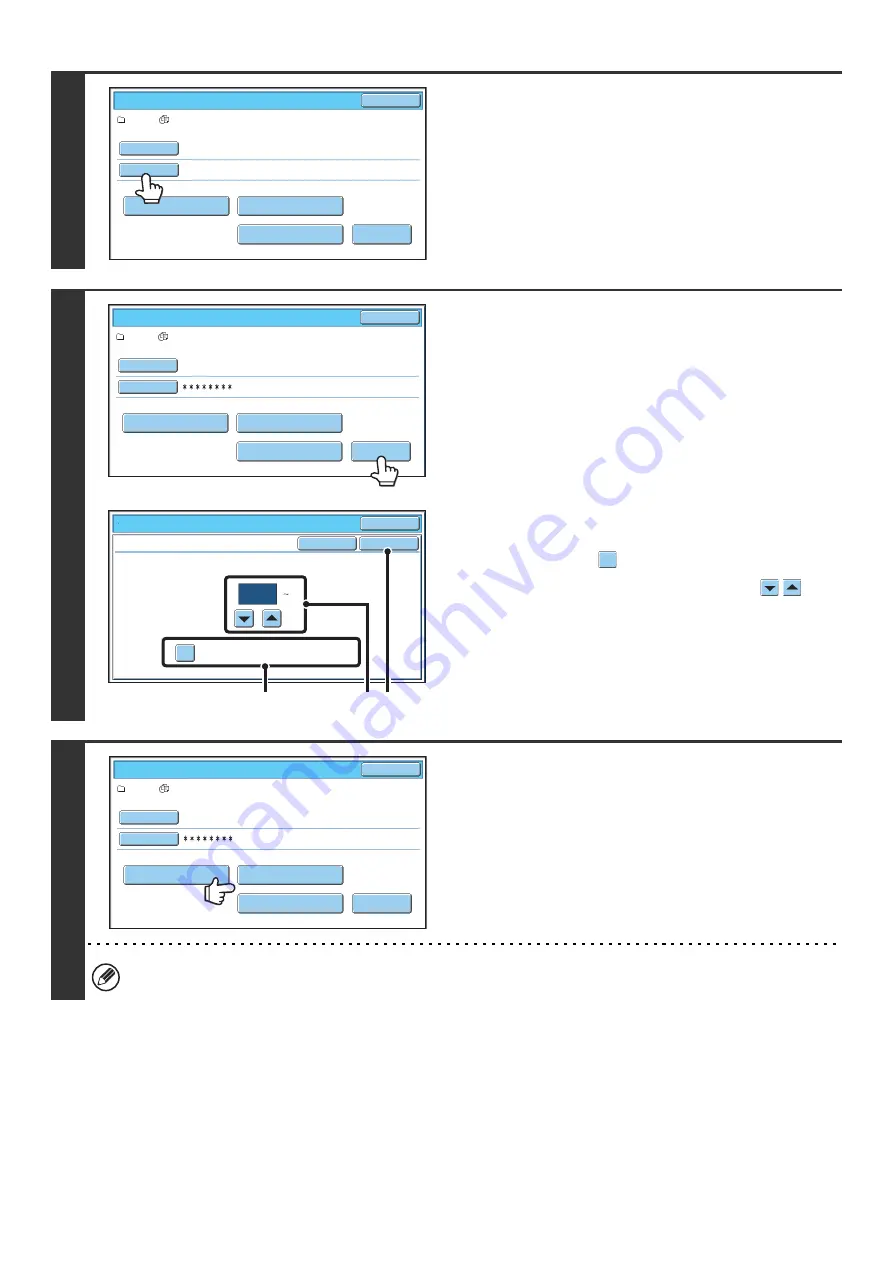
34
4
If a password has been established,
touch the [Password] key.
Enter the password with the numeric keys (5 to 8 digits) and
touch the [OK] key. Only files that have the same password will
be selected.
If you do not wish to enter a password, go to the next step.
5
To set the number of copies, touch the
[Change PRT.No.] key.
If you wish to use the number of copies stored with each file, go
to step 6.
(1) Touch the [Apply the Number from Stored
Setting of Each Job] checkbox so that it is
not selected (
).
(2) Set the number of copies with the
keys.
The number of copies can be also set with the numeric
keys.
(3) Touch the [OK] key.
6
Touch the [Print and Delete the Data] key
or the [Print and Save the Data] key.
If the [Print and Delete the Data] key is touched, the files will be
automatically deleted after printing.
If the [Print and Save the Data] key is touched, the files will be
saved after printing.
If there are no files that match the search conditions, you will
return to the file list screen.
All files that match the current search conditions can be deleted by touching the [Delete the Data] key.
User 1/
All Files
Batch Print
Cancel
Delete the
Data
Print and Delete the Data
Print and Save the Data
Change PRT.No.
User Name
Password
Name 1
User 1/
All Files
Batch Print
Cancel
Delete the
Data
Print and Delete the Data
Print and Save the Data
Change PRT.No.
User Name
Password
Name 1
Change Print Number
Batch Print
Cancel
OK
Cancel
Apply the Number from Stored Setting of
Each Job.
1
(1 999)
(1)
(3)
(2)
User 1/
All Files
Batch Print
Cancel
Delete the
Data
Print and Delete the Data
Print and Save the Data
Change PRT.No.
User Name
Password
Name 1
Summary of Contents for MX 5500N - Color Laser - Copier
Page 1: ...User s Guide MX 5500N MX 6200N MX 7000N MODEL ...
Page 2: ...System Settings Guide MX 5500N MX 6200N MX 7000N MODEL ...
Page 108: ...MX7000 US SYS Z2 System Settings Guide MX 5500N MX 6200N MX 7000N MODEL ...
Page 109: ...Document Filing Guide MX 5500N MX 6200N MX 7000N MODEL ...
Page 157: ...MX7000 US FIL Z2 Document Filing Guide MX 5500N MX 6200N MX 7000N MODEL ...
Page 158: ...Scanner Guide MX 5500N MX 6200N MX 7000N MODEL ...
Page 279: ...MX7000 US SCN Z2 Scanner Guide MX 5500N MX 6200N MX 7000N MODEL ...
Page 280: ...Printer Guide MX 5500N MX 6200N MX 7000N MODEL ...
Page 351: ...MX7000 US PRT Z2 Printer Guide MX 5500N MX 6200N MX 7000N MODEL ...
Page 352: ...Copier Guide MX 5500N MX 6200N MX 7000N MODEL ...
Page 499: ...MX7000 US CPY Z2 Copier Guide MX 5500N MX 6200N MX 7000N MODEL ...
Page 576: ...MX7000 US USR Z2 User s Guide MX 5500N MX 6200N MX 7000N MODEL ...






























