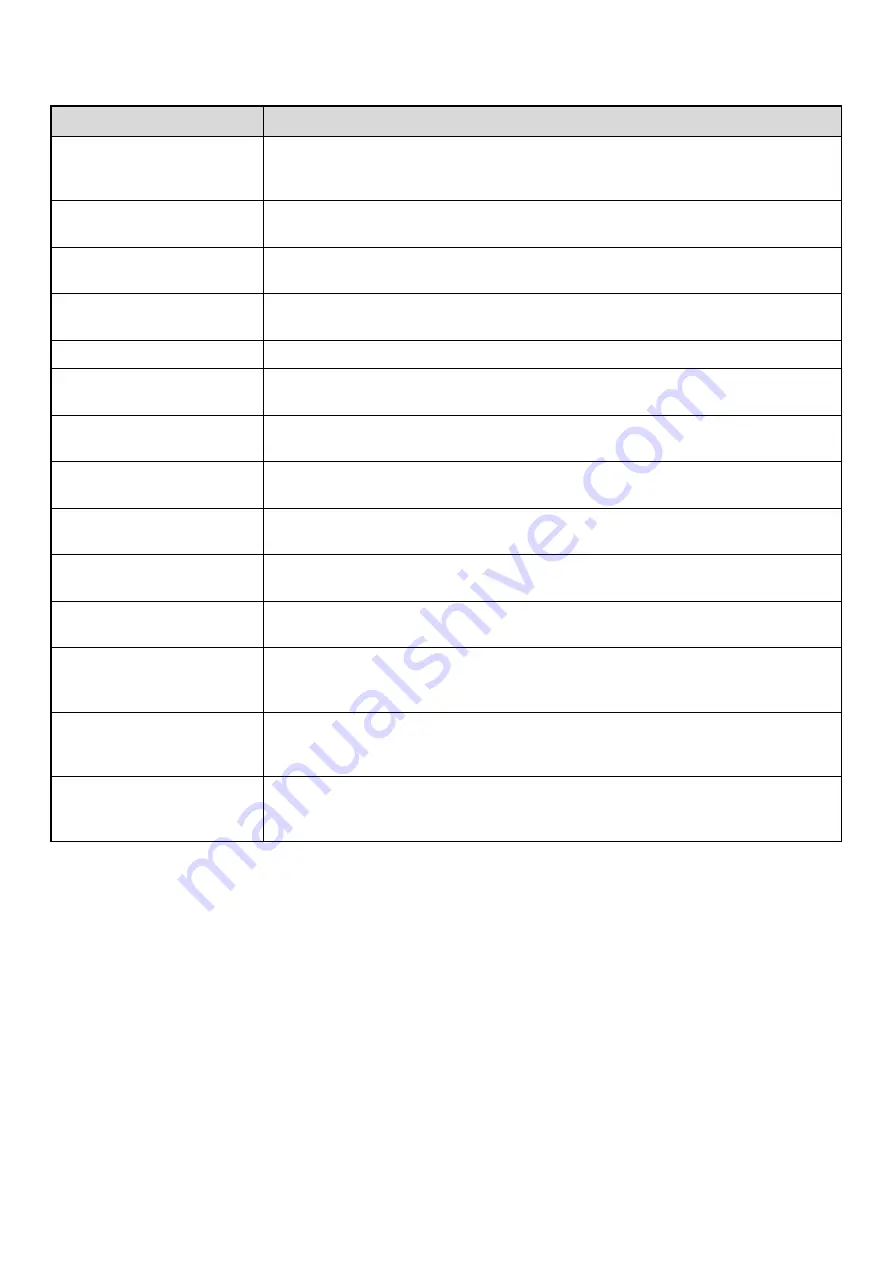
49
Settings
*1 Does not appear when "User Number" is selected for the authentication method.
*2 Only appears when "User Number" is selected for the authentication method.
*3 Not required when network authentication is used, as the password stored in the LDAP server is used.
Item
Description
User Name
Store the name of the user (max. 32 characters). This user name is used as the key name in
the login screen, the document filing user name, and the sender name. (The user name must
be unique.)
Apply User Name to Log-in
Name*
1
Touch this key to enter the entered user name in the login name.
Initial
This determines where the user name will appear in the user list. Up to 5 characters can be
entered.
Index
Select the desired custom index. The custom index names are the same as those in the
address book.
User Number*
2
Enter a user number (5 to 8 digits).
Login Name*
1
Enter the login name used when authentication by login name/password is enabled
(maximum of 255 characters). (The login name must be unique.)
Password*
1, 3
Enter the password used when authentication by login name/password is enabled (1 to 32
characters). (The password can be omitted.)
E-mail Address
Enter the e-mail address used in the sender list and for LDAP authentication (maximum of 64
characters).
My Folder
A folder ("My Folder") can be specified as the folder used by the user for document filing. A
previously created folder can be selected or you can create and select a new folder.
Authentication Settings*
1
Select [Login Locally] or [Network Authentication] (when LDAP is enabled) for "Authenticate
to:".
Authentication Server
When [Network Authentication] is selected, select the server to be used for user
authentication from the list of LDAP servers stored in the Web pages.
Pages Limit Group
Specify page limits for the user by selecting one of the stored page limit groups. The factory
default setting is [Unlimited].
For more information, see "
Authority Group
Specify the authority of the user by selecting one of the stored authority groups. The factory
default setting is [User].
For more information, see "
" (page 51) .
Favorite Operation Group
The favorite operation group that will be applied at login appears. The factory default setting is
[Following the System Settings].
The setting can be changed in the [User Control] menu in the Web pages.
Summary of Contents for MX 5500N - Color Laser - Copier
Page 1: ...User s Guide MX 5500N MX 6200N MX 7000N MODEL ...
Page 2: ...System Settings Guide MX 5500N MX 6200N MX 7000N MODEL ...
Page 108: ...MX7000 US SYS Z2 System Settings Guide MX 5500N MX 6200N MX 7000N MODEL ...
Page 109: ...Document Filing Guide MX 5500N MX 6200N MX 7000N MODEL ...
Page 157: ...MX7000 US FIL Z2 Document Filing Guide MX 5500N MX 6200N MX 7000N MODEL ...
Page 158: ...Scanner Guide MX 5500N MX 6200N MX 7000N MODEL ...
Page 279: ...MX7000 US SCN Z2 Scanner Guide MX 5500N MX 6200N MX 7000N MODEL ...
Page 280: ...Printer Guide MX 5500N MX 6200N MX 7000N MODEL ...
Page 351: ...MX7000 US PRT Z2 Printer Guide MX 5500N MX 6200N MX 7000N MODEL ...
Page 352: ...Copier Guide MX 5500N MX 6200N MX 7000N MODEL ...
Page 499: ...MX7000 US CPY Z2 Copier Guide MX 5500N MX 6200N MX 7000N MODEL ...
Page 576: ...MX7000 US USR Z2 User s Guide MX 5500N MX 6200N MX 7000N MODEL ...






























