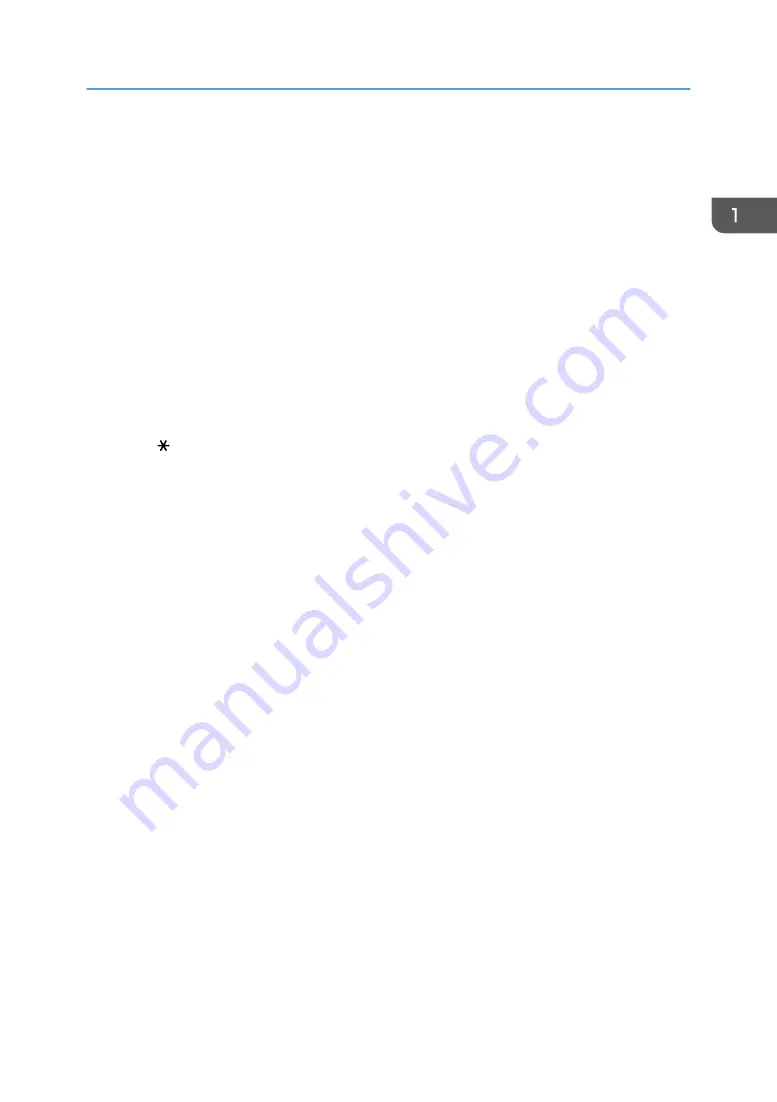
If you load a stack of originals in the ADF, the ADF will automatically feed the originals one by one.
2. Exposure glass
Place originals facedown here.
See "Printing Documents in Order of Priority", User Guide (Full Version).
3. Control panel
page 19 "Names and Functions of the Control Panel"
4. Tray extension
Pull this fence to prevent paper from falling off.
5. Main power switch
To turn the power on and off, press the main power switch.
page 9 "Turning On and Off the Power"
6. Paper size dial
Use this dial to specify the paper size. To use a paper size that is not indicated on the paper size dial, set the
dial to " ". If this is the case, set the paper size using the control panel.
7. Paper tray
Standard paper tray. Load paper here.
page 181 "Loading Paper into the Paper Tray"
8. Left cover
Open to access the waste toner bottle.
page 210 "Replacing the Waste Toner Bottle"
9. Waste toner bottle
Waste toner is collected here. Replace the bottle when it is full.
10. Vents
Holes for ventilating the inside the machine to prevent the internal components from overheating.
11. Standard tray
Copied/printed paper and received fax pages are delivered here.
Guide to Names and Functions of Components
13
Summary of Contents for IM 550 Series
Page 2: ......
Page 76: ...1 Getting Started 74...
Page 94: ...2 Copy 92...
Page 168: ...5 Scan 166...
Page 176: ...6 Document Server 174...
Page 182: ...7 Web Image Monitor 180...
Page 218: ...8 Adding Paper and Toner 216...
Page 332: ...10 Specifications for the Machine 330...
Page 340: ...MEMO 338...
Page 341: ...MEMO 339...
Page 342: ...MEMO 340 EN GB EN US EN AU D0BW 7024...
Page 343: ...2019...
Page 344: ...D0BW 7024 AU EN US EN GB EN...






























