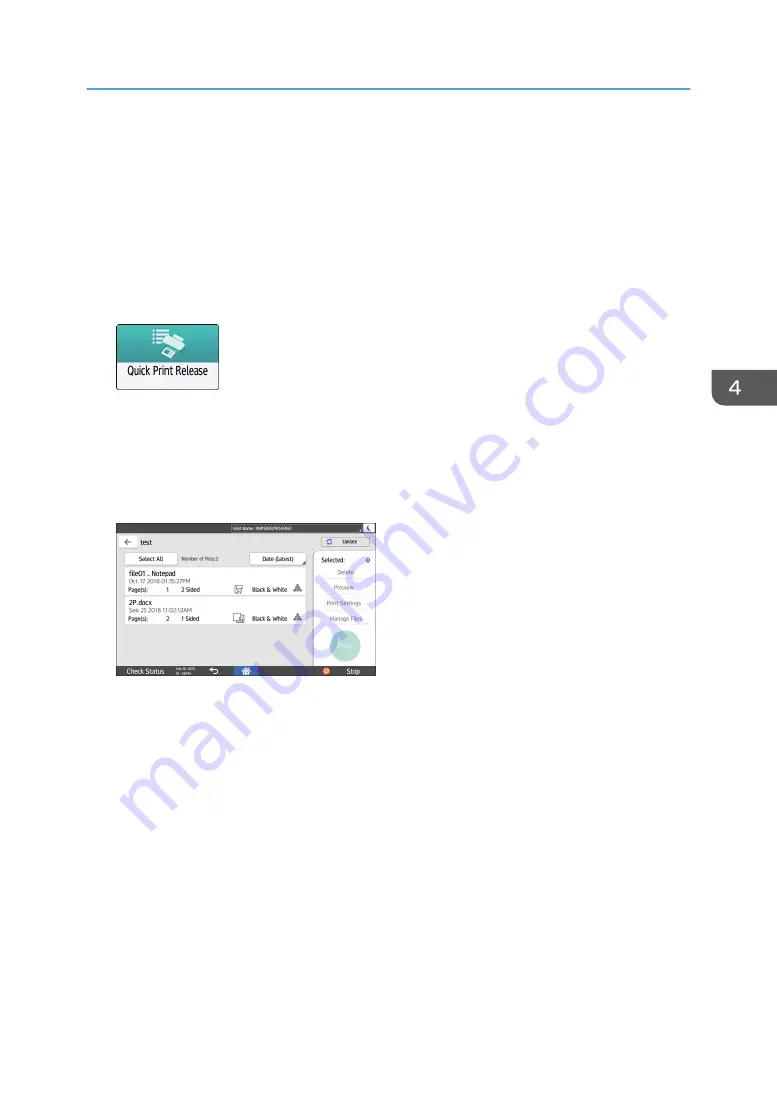
Printing Documents Stored in the Printer from
the Control Panel
To print a document stored from the printer driver in the machine, perform the print operation on Quick
Print Release of the control panel. The file administrator also can delete unneeded documents and
unlock documents locked by entering an invalid password.
1.
On the Home screen, press [Quick Print Release].
2.
On the Quick Print Release screen, select the user ID used to store the document.
Enter the password when the Locked Print documents or the Stored Print documents protected by
passwords are stored. The screen shows the documents corresponding to the entered password
and the documents without passwords.
3.
Select a document to print.
• Preview: The first page of the document is displayed. If you select multiple documents, the
preview cannot be displayed.
• Print Settings: Change the print settings for the selected document.
See "Print Settings Configured on the Control Panel", User Guide (Full Version).
• Manage Files: Change the print time of a Hold Print job or the password specified on the
document. If you select multiple documents, Manage Files is disabled.
4.
Press [Print].
Printing Documents Stored in the Printer from the Control Panel
141
Summary of Contents for IM 550 Series
Page 2: ......
Page 76: ...1 Getting Started 74...
Page 94: ...2 Copy 92...
Page 168: ...5 Scan 166...
Page 176: ...6 Document Server 174...
Page 182: ...7 Web Image Monitor 180...
Page 218: ...8 Adding Paper and Toner 216...
Page 332: ...10 Specifications for the Machine 330...
Page 340: ...MEMO 338...
Page 341: ...MEMO 339...
Page 342: ...MEMO 340 EN GB EN US EN AU D0BW 7024...
Page 343: ...2019...
Page 344: ...D0BW 7024 AU EN US EN GB EN...






























