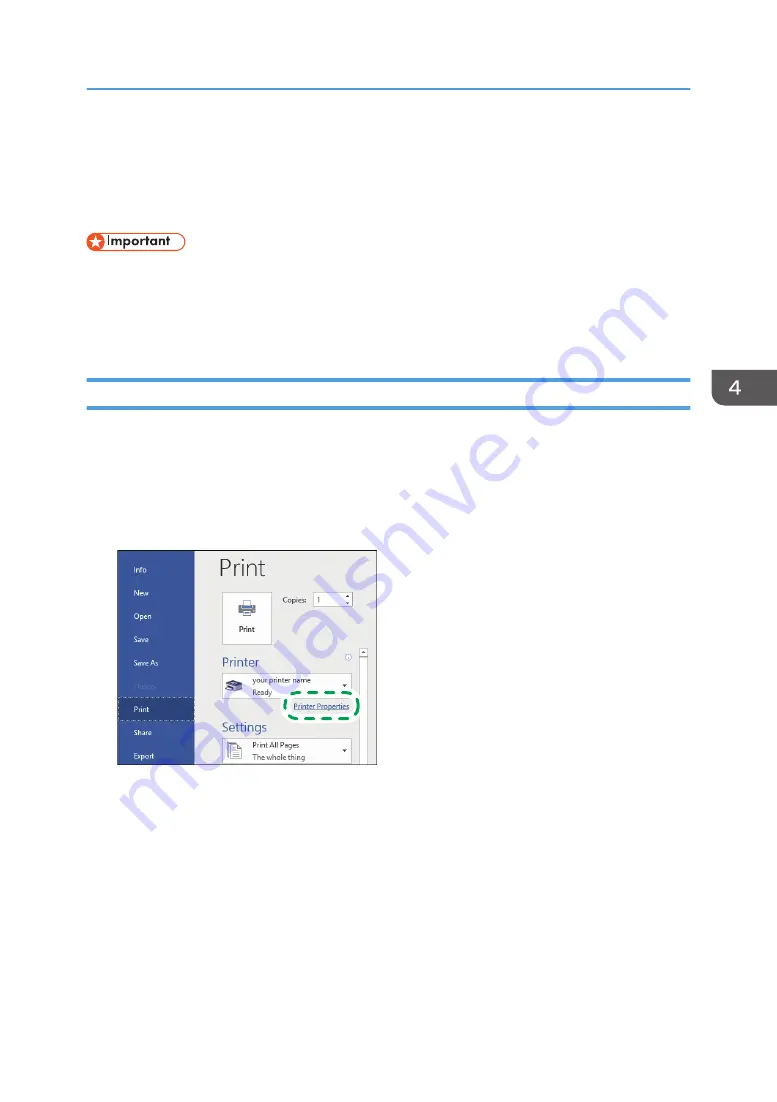
Basic Procedure for Printing Documents
Specify the printer driver and configure the Document Size, Paper Type, and other settings to print a
document.
• Duplex printing is selected as the default setting. If you want to print on only one side, select [Off]
for the two-sided printing setting.
• If you send a print job via USB 2.0 while the machine is in Sleep mode, an error message may
appear after the print job is completed. In this case, check whether the document was printed.
Printing a Document in Windows
1.
Open a document to print on the computer, and display the setting screen of the printer
driver from the print menu in the application.
The procedure to display the setting screen varies depending on the applications.
For example in Microsoft Word/Excel, click [Print] on the [File] menu, select the device to use, and
then click [Printer Properties].
DZC420
2.
Specify the Document Size, Paper Type, Paper Tray, and other settings.
You can specify the print settings on the [Frequently Used Settings] tab and [Detailed Settings] tab.
Basic settings can be specified on the [Frequently Used Settings] tab, even if you do not use the
[Detailed Settings] tab.
Basic Procedure for Printing Documents
129
Summary of Contents for IM 550 Series
Page 2: ......
Page 76: ...1 Getting Started 74...
Page 94: ...2 Copy 92...
Page 168: ...5 Scan 166...
Page 176: ...6 Document Server 174...
Page 182: ...7 Web Image Monitor 180...
Page 218: ...8 Adding Paper and Toner 216...
Page 332: ...10 Specifications for the Machine 330...
Page 340: ...MEMO 338...
Page 341: ...MEMO 339...
Page 342: ...MEMO 340 EN GB EN US EN AU D0BW 7024...
Page 343: ...2019...
Page 344: ...D0BW 7024 AU EN US EN GB EN...






























