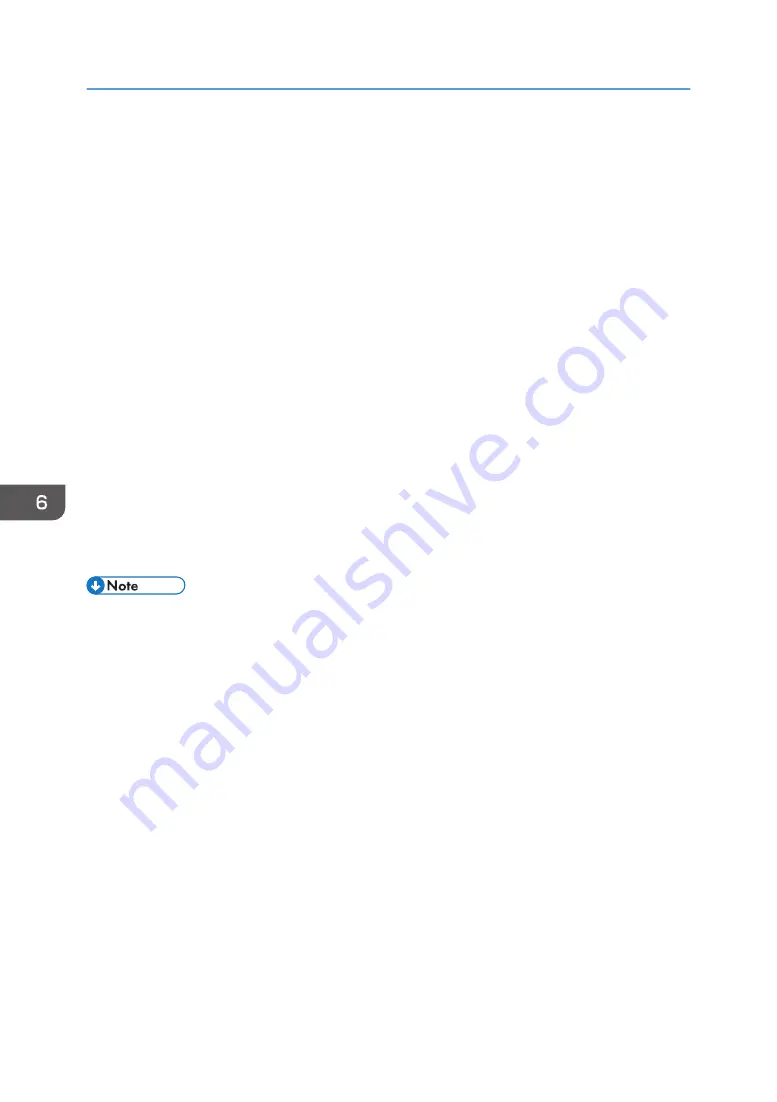
• Target Fldr. to Store: Select the "Shared Folder" created in the factory default configuration or
select a user folder, that you create yourself, in which to store the document.
To select a user folder, create it in advance.
See "Organizing Document Server Using Folders", User Guide (Full Version).
• User Name: Specify the user name displayed as the owner of the document. Select a user
from the address book or enter the name.
• File Name: Specify the name of the scanned document. If you do not specify the file name, a
name such as "COPY0001" or "COPY0002" is assigned automatically.
• Password: Specify the password required for printing the document.
4.
Place the original.
Place the original in the same way as in the Copy.
See "Placing an Original on the Scanner", User Guide (Full Version).
5.
Specify the scanning conditions such as paper size or type.
6.
Press [Start].
• When you place the original in the Auto Document Feeder (ADF), the folder list screen is
displayed after scanning the original.
• When you place the original on the exposure glass, press [Finish Scanning] after scanning all
originals to print to display the folder list screen.
• The machine stores the documents with the size and orientation specified for the tray you selected,
regardless of the actual size or orientation of the original.
• You can specify whether to allow other users to read or edit the stored document.
• See "Specifying Access Privileges for Documents Stored in Document Server", User Guide (Full
Version).
• When you do not want to delete stored documents, specify [Auto Delete File in Document Server]
to [Off], and then store the documents. When [Specify Days] or [Specify Hours] are selected after
documents have been stored, the documents will not be deleted. Only the documents stored after a
setting change are deleted automatically.
6. Document Server
168
Summary of Contents for IM 550 Series
Page 2: ......
Page 76: ...1 Getting Started 74...
Page 94: ...2 Copy 92...
Page 168: ...5 Scan 166...
Page 176: ...6 Document Server 174...
Page 182: ...7 Web Image Monitor 180...
Page 218: ...8 Adding Paper and Toner 216...
Page 332: ...10 Specifications for the Machine 330...
Page 340: ...MEMO 338...
Page 341: ...MEMO 339...
Page 342: ...MEMO 340 EN GB EN US EN AU D0BW 7024...
Page 343: ...2019...
Page 344: ...D0BW 7024 AU EN US EN GB EN...






























