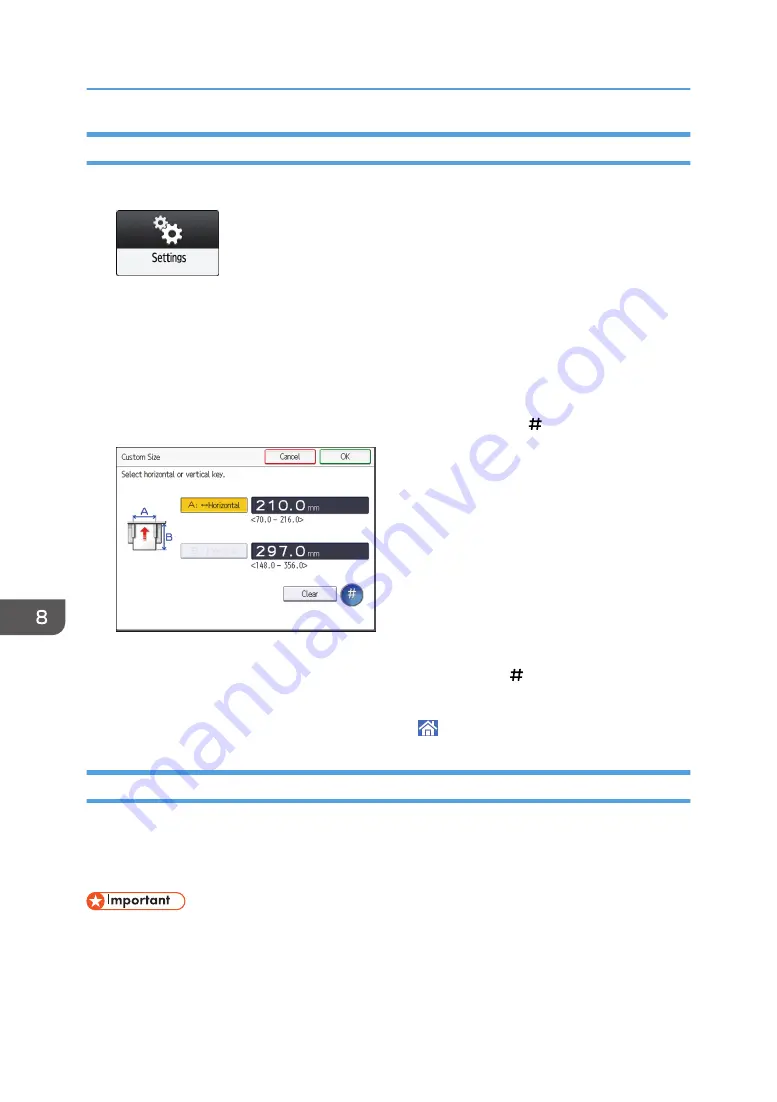
Specifying a Custom Size Paper Using the Control Panel
1.
Press [Settings] on the [Home] screen.
2.
Press [Tray Paper Settings].
3.
Press [Printer Bypass Paper Size].
4.
Press [Custom Size].
If a custom size is already specified, press [Change Size].
5.
Press [Horizontal].
6.
Enter the horizontal size using the number keys, and then press [ ].
7.
Press [Vertical].
8.
Enter the vertical size using the number keys, and then press [ ].
9.
Press [OK] twice.
10.
After completing the procedure, press [Home] ( ).
Specifying Paper Type and Thickness Settings
If the print settings and the loaded paper that are used for a print job do not match, a mismatch error
occurs.
Check and specify the paper settings before you start printing.
• Before you change the settings, confirm the priority of the paper settings for printing (priority to the
printer driver or to the control panel).
8. Adding Paper and Toner
188
Summary of Contents for IM 550 Series
Page 2: ......
Page 76: ...1 Getting Started 74...
Page 94: ...2 Copy 92...
Page 168: ...5 Scan 166...
Page 176: ...6 Document Server 174...
Page 182: ...7 Web Image Monitor 180...
Page 218: ...8 Adding Paper and Toner 216...
Page 332: ...10 Specifications for the Machine 330...
Page 340: ...MEMO 338...
Page 341: ...MEMO 339...
Page 342: ...MEMO 340 EN GB EN US EN AU D0BW 7024...
Page 343: ...2019...
Page 344: ...D0BW 7024 AU EN US EN GB EN...






























