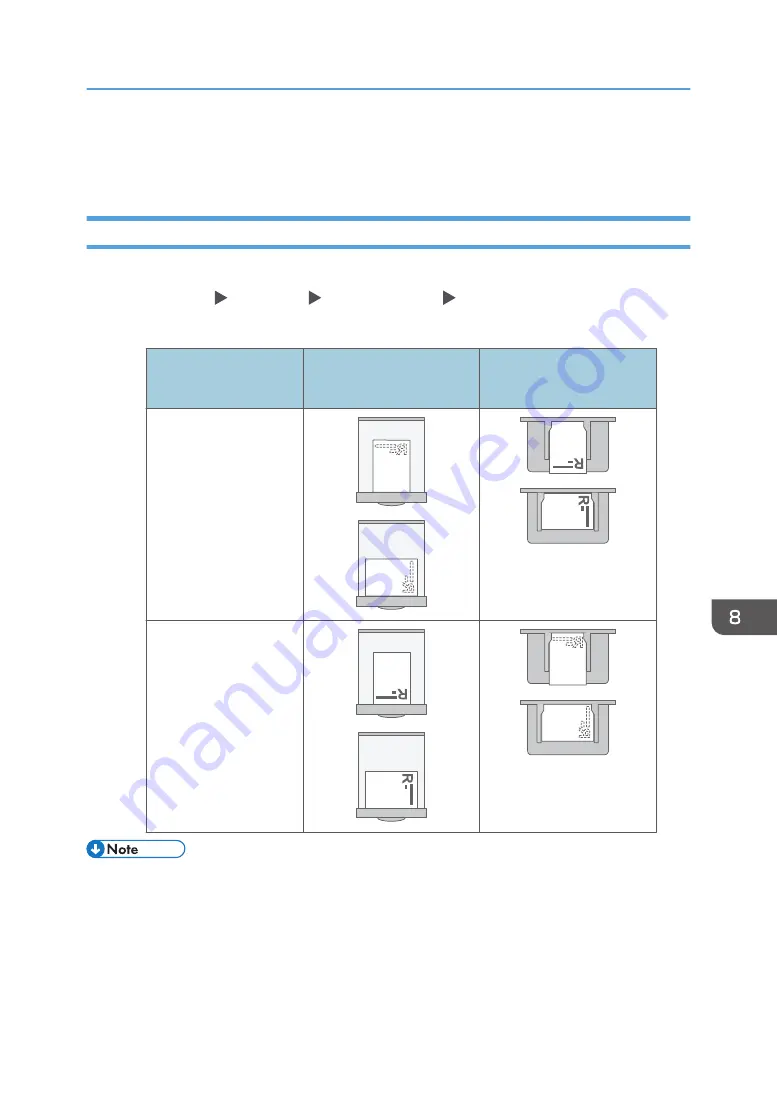
*2 If you place originals in the ADF and copy on orientation-fixed paper from the bypass tray without
specifying the paper size, the image might be copied upside down. In order to make copies
correctly, place the paper upside down or specify the paper size.
Printing onto Letterhead Paper Using the Printer Driver
Specify the settings of this machine as described below.
• [Printer Settings] [System] tab [Letterhead Setting] [Auto Detect]
Paper Orientation
Print Side
Tray 1
Paper Feed Unit
Bypass Tray
One-sided originals
Two-sided originals
• When you specify [Letterhead Setting] to [On (Always)], you can print onto letterhead paper
without specifying the paper type in the printer driver’s settings to [Letterhead].
• If a print job is changed partway through printing from one-sided to two-sided printing, one-sided
output after the first copy may be printed facing a different direction. To ensure all paper is output
facing the same direction, specify different input trays for one-sided and two-sided printing. Note
also that two-sided printing must be disabled for the tray specified for one-sided printing.
Loading Orientation-fixed Paper or Two-sided Paper
201
Summary of Contents for IM 550 Series
Page 2: ......
Page 76: ...1 Getting Started 74...
Page 94: ...2 Copy 92...
Page 168: ...5 Scan 166...
Page 176: ...6 Document Server 174...
Page 182: ...7 Web Image Monitor 180...
Page 218: ...8 Adding Paper and Toner 216...
Page 332: ...10 Specifications for the Machine 330...
Page 340: ...MEMO 338...
Page 341: ...MEMO 339...
Page 342: ...MEMO 340 EN GB EN US EN AU D0BW 7024...
Page 343: ...2019...
Page 344: ...D0BW 7024 AU EN US EN GB EN...






























